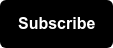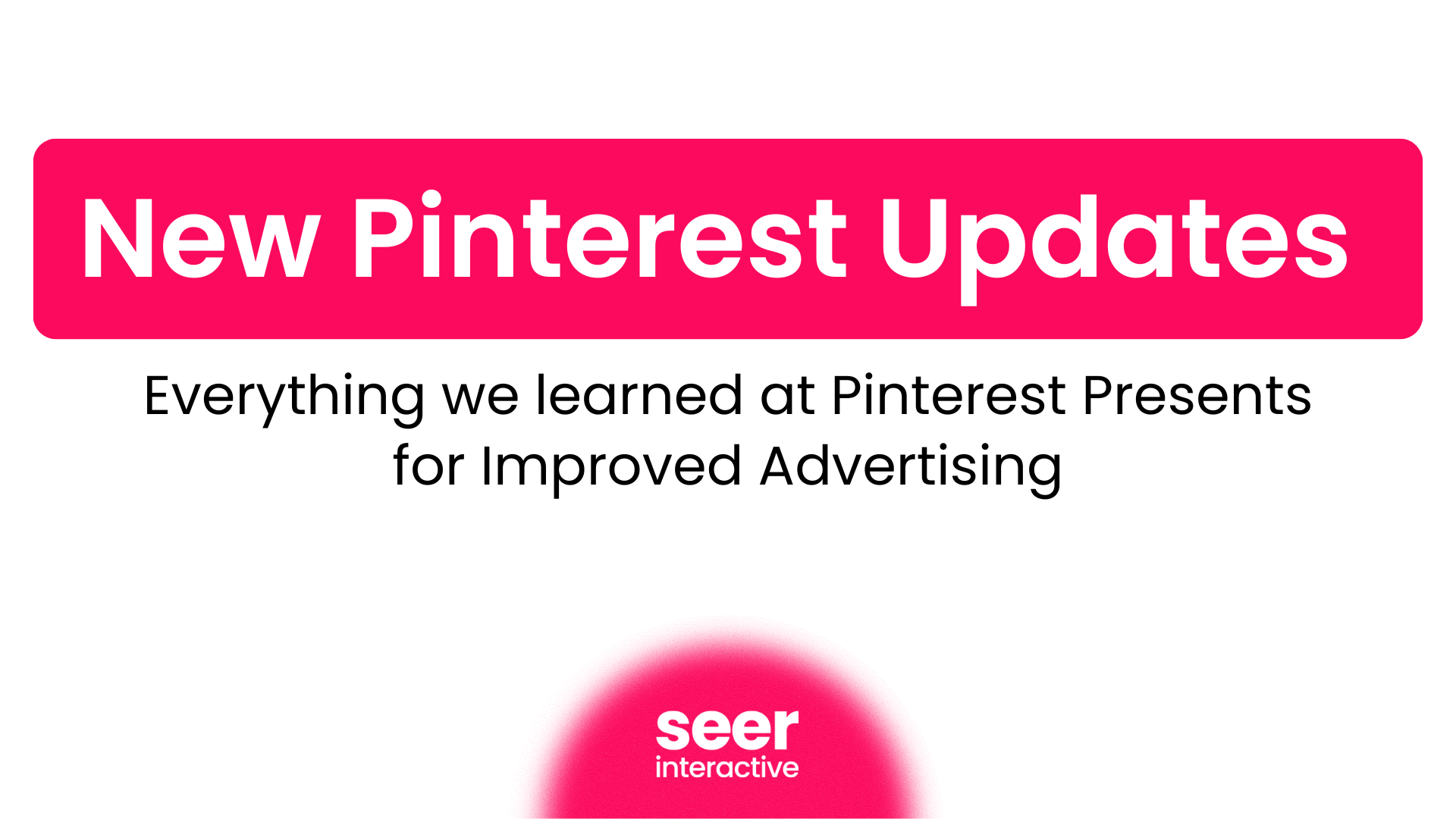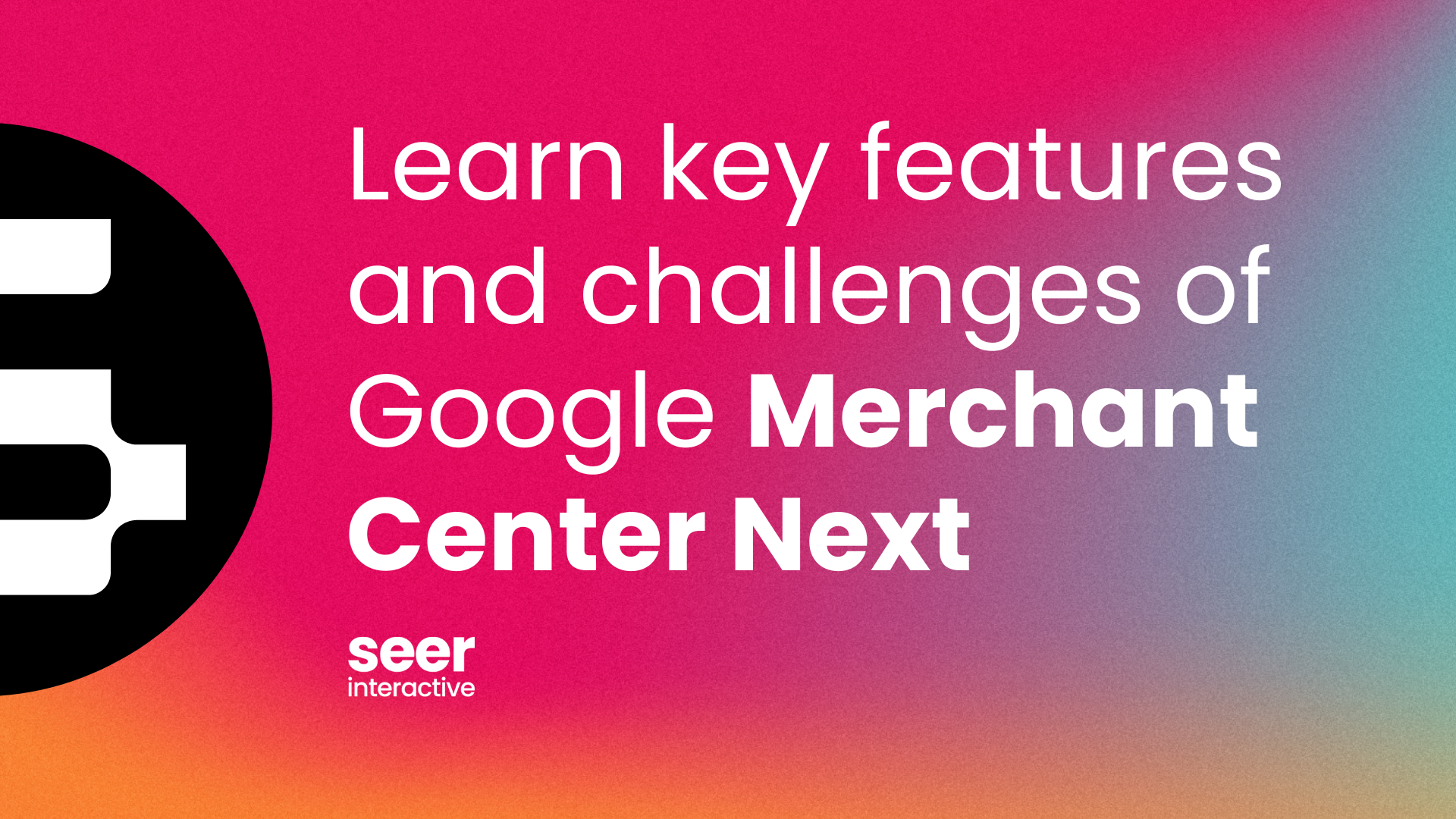What’s the Deal with Facebook’s Automated Rules?
If you’ve ever managed a Facebook campaign, you know that it can feel like a very manual, time-consuming process. They’re kind of like houseplants - you may think watering it once a day is totally fine, but then you wake up one morning and it’s on its last leg (branch?). And if you’re anything like me and have the opposite of a green thumb, you might not know that water isn’t the only thing keeping that plant alive; it’s a combination of other things that you simply can’t control (sunlight, air quality, your cat chewing on it..). So yes, your Facebook campaign is like a houseplant - it needs some attention every day, but it also needs these micro adjustments that you might not be able to catch or control manually 24/7.
Take some of these totally hypothetical scenarios for example:
- Let’s say you have five ads in an ad set. Totally manageable. But now let’s say you have 10 ad sets. That’s a whole lot to pay attention to every single day. Wouldn’t it be nice if you could tell Facebook to pause underperforming ads automatically and stop wasting spend on ‘em?
- Perhaps you’re running a shopping campaign and at some point in the day, one particular ad set is seeing killer conversion volume or CPAs. Wouldn't it be awesome if Facebook could automatically increase spend in that ad set to capitalize on that performance?
Spoiler alert - these aren’t hypothetical scenarios. You can easily set up Facebook automated rules to help you manage your campaigns 24 hours a day, 7 days a week, and give yourself some time back to take care of your actual houseplants.
Getting Started With Facebook’s Automated Rules
Getting started with your automated rules is easy. From the Facebook Business Manager home, you’ll open the tools menu and scroll to the ‘Advertise’ section. Find ‘Automated Rules’ and click!
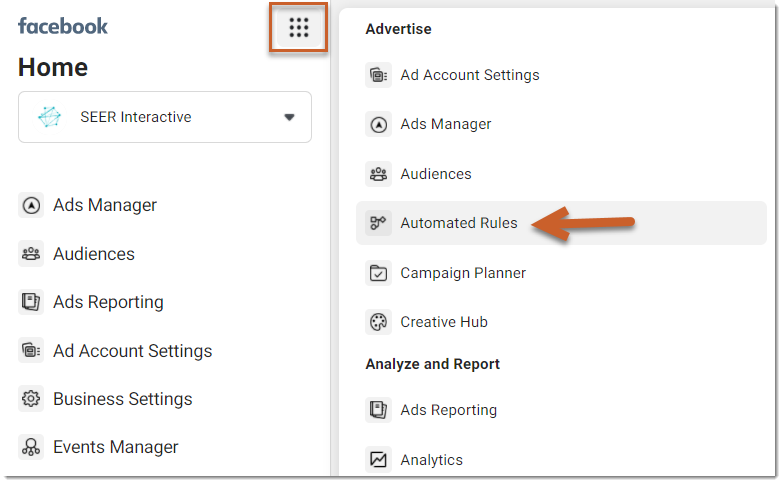
To create your first rule, simply click on the ‘Create Rule’ button:
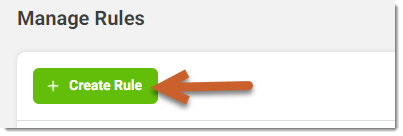
And now you’re well on your way towards making your campaigns smarter and your life easier!
Setting Up Your First Automated Rules
Next, let’s walk through some real-life examples of rules that are easy to start with. Much like how your first houseplant should be an essentially-indestructible snake plant, let’s start with some fail-proof rules.
Rule #1: Pause Underperforming Ads
Let’s say that among all your campaigns, you have a strict CPA goal of $10 per result. You never want your ad to cross that threshold (assuming your ad has stabilized past the learning phase, of course). You’ll choose the following:
- Name Your Rule
- Select where to apply your rule (Campaigns, Ad Sets, or Ads)
- In this case, you’d apply the rule at the ad level
- Select the action
- In this case, you’d want the ads to turn off
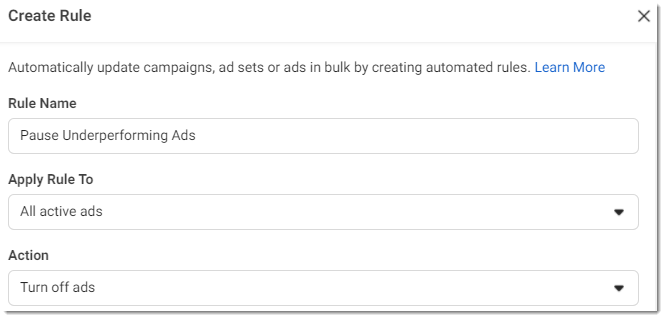
Next, set the condition:
- You want ads to pause if the Cost per Result is greater than $10.
- In this case, you’d set a Lifetime Impression Value to account for the Learning Phase and to give the ad time to optimize.
- *Note that 8,000 impressions is automatically applied after you input your condition!*
- Additionally, because you know that performance can fluctuate, using the last 3 days of data to account for those ebbs and flows.
- In this case, you’d set a Lifetime Impression Value to account for the Learning Phase and to give the ad time to optimize.
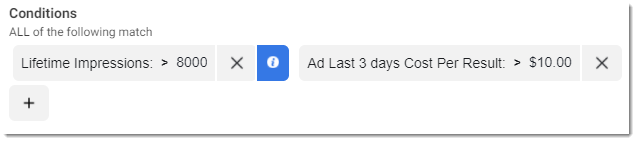
After that, you’ll set your time range, attribution window, choose your schedule (how often you want the rule to run) and pick your notification settings, and you’re done! You’ve created your first rule!
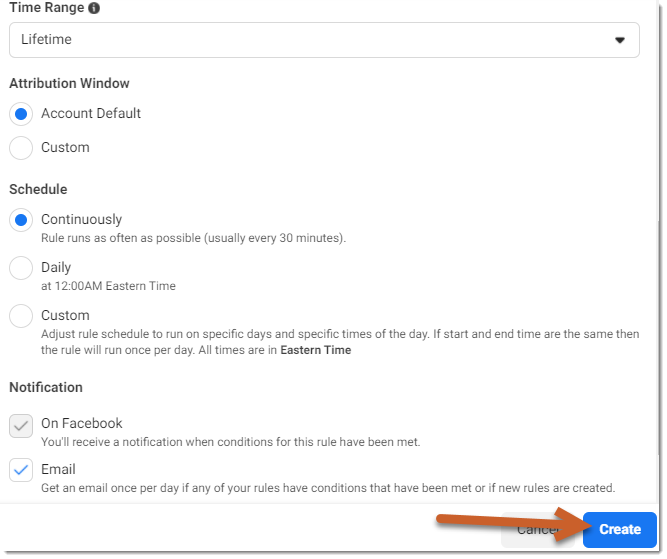
Rule #2: Increase Spend in Top Performing Campaigns
Now let’s look at the other end of the spectrum - a bit more advanced than a snake plant, but not quite a fiddle-leaf fig tree, which I’ve heard is difficult to keep alive. Let’s say you’re a bit more flexible with your budgets and want to increase spend when a campaign is performing well. The setup for this is a little different. Instead of starting your rule creation in the Automated Rules window, you’re going to head straight into Ads Manager for this one.
While in the Ads Manager, select the campaigns you want to apply this rule to. For example, maybe you’re testing a Lookalike vs a Remarketing audience and want to increase spend when one is performing especially well.
💡 If you aren’t currently using CBO (Campaign Budget Optimizer), you can apply this rule at the Ad Set Level. Curious about CBO? Read more here!💡
Once you’ve selected your campaign/s, click on the ‘Rules’ dropdown to start creating your rule:
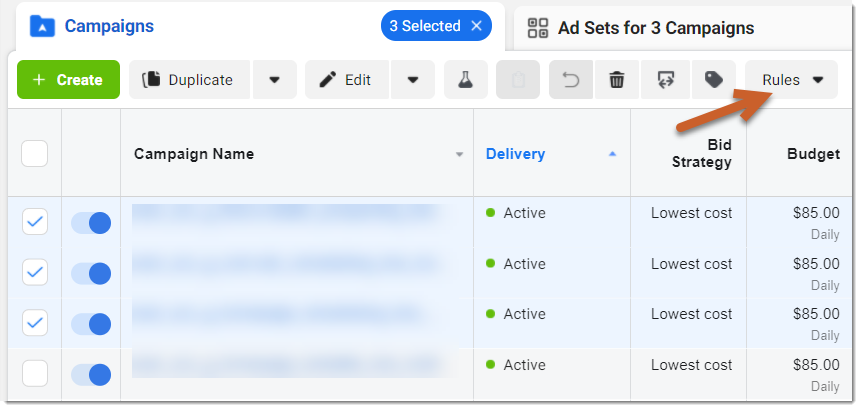
Click ‘Create A New Rule’ to get started.
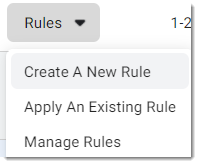
Next, add a name to your rule, and you’ll see your campaign selection under ‘Apply Rule To’. If you aren’t using CBO and are managing your budgets at the ad set level, you can select the dropdown to choose another level of granulator to apply the rule to:
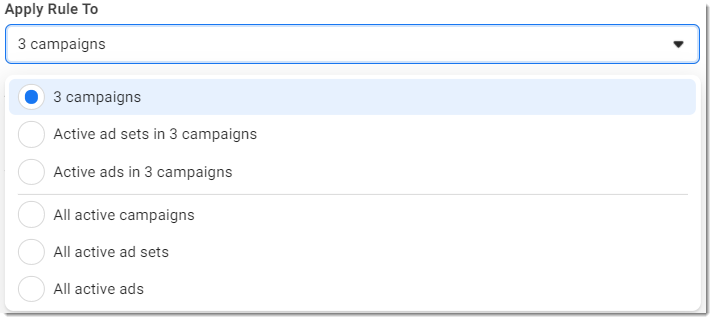
Next, click the dropdown under ‘Action’, and you’ll notice that you have more options than you did before. For this example rule, let’s increase the daily budget by 15% when the conditions are met.
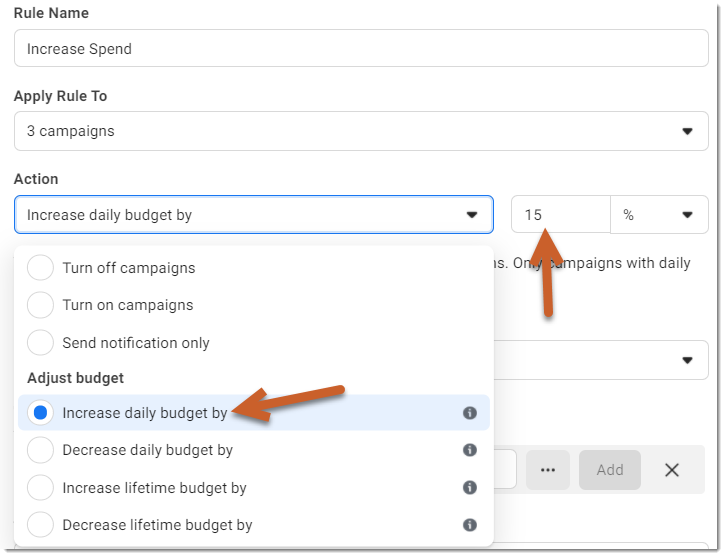
Next, set an optional (but recommended) budget cap to protect your campaign from spending more than it should, and add in your conditions, similar to Rule #1:
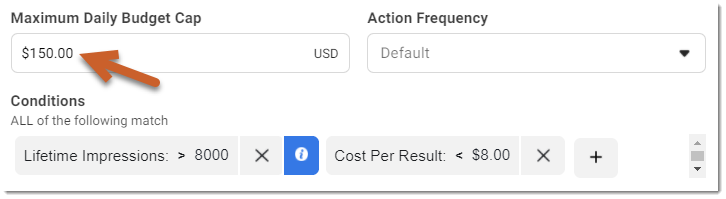
And then just like the first rule, wrap it up by picking your time range, attribution window, schedule, and notifications.
Look at that - you’re basically an Automated Rule pro now! Maybe it’s time for you to buy a fiddle-leaf fig tree too.
Managing Your Rules - ‘Cause Sometimes the Rules Need Rules Too
Navigating back to the main Automated Rules dashboard will allow you to turn your rules on and off, run them manually, and will also let you know the results of your rules.

You can edit a rule by clicking on the rule name if you need to update it’s schedule or conditions. You can double check which campaigns / ads sets / ads are associated with your rules to make sure everything was included. Any by clicking the ‘Rule Results’ link, you can access a log of all the times your rule ran and what the output was, so you can easily reference any changes that were made (and make sure your rule is running as it should!).
Now it’s Your Turn
We’d love to hear about some of the Automated Facebook Rules you’ve come up with, and if you have any results you’d like to share! Maybe we can trade rule ideas. I’d also settle for your best tips on keeping your indoor plants alive.