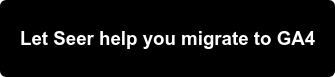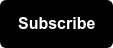Comparisons, Segments, and Audiences
Google Analytics 4 (GA4) gives you many tools which allow you to assess the performance of your site and your marketing channels.
Although the aggregated data may shed light on top level performance, you need segmentation and comparisons to gain insights into the underlying behavior of visitors.
GA4’s user-focused data model makes it easier than before to uncover user behavior insights to drive overall marketing strategy. Additionally, there are new methods for not only creating reports within the interface, but also ways to activate those groups within your paid media campaigns.
When to Use Comparisons, Segments, and Audiences in GA4
Within GA4 there are three primary ways to group users:
- Comparisons
- Segments
- Audiences

Comparisons
When you need to evaluate performance within a pre-built report (Acquisition, Lifecycle, etc.), the best option is to use comparisons.
These groupings are available within all pre-built reports and are retroactive, meaning users will be grouped based on the historical data collected. This is a great tool to utilize when you are looking for quick answers or as an initial first view into the data.
Comparisons allow you to define up to 5 conditions based on dimensions.


One area of caution is that these comparisons can not be saved or reused across other profiles. In order to preserve your view you can export the data for use in other tools such as Google Sheets or Data Studio.
This option is a good starting point for quick dives into your data. If you need to do a deeper cut or exploratory analysis then you’ll want to utilize Segments.
Segments
Segments are similar to comparisons; however, they are only available within the Explore section of GA4. Like comparisons, segments allow you to break data into subgroups to understand differences between them and are applied retroactively.
They can not be applied to pre-built reports within the GA4 interface.When building out your Explore report, you’ll be able to define your segment along with the dimensions and metrics you want to include.

Segments offer more customization when creating your reports.
While it is extremely useful in looking at historical data, in order to fuel your data-driven marketing campaigns, you’ll need to start to utilize the latest GA4 feature: Audiences.
Audiences
The underlying concept of Audiences is the same as Comparisons and Segments; however, the data is not retroactive and users are reevaluated at a regular interval against criteria you set to ensure they still adhere to that criteria.
The biggest advantage of using audiences is you can share them with Google Ads.
This enables you to inform paid media strategy by targeting site visitors and prospects based on behaviors they take on your site.
Once you complete your exploratory analysis and define your target audience, you can create your audience using the Audience Builder. In order to utilize your audience you’ll need to enable personalized advertising within your Google Ads account. Once updated, you’ll be able to see your audiences within your shared library.
User-Centered Analysis
Overall, these new features let you customize how you define and segment your audience.
Each has their own unique use cases but the most important part is that it allows you to take a customer-centered view of the data then utilize that information to drive deeper insights and more creative solutions for your audience.