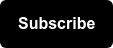Data Studio can be an extremely powerful tool for making business decisions -- used by marketers, business execs, and anyone who wants to leverage data visualization for reporting and analysis.
Need a refresher on what exactly Google Data Studio is and how to use it? Check out this post before jumping into this update.
Collaborating on Google Data Studio Dashboards in the Past
If you’ve ever built a Data Studio report for someone, you’ll know that they are often living and breathing products that require constant adjustments.
Goals and needs change, and sometimes stakeholders want to see different slices of their data... and quick.
And so you, the engineer behind the report, tab over to Data Studio to make those updates. But Data Studio publishes edits in real-time.
Editing reports is not always straightforward and often requires pulling in new data sources, blending data, testing out new calculated fields, and plenty of moving charts around. All things that could get messy (to say the least!)
Real-Time Updates = Real-Time Messiness
So as you’re making those changes, your stakeholder opens up the ‘view only’ link on their end and sees this:

Or maybe your stakeholder uses a filter to slice the data ... and all of a sudden:

Well, GOOD NEWS: help has just arrived!
Data Studio’s New Report Publishing Feature
Google announced a new feature in their March 18th release that allows users to work on a draft of a report, while people with a view-only link see just the published version. Then when ready, the draft can be manually published for all to see.
Manual publishing means you can now hide your mess and only present your work once it’s ready!
Benefits of this new feature include:
- Increased version control over reports
- Ability to work on a report that is already shared-out without disrupting the functionality of the current version
- Cleaner “releases” of new report versions with the ability to publish at a specified time and date
How it Works
Here are some simple steps to get started with the new manual publishing feature:
-
- While in Edit mode of your Data Studio report, navigate to File > Publishing Settings

- Toggle manual report publishing ON and hit Save

- You’ll now see a new dropdown next to the title of your report. This is where you can toggle between a draft version and the published version when in View mode.

- In Edit mode, users with edit-access can collaborate on the draft version. When you’re ready to publish, click the Publish button on the top right, then confirm the publish.

- While in Edit mode of your Data Studio report, navigate to File > Publishing Settings
Users with view-only access to the dashboard will NOT see this dropdown -- they will ONLY see the published version of the report.
So before, when manual publishing is off, changes to the report are automatically shown to viewers of the report. Now, you can control when those changes are shared!
Publishing and Version History
Version history lets you access previous versions of your report that Data Studio automatically saves. When manual publishing is on, you have two options when it comes to previous versions of your report:
- Publishing a previous version of your report will publish the version that you’ve selected, and report viewers will then see that version. The current draft version does not change.
- Restoring a previous version will make that version your new draft version. The published version of your report does not change.

That’s all there is to it! Manual publishing gives report editors more control over their work, and makes collaboration in Data Studio more seamless for all parties involved.
You can learn more from Google here -- let us know what you think of the new feature in the comments below.
If you want to continue levelling up your Data Studio skills, we recommend reading these posts next:
- How to Create CASE Statements in Data Studio
- 10 Calculated Field Examples for Data Studio
- 3 Quick-Win Tips for SEO Reporting in Data Studio