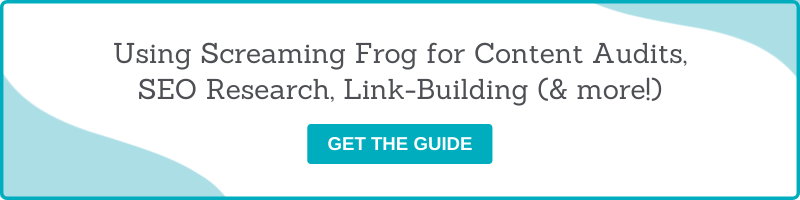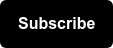Using APIs in Screaming Frog
Anyone that is making data-driven decisions is typically looking at more than one data source. Data gives us the power to tell stories, but nobody likes an incomplete story. Luckily, for us digital marketers, Screaming Frog comes equipped with APIs from popular tools to help you cut down on collecting data sources from various tools to compile into one place. Whether you are joining data in Power BI, Tableau, Google Sheets, Excel, or any other tool, these APIs in Screaming Frog will help you be more efficient with your time.
What is an 'API'?
Before explaining how to use the APIs in Screaming Frog, you should know what an API is.
An 'API' (Application Programming Interface) is defined as a set of functions or procedures allowing the creation of applications that access the data or features of an operating system, application or other service.
APIs Available in Screaming Frog
- Google Analytics
- Google Search Console
- PageSpeed Insights
- Majestic
- Ahrefs
- Moz
Once you have figured out how to use one API in Screaming Frog, you’ve figured out how to use them all. To help, I am going to share how to use my 2 favorite APIs available in Screaming Frog - Ahrefs and Google Analytics.
How to Use 'Ahrefs' API in Screaming Frog
Important Note: Before using this API you have to have a subscription to the tool.
Step 1: Choosing the API
Navigate to “Configuration” > “API Access:\” > “Ahrefs”
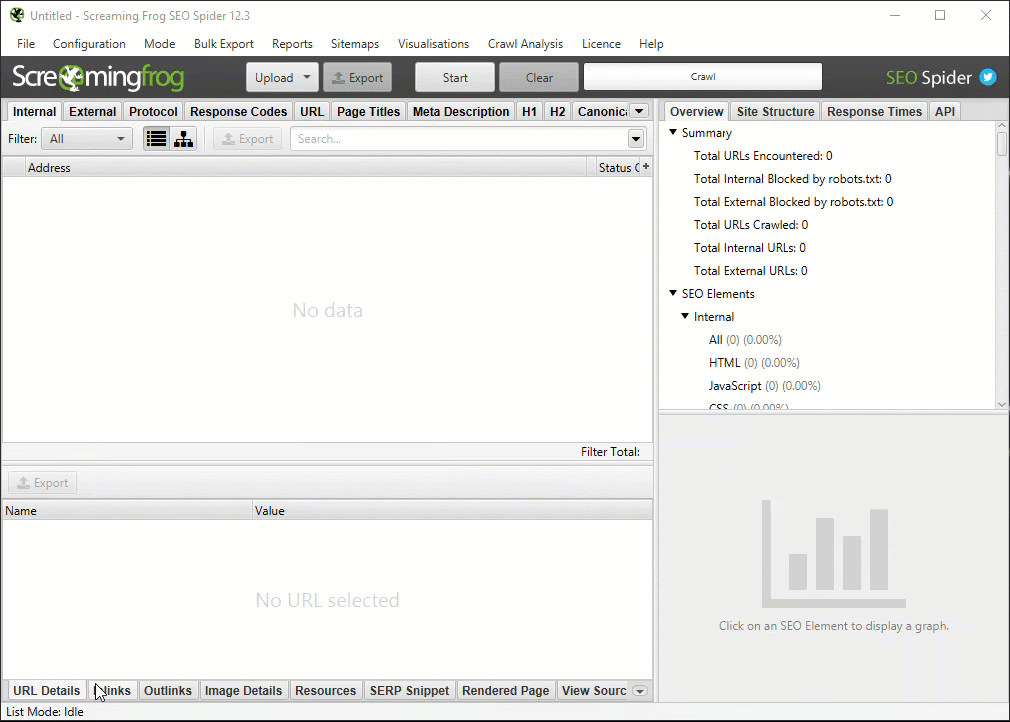
Step 2: Generate an API Access Token
Once you click “Ahrefs” from the previous step you will be directed to the screen below. Simply click on the “generate an API access token” and log in to Ahrefs to get access!
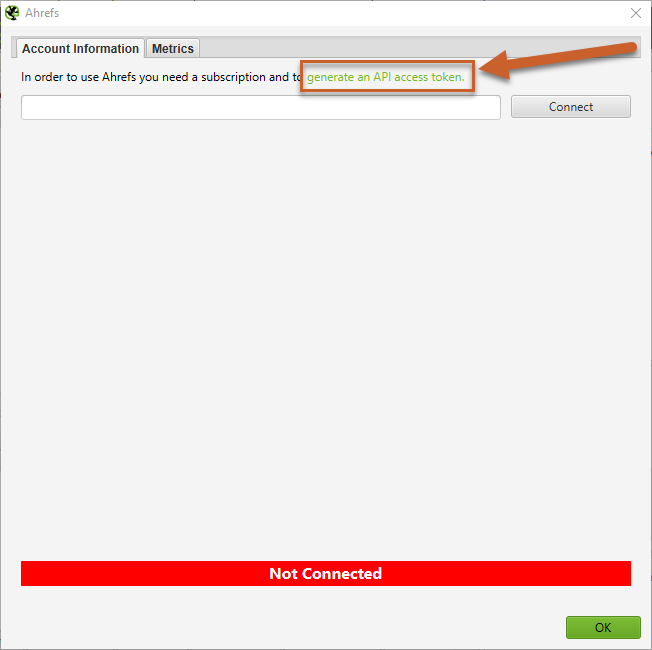
Step 3: Copy Your Access Token & Connect
When you complete Step 2, you will be directed to Ahrefs to login and get your access token. Once you have it, paste it into Screaming Frog.
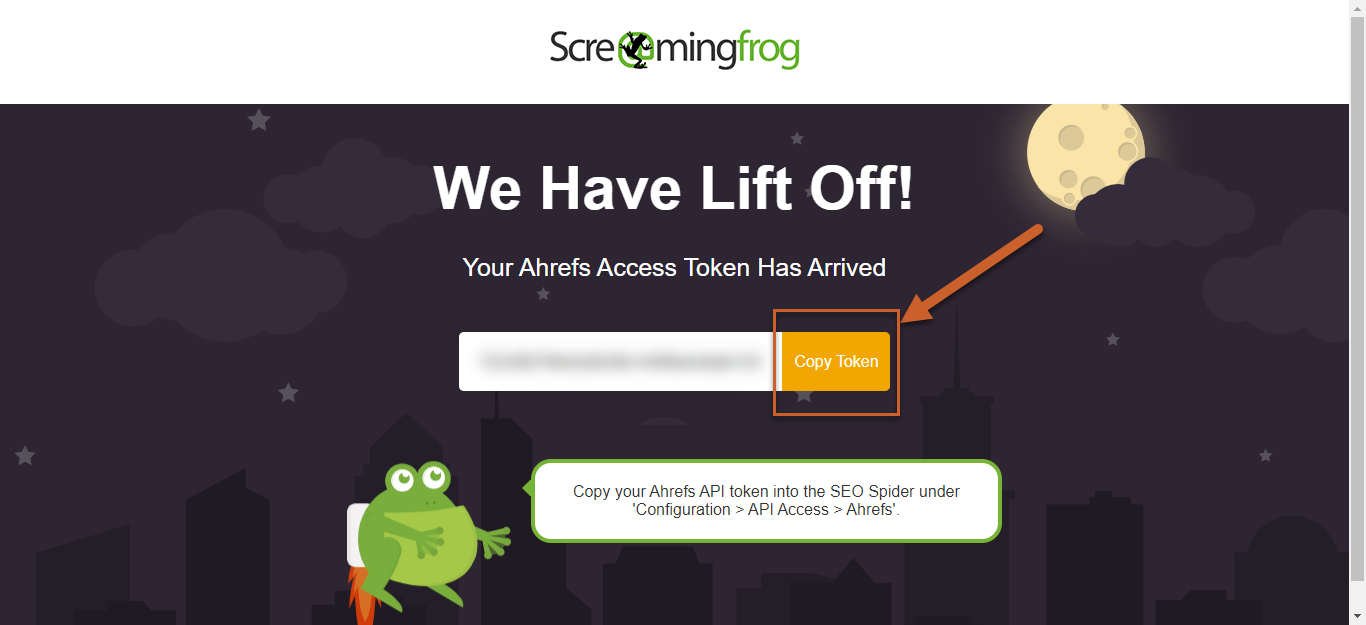
Step 4: Choose Your Metrics
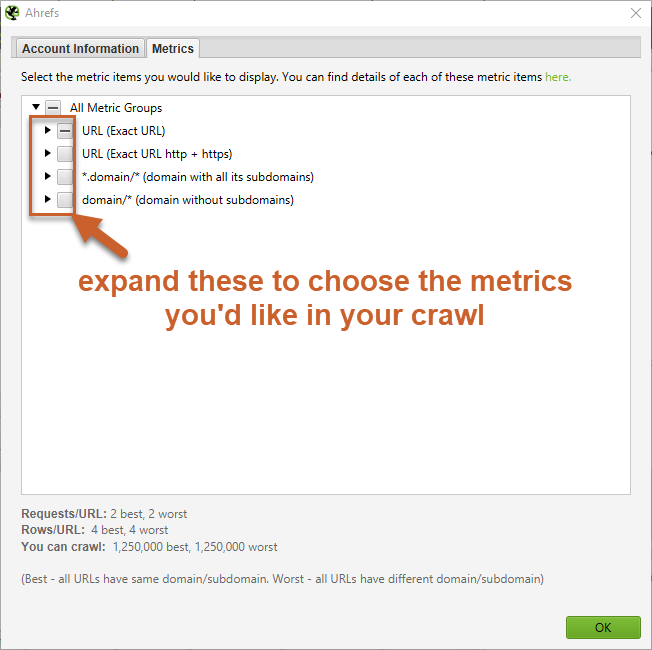
Step 5: Start Your Crawl!
Once you’ve completed steps 1-4 you can start your crawl with the extra data coming right in through Screaming Frog, ready for you to export.
How to Use 'Google Analytics' API in Screaming Frog
Step 1: Choosing the API
Navigate to “Configuration” > “API Access:\” > “Google Analytics”
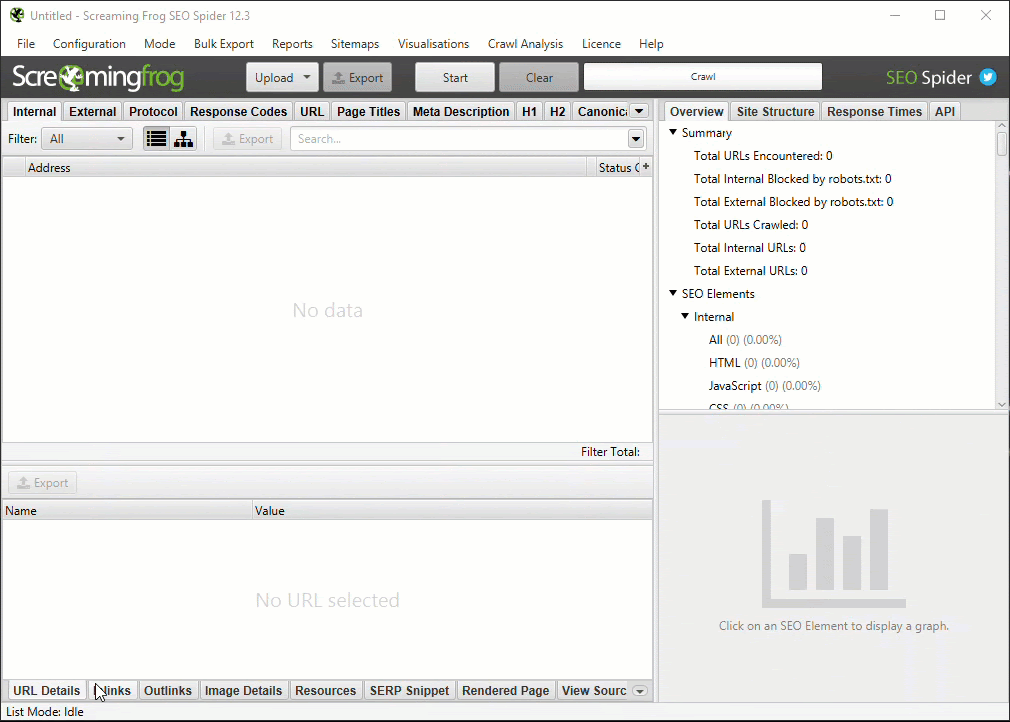
Step 2: Log In To Your Google Analytics Account
Once you click “Google Analytics” from the previous step you will be directed to the screen below. Simply click on the “Connect to New Account” and log in to Google Analytics to get access!
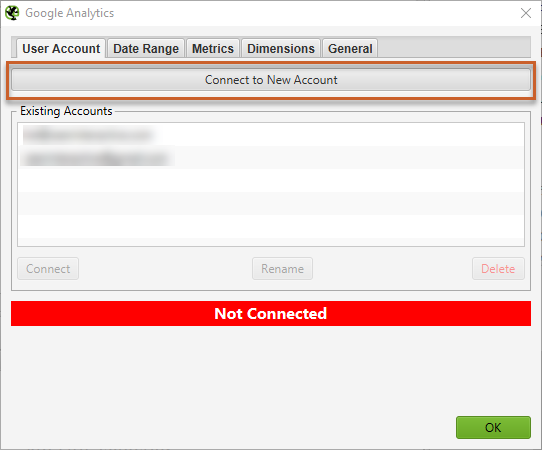
Step 3: Choose The Account, Property, View & Segment
When you complete Step 2, you will be able to choose from the Accounts, Properties, Views and Segments that you already have set up in Google Analytics.
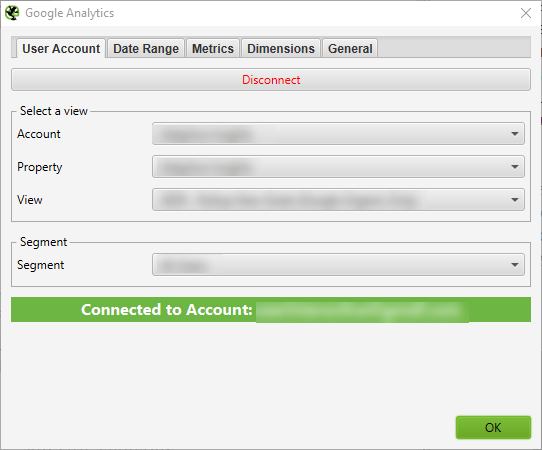
Step 4: Choose Your Date Range, Metrics & Dimensions
When choosing a date range, be cautious of how large the data range is and try to avoid sampling as much as possible.
As a best practice, spot-check what you get from Screaming Frog and actually looking in Google Analytics to see how accurate the data is.
Step 5: Start Your Crawl!
Once you’ve completed steps 1-4 you can start your crawl with the extra data coming right in through Screaming Frog, ready for you to export.
More Screaming Frog Tips & Resources
- Screaming Frog Guide to Doing Almost Anything
- Low Hanging Fruit: Linkbuilding with Screaming Frog
- XPath Cheat Sheet for SEO