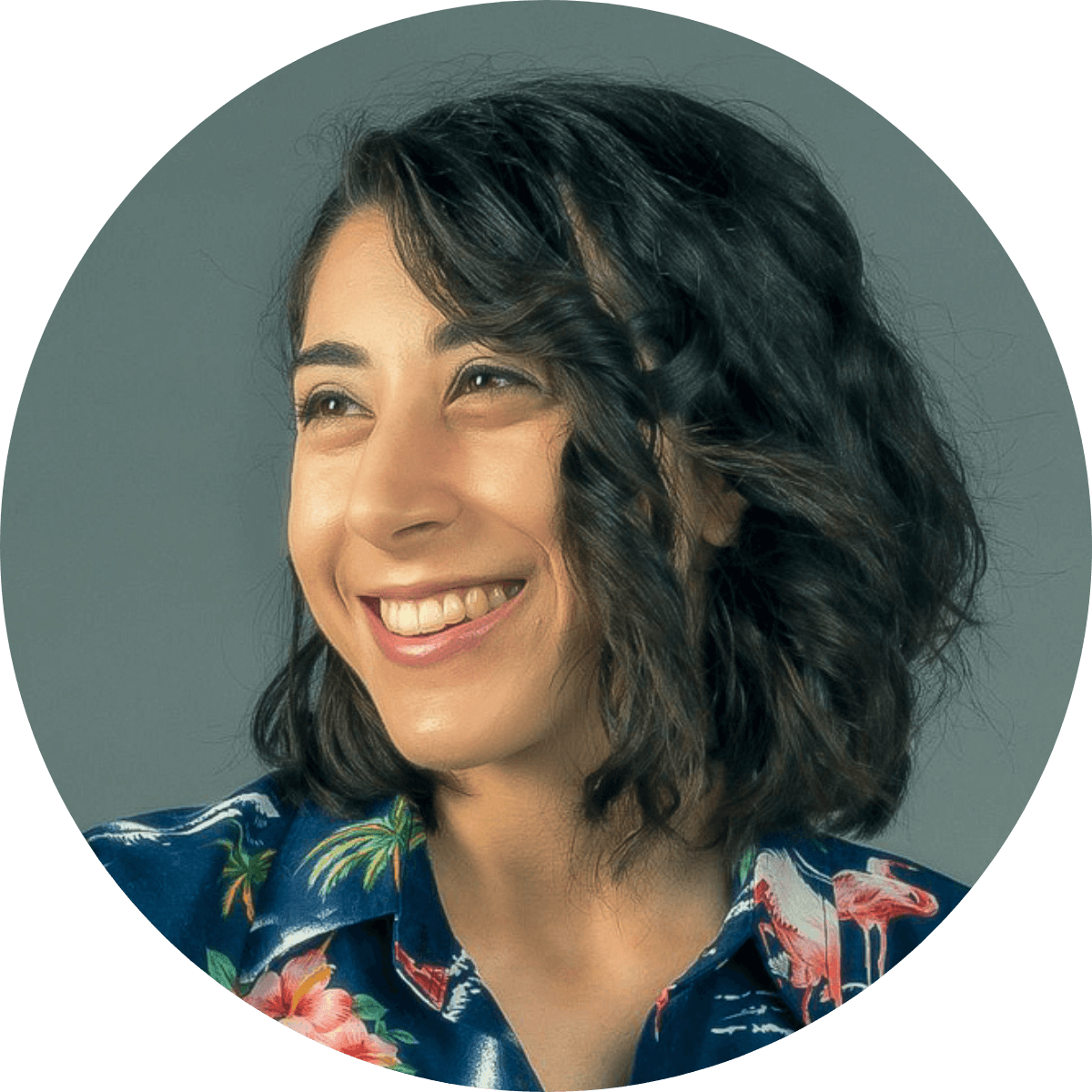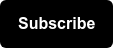Google Has Updated the Way It Serves Web Page Titles
Until now, website owners were in control of how their page titles were displayed in search results. In August, Google announced that it is testing updates to how title tags are generated on the engine’s results page. This update focuses on displaying more readable, accurate, and accessible titles for pages in search.
Keep reading for what we’re seeing in search results, why Google has started making these changes, what to monitor about your organic performance in the wake of this update, and how to adjust your SEO strategy accordingly moving forward.
In This Article:
- How Google Now Generates Titles in Search
- Why Google is Making These Changes
- What it Means for Your SEO Strategy
- How to Check If You’ve Been Impacted
- Getting Down to "Brass Tacks"
How Google Now Generates Titles in Search
According to a study by Amsive Digital, the most common ways we’re seeing Google change the titles of web pages in search results are:
- Google pulling from the header tag
- Google adding subcategory or breadcrumb names to the middle of title tags
- Google removing ellipses (...) from truncated titles
- Google adding numbers or dates of titles
- Google replacing pipes (|) with dashes (-) when appending brand names
- Google leveraging image alt text or filenames for titles
- Google (likely unintentionally) adding superscripts or other punctuation found alongside headlines into titles
- Google inserting or modifying titles based on information found elsewhere on the page (in rare cases)
What This Looks Like in the Wild
Example: Apple Card Product Page
What’s Coded in HTML:
<title>Apple Card - Apple</title>
What Appears in Search Results:

What's Now Happening:
Google is pulling the title from Header Tags (in this case -- the H2 tag).


Example: Verizon Fios Bundles Page
What’s Coded in HTML:
<title> Verizon Fios® Plans & Pricing | Starting at $39.99/mo </title>
What Appears in Search Results:

What's Now Happening:
Google is swapping pipes (|) for dashes (-) and updating branding.
Why Google is Making These Changes
The driving force for Google is short and sweet, simply put:
HTML title tags don’t always describe a page well,
Google is using this new system of generating titles for web pages in order to create easier-to-read titles in search results that accurately represent what the page is about.
Google making moves to improve the user experience in search results is nothing new. In 2020, Google began to rewrite meta descriptions to better match them to the search query and accurately summarize what is on the web page.
Google rewriting title tags does NOT devalue the importance of title tags to your SEO strategy but instead sheds light on the title tags that are underperforming in the engine’s eyes.
What it Means for Your SEO Strategy
Title Tags are Still Valuable
Title tags still matter for SEO. Google’s update is designed to improve page titles to be more readable, accurate, and accessible for searchers. If your title tags meet these criteria they will be displayed in search results.
Google is NOT automatically changing every title in web results.
Not only are title tags likely to appear in search engine results pages (SERPs), but they are additionally:
- What appears in a browser’s title bar
- What a user sees if they bookmark the page
- What communicates to Google a page’s main topic
Ensure Your Title Tags are Optimized
If your title tag was ignored by Google and other content from the site was pulled in, this is a good indicator that your title tag could use improvement.
💡 Follow these guidelines to create an optimized title tag to better control how you’re being displayed in search.
To pull coded title tags at scale, you can use tools like Screaming Frog (the free version will allow you to crawl up to 500 URLs).
How to Check if You’ve Been Impacted
If one of your web titles has been impacted that does NOT mean all your web pages have been impacted.
Metrics to Watch
- [Short-term] Click-through rate (CTR)
- [Long-term] Organic Rankings
As Google generates title tags it may influence click-through rate. Since CTR is an indication of how a user interacts with a listing in search results, it may directly impact keyword rankings.
💡 You can easily monitor both click-through rate and your organic position in Google Search Console.
Compare Results to HTML Code
To check for impact, you can look at what is appearing in search results vs what has been coded on your site using the following tools to pull titles:
- [Coded Title Tags] Screaming Frog
- You can use the free version to crawl 500 URLs
- [Coded Title Tags] Google Analytics
- Google Analytics, by default, tracks title tags (called “Page Title”).
- [Displayed Title Tags] Search Operators
- Use the search operator “site:domain” to pull in a list of all your title tags
💡 This can be a pretty manual process, I recommend automating as much of it as possible.
To illustrate further, I’ll walk through how I approached this for Seer's website below. Please note that this is only one approach and that there may be others out there.
Use Search Operators to Find Live Web Page Titles:

- Use the “site:” search operator and type in the domain
- Expand your Google Search Results page to display the maximum number of results (100). This can be updated in your search settings.
Leverage Chrome Extensions to Scrape Live Titles:
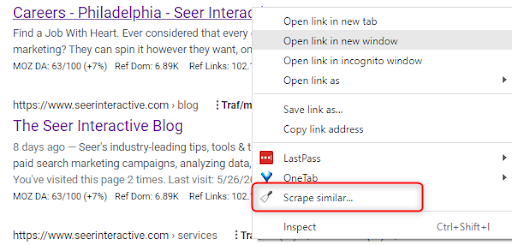
- Download the Chrome Extension “Scraper”
- Right-click on the element you want to scrape
- If your extension is enabled, select “Scrape similar”
- Open the scraped result so that it is readily available to copy

Use Screaming Frog to ID the Coded Title Tags:
- Ensure that you’re in “Spider” Mode in Screaming Frog
- Enter the domain in the search bar in Screaming Frog and hit “Start”
- Once the crawl is complete, go to “Page Titles” to view coded title tags
- "Export" this list so that you can use it in Google Sheets later

Marry Data with Google Sheets:
You can use IFERROR and VLOOKUP formulas to ID title tags generated by Google vs those appearing in search results the way they were coded.
Step 1: Copy the Screaming Frog import into Sheet 1 (renamed to “SF Data”)

- Remove all columns except “Address” & “Title 1”
- Rename “Title 1” to “Coded Title Tag”
- Create a new column and label it “Displayed Title Tag?”

Step 2: Copy the scraped results into Sheet 2 (renamed to “Scraped Results”)
Step 3: Go to “SF Data” and apply your IFERROR + VLOOKUP formula

- In the new column “Displayed Title Tag” enter =IFERROR(VLOOKUP($B2,'Scraped Results'!$A$2:$A,1,FALSE),"Not Displayed")
- Click and drag your formula down
- Convert all three columns (“Address,” “Coded Title Tag,” and “Displayed Title Tag?”) into a table so that you can filter your data
- Filter the “Displayed Title Tag?” column to items labeled “Not Displayed”

💡 Now, you have a list of the Pages (with URLs) that have their title tags being replaced in Google Search Results and your investigation and corrections can begin.
See It In Action:

Getting Down to Brass Tacks
Now What?
Continue to monitor your site’s performance -- paying special attention to changes in CTR, and following the steps above to identify any pages that have been impacted by this update so that those title tags can be optimized.
As marketers learn more and search results continue to change, make sure you’re following Seer Interactive’s newsletter so that you don’t miss out on any updates: