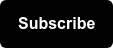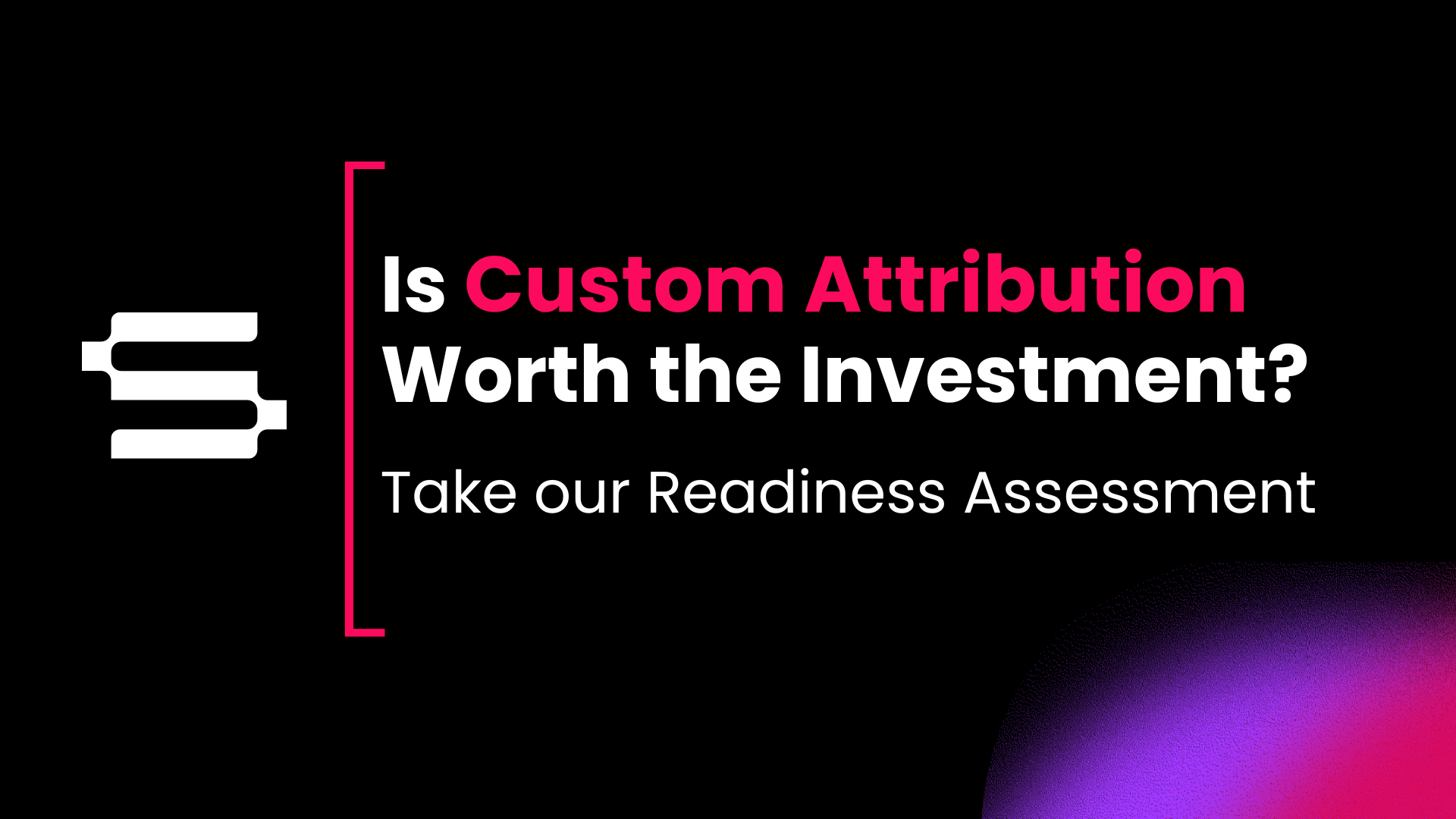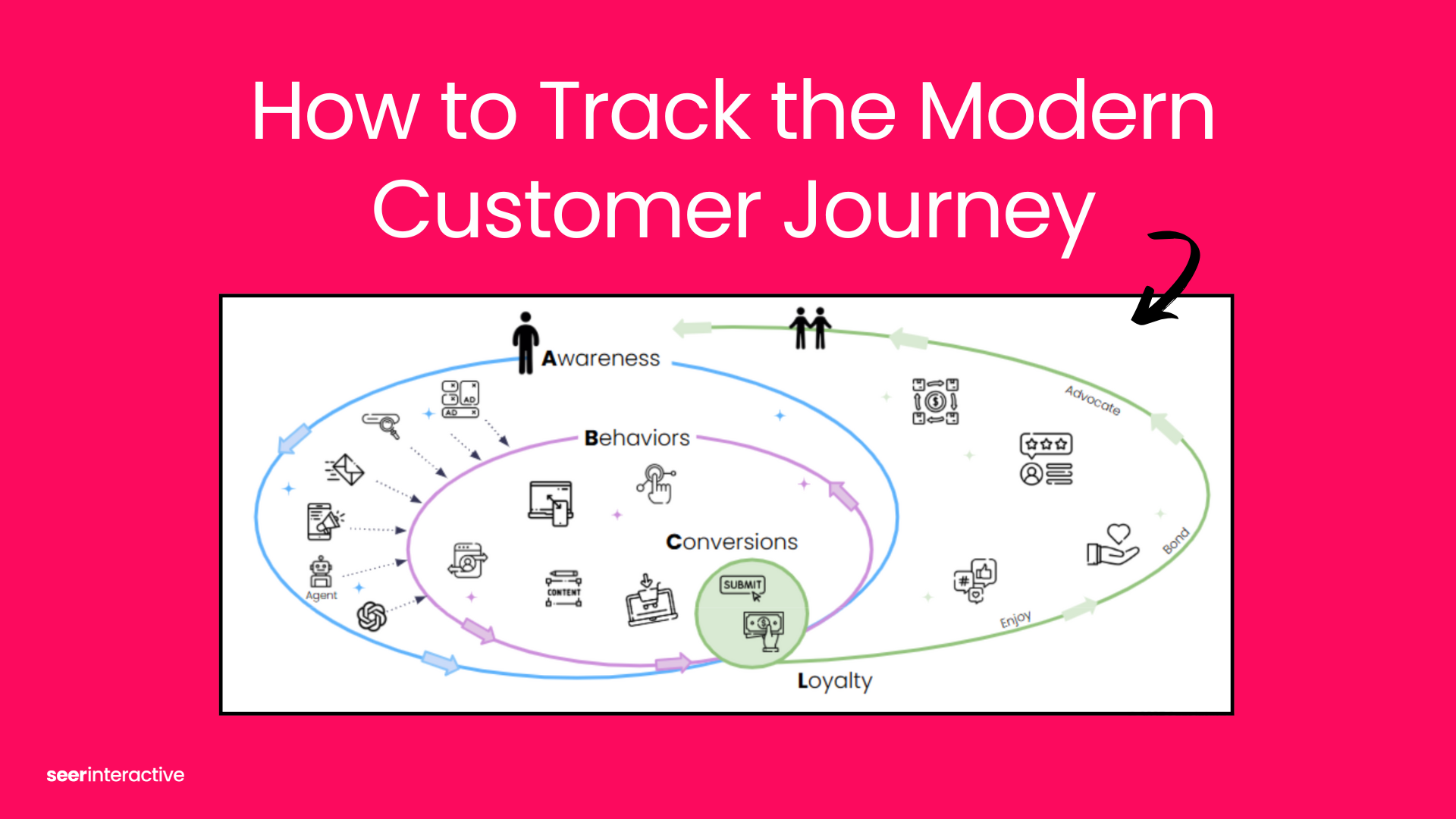What is Google Data Studio?
Google Data Studio is definitely a Seer Interactive favorite in terms of free data visualization tools.
Ask someone on our team how they got their report visuals to look that good, and you’ll likely hear all about Data Studio and its ~250 data connectors. Armed with the Google essentials and more (thanks to powerful integrations with Supermetrics, PowerMyAnalytics, etc.) some data sources include:
- Google Analytics
- Google Ads
- Search Console
- Search Ads 360
- Display & Video 360
- Bing Ads
- SEMRush
- YouTube Analytics
- Adobe Analytics
- more Data Studio Community Connectors here
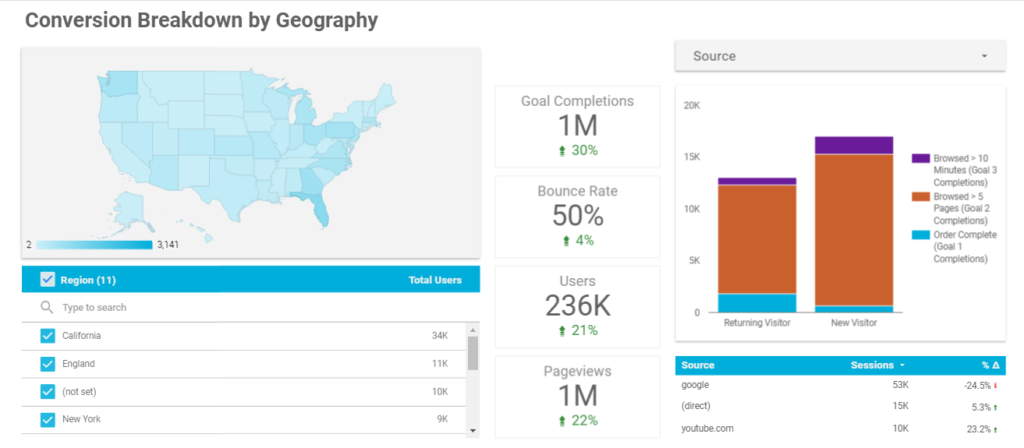
Why Use Google Data Studio?
Data Studio integrates data from a variety of sources for reporting and analysis; share dashboards like you do Google Drive files, filter data at the report/page/chart level, and brand dashboards to your company, etc.
Data Studio is even FREE - which remains the most significant differentiating factor when comparing Data Studio vs Tableau or Power BI.
Google Data Studio 360, is exclusive to Google Analytics 360 customers and provides enhanced analytics capabilities vs the free beta version. Get to know the benefits of using Google Analytics 360 from Paige Flanagan, Analytics Senior Manager, here.
Using Data Studio for the First Time
Initially, it may be difficult to move towards a more visual, interactive layout of your business and marketing data. This is especially the case if you’re coming from using data aggregators (e.g. Acquisio, Marketo) or in-platform report builders (e.g. Google AdWords, Google Analytics) for reporting and analysis. You may be tempted to simply replicate the dashboard you already use into Data Studio and report on the data the same way in Data Studio.
However, this is a big missed opportunity. Sure - Data Studio is an easy, drag-and-drop source of truth to get a pulse on website and campaign performance. But dashboards shouldn’t be another list of dimensions and metrics in tables and scorecards. Rather, the goal of an interactive data dashboard is to be explorable and insightful for marketers, analysts, and stakeholders alike.
Google Analytics Data Studio Template
The Data Studio template above uses Google Merchandise Store data from the Google Analytics DEMO account. You can easily replace the data source with your own Google Analytics data, just make a copy of the dashboard (see below), and then select a new data source connection(s):
Additional Resources for Data Studio
TEMPLATES:
- Google Data Studio Template for Content Marketers
- Google Analytics Data Studio Template
- Paid Channel Mix SuperMetrics Report Template
LIGHT READING:
- Data Studio Tips for Non-Designers
- 3 Quick Wins for SEO Reporting in Data Studio
- 2 Ways to Use Conditional Formatting in Data Studio
ADVANCED PRACTICE:
- How to Create Case Statements in Data Studio
- 10 Ways to Use Calculated Fields in Data Studio
- Function List
Questions after following the tips I provided in this quick beginner’s guide for using Google Data Studio? Let us know in the comments below or on Twitter (@SeerInteractive)!