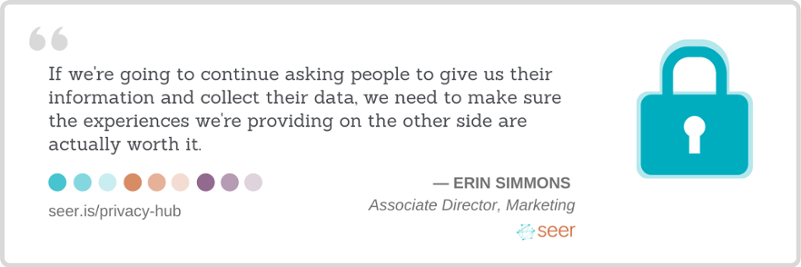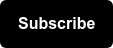Yes, it’s another article about how you can adjust your advertising settings to be CCPA compliant. Let’s help you get to the information you need:
- How does CCPA/Restricted Data Processing affect Google Ads?
- What are my options to be CCPA compliant in Google Ads?
- Hold up, CCPA what? (Keep reading below)
What is the California Consumer Privacy Act (CCPA)?
Announced originally in 2018, the California Consumer Privacy Act (CCPA) went into effect at the beginning of 2020, granting California residents more control over the personal information that businesses collect about them. As of July 1, 2020, businesses were expected to be compliant with the new legislation.
💡 This affects businesses advertising in California regardless of where the business itself is located. If you want to read more about the law and what it entails, check out our full write-up here.
How This Affects Google Ads Advertisers
In late November 2019, Google announced the development of features to help advertisers, publishers, and partners comply with CCPA across their suite.
These features are specific to the affected platforms, so if you’re interested in how to be compliant across other Google platforms such as Google Analytics, Google Tag Manager, and App campaigns, check out this article here. For now, we’ll focus on Google Ads.
💡 Both Customer Match and Store Sales (direct upload) in Google Ads already use restricted data processing and do not require additional action by those users.
What is Restricted Data Processing?
Restricted data processing limits the information we have about California users and the ability to target them directly with Ads. This means that these users would not be able to be added to remarketing lists or similar audiences within Google Ads.
How Does This Affect Google Ads Campaigns?
This could mean that your overall remarketing audience and similar audience sizes may decrease after enabling restricted data processing as California users are removed from the mix.
That said, even with restricted data processing on, conversion tracking and campaign measurement will keep flowing through as normal. The exception here is for app download campaigns, which means folks will still continue to see ads after they download your app.
What are My Options to be CCPA Compliant in Google Ads?
Restricted Data Processing can be enabled two ways in Google Ads:
- Exclude all users located in California -- this requires clicking a checkbox in Google Ads and adjusting your Global Site Tag (gtag) or remarketing tag configuration in Google Tag Manager.
- (Preferred) Exclude only some California users -- use a variable or data layer variable to dynamically apply restricted data processing to whichever users you identify to be excluded. This could require more work to enable that cookie or data layer variable to dynamically opt users in or out.
Enable Restricted Data Processing for All CA Users
While this can be done a couple of different ways, including in Google Tag Manager and on-site, this is how you can get there.
- In the Tools & Settings menu
 click on Audience Manager
click on Audience Manager
- Then select “Audience sources” from the left hand menu
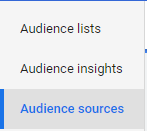
- At the top of the Google Ads Card, click the three dot menu button and select “edit source”

- Check “Exclude California users from remarketing lists”

- Continue until you get a new Global Site Tag (gtag) code
- If you already have installed your gtag directly into your site code, you’re done. If your gtag is deployed via GTM, see additional steps below.
Install restricted data processing gtag via Google Tag Manager
- Log into your GTM Container and edit your remarketing tag
- In the Tag Configuration pane, select “True” to “Enable Restricted Data Processing”

- Save and Publish
Restrict Only Certain Users - “restricted_data_processing” Parameter
This implementation may vary depending on how you currently manage cookie preferences for your users. These instructions are for you if you already have a cookie that can designate users who have opted into advertisements vs. opted-out.
Install dynamic restricted data processing gtag via Google Tag Manager
- Log into your GTM Container and edit your remarketing tag
- Instead of setting the ‘Enable Restricted Data Processing’ field to “True” or “False”, create a New Variable whose value is populated by a dynamic variable that populates ‘true’ for users that should be restricted and ‘false’ for others.*
*There are a few ways you can do this by leveraging things like a data layer variable, cookie management system, or other custom code. Talk to your Analytics team or developer about what is possible and preferable along with your Legal counsel.
For more information on CCPA and how to ensure your other advertising channels are compliant, check out our round-up CCPA article here. We’ve recently updated our Facebook CCPA compliance post as well.
To learn more about how Seer might be able to help you approach advertising in a data privacy safe world, contact us ASAP.
Sign up for our newsletter for more posts like this - delivered straight to your inbox!