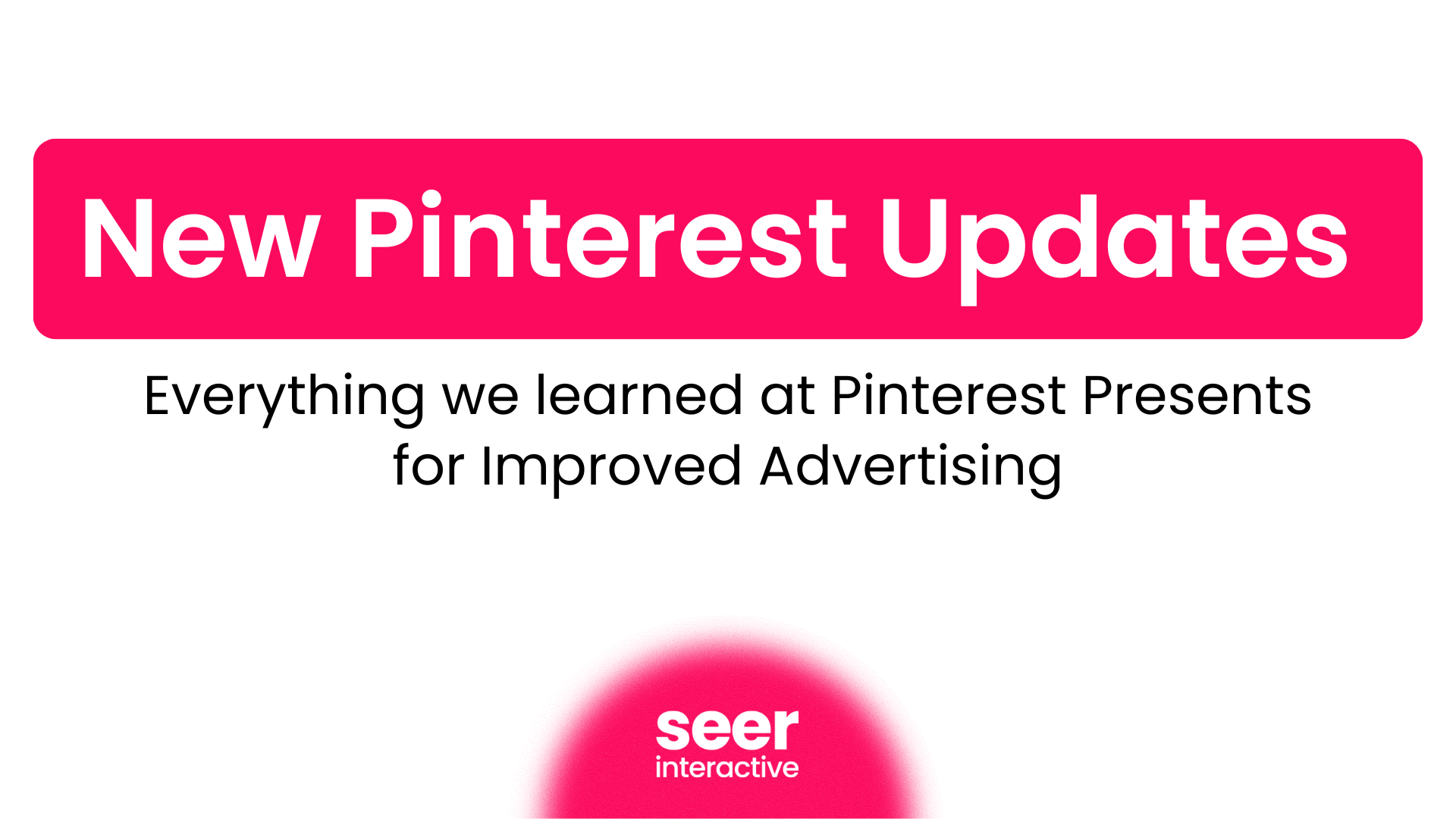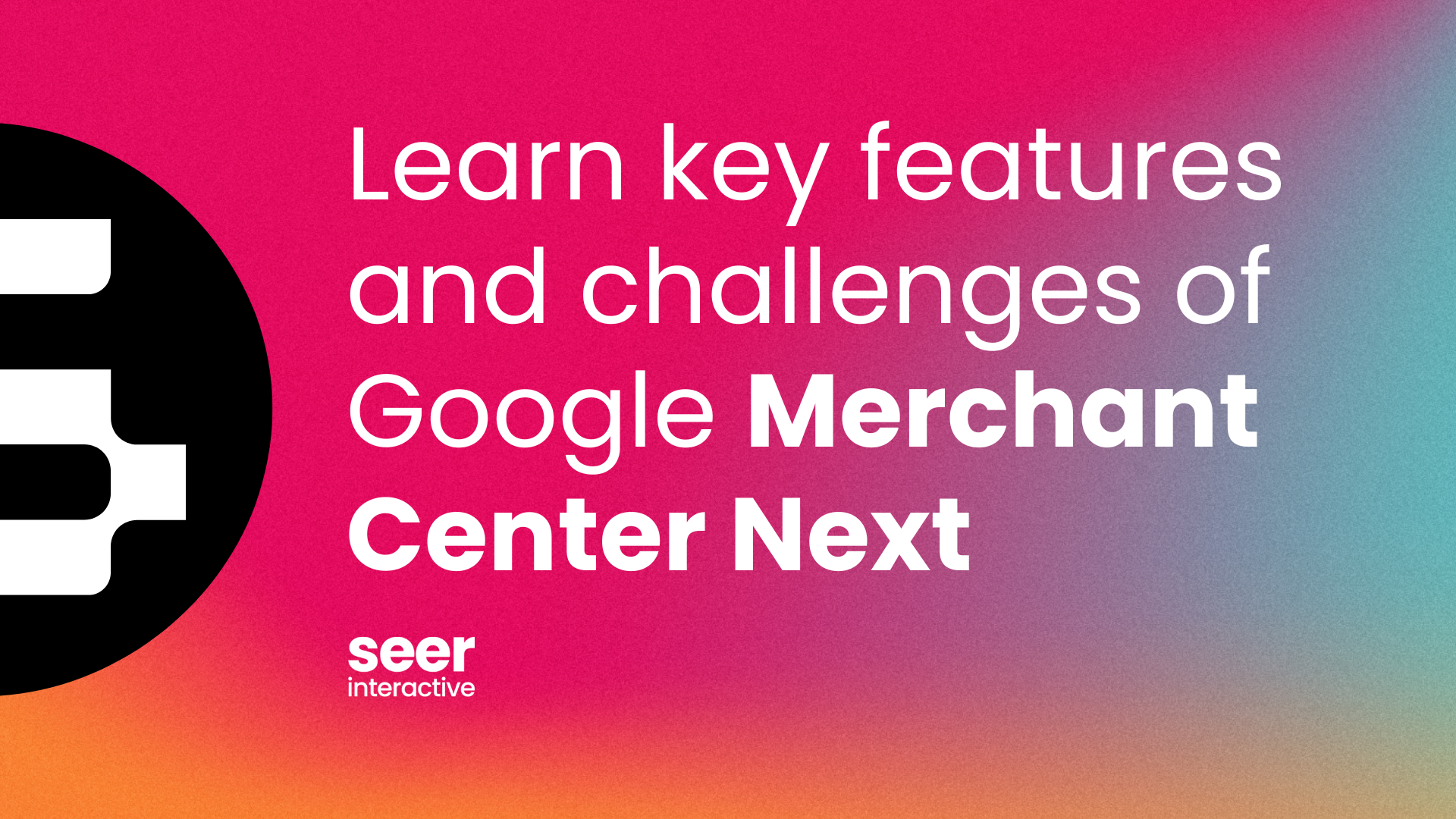So now that you've launched your PPC campaign, maybe you've noticed that some users have abandoned their shopping cart. Or maybe a potential customer reached your "about the service" page, but didn't fill out a lead request form? A little over a year ago, Google AdWords introduced Remarketing, a feature that enables advertisers to target those very types of fair weather customers. Through Remarketing, you are able to set up tracking codes to target users who visited specified pages on your website and re-serve targeted ads. By setting up different audiences, you can easily target different customers throughout all phases of the sales funnel.
Since Google only allows you to start remarketing once you've hit 500 cookies, you generally want to target high volume, top content web pages. The easiest way to find top content pages is through Google Analytics.
Gathering Data to Remarket
1. View top content report in Google Analytics
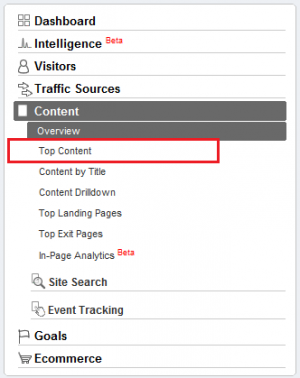
On the left navigation bar in Google Analytics (as noted above), you can drill down to the top content pages. I normally set the date range to the past 6 months - year so there is enough data, yet it is still current. If your account has only been on Google Analytics for less than that, just do all-time as the date range.
2. Sort Data by Unique Pageviews
By clicking on unique pageviews, you can see the most highly visited pages on your site. Select the top pages to target so that you can most likely hit the 500 cookie limit quickly.
After you've chosen your top content pages, you are ready to set up your remarketing tags. Listed below are the steps to setting up a successful tags:
Setting up Remarketing Tags in Adwords
1. Access audiences through the Shared Library.
This can be found on the Campaigns tab, and below All Online Campaigns on the left navigation bar.
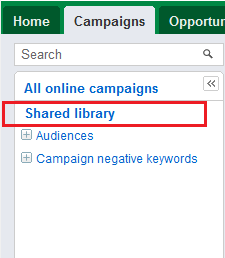
2. Set up new audience remarketing list
Under Shared Library is the Audiences tab where you will set up your remarketing lists. Click the New Audience drop down and select Remarketing list.
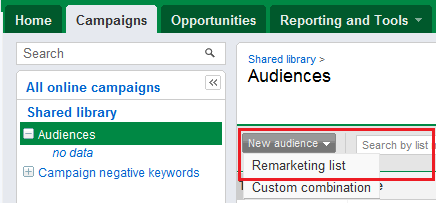
3. Specify the remarketing list.
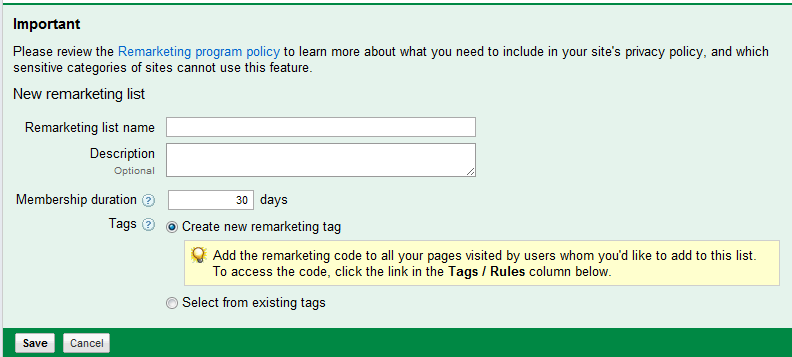
Remarketing List Name: I recommend putting the name of the specific page you're targeting, such as "Home Page," or "Shopping Cart."
Description Box: Although the description box is optional, I typically include the URL for future reference.
Membership Duration: This is where you can specify how long you want the cookie to last after someone visits your page. Membership duration can last from up to 540 days.
Something to keep in mind when you set up the cookie duration is your products sales cycle. For example, if you are selling a highly researched product such as computer software you may want to set up a longer membership duration than if you sell a less researched product like clothing or sports equipment.
Tags: Unless you are adding to a current remarketing tag list, you should select "Create new remarketing tag."
After entering all of the required information, press save. The remarketing code should be listed in the audiences now.
4. Get the code snippet
In the Audiences tab, you should find your new audience with hyperlinked text under the column "Tags/Rules."
By clicking on the linked text, you will be able to get the code for the new remarketing list.
5. Determine security level of the code
After generating the code, you will have to specify whether the URL is a http:// or https:// secure page. Typically for e-commerce checkouts and forms that require any personal information, such as credit card, the code should always reflect an https:// page. For other basic pages with no personal information required, like home pages, etc. a non-secure code will be okay.
6. Place code on the specified pages
Copy and paste the code from AdWords and place it in between the body tags of the page you are remarketing to.
If you do not make changes to your website personally, copy and paste the code into a .txt file and send to the client so that the code stays intact.
Now you are ready to start remarketing or at least begin collecting cookies for your audiences. I recommend putting on the remarketing codes as soon as possible even if you're not planning on launching a campaign. AdWords requires that you collect at least 500 cookies before you start remarketing, so it's helpful to get a head start.
Setting Up the Remarketing Campaign
1. Create a new remarketing campaign
I recommended creating one ad group per remarketing list. For example, one ad group would target users who reached your shopping cart page, while another would target users who reached your home page, etc. Through this, you can easily create targeted ad copy based on your sales funnel and pages that the user visited.
2. Opt-in to the content network
You can opt-in to the content network under the settings navigation tab within your new campaign. Remember as an AdWords best practice, target content and search in separate campaigns!
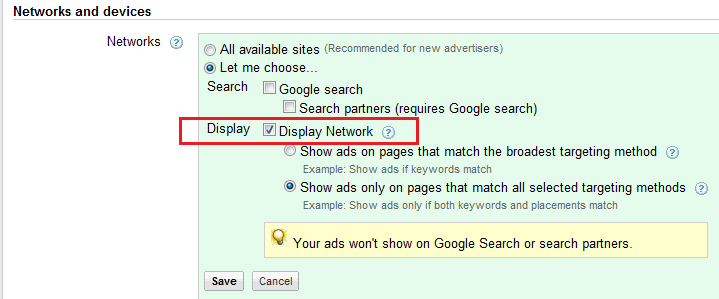
3. Select remarketing list from your audiences
Under the "Audiences" tab you can select "add audiences"
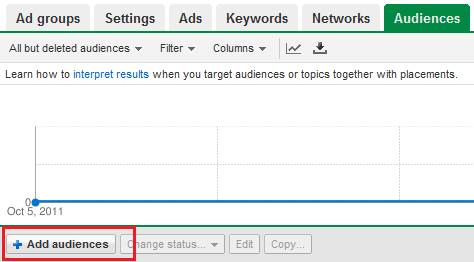
After clicking on the "Add audiences," you will be directed to a list of your campaigns and ad groups.
After you select an ad group in your remarketing campaign, choose the appropriate page to target from your "Remarketing lists."
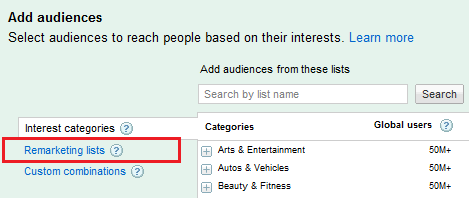
Then press save! Repeat this for all ad groups in your remarketing group.
You are now ready to launch and monitor the new campaign. With any other campaign, it is important to monitor closely and continue to optimize. Stay tuned for another blog on custom combinations - a more advanced remarketing technique! Please feel free to share any remarketing tips or experiences as comments to this blog!