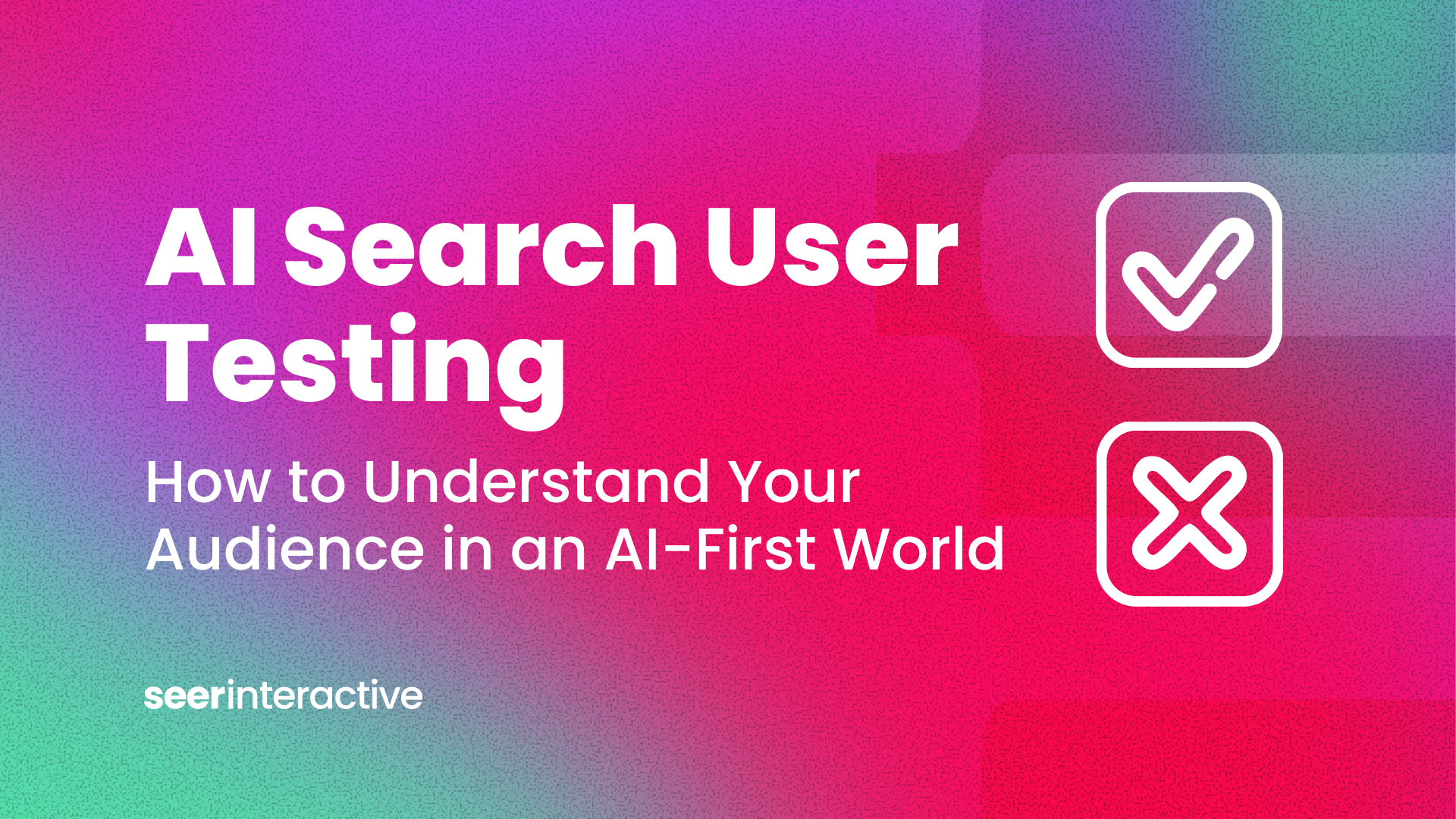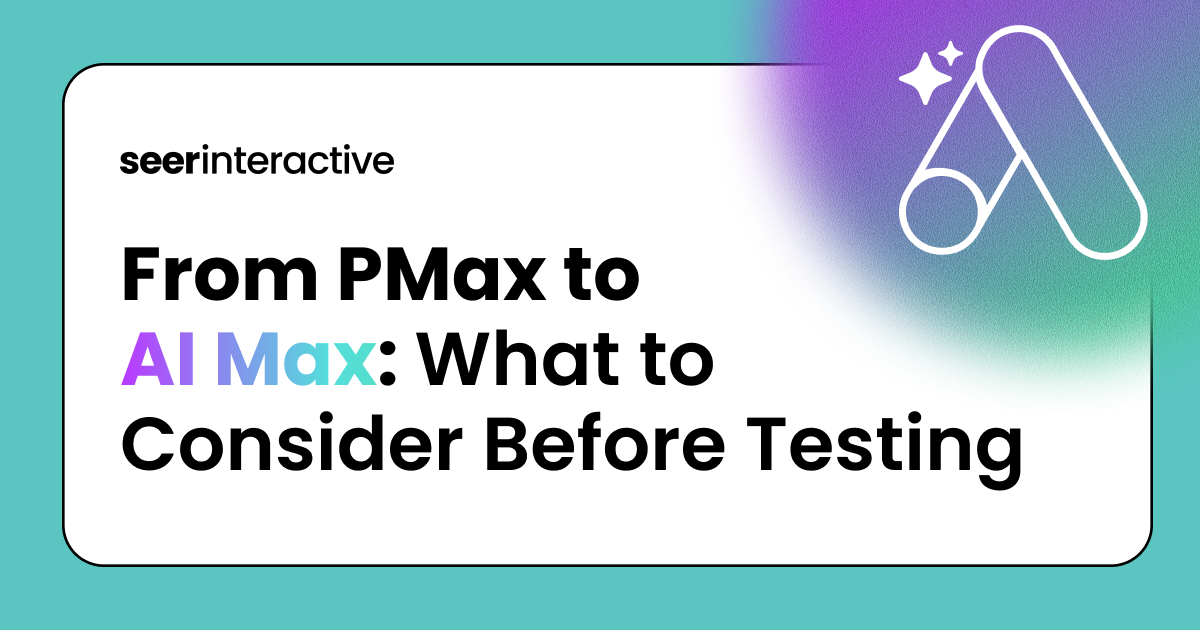Merchant Center Next was unveiled in 2023 and rolled out to accounts in September 2024. It boasts a revamped version of its popular Google Merchant Center platform, designed to offer a simplified feed setup and AI-powered enhancements. However, the rollout has presented many issues for advertisers. Below are some tips & tricks to help navigate the transition effectively:
Tip #1 Supplemental Feeds & Feed Rules
When Google first introduced Merchant Center Next, one of the notable limitations was the restricted support for supplemental feeds, which had been an essential feature in the original Google Merchant Center. Supplemental feeds allow businesses to provide additional product data that may not be included in the primary feed, such as custom labels or specific promotional information. In Merchant Center Next, this functionality was initially limited, making it harder for users to enrich or update product listings without fully editing the main feed. However, this feature is now available!
To enable your account to hold supplemental feeds:
- Click the gear icon on the top right
- Click ‘Add-ons’
- On the ‘Discover’ tab, click add for ‘Advanced data source management’
To add a supplemental feed & set up feed rules:
- Click the gear icon and go to ‘Data sources’
- Click ‘Supplemental sources’ and then you can add your data there.
- To add rules, go back to your primary sources and click on your feed.
- Lastly, there is a ‘Your attribute rules’ tab to store all of your rules.
Tip #2 Bulk Appeals
Bulk appeals in Google Merchant Center were an essential feature for businesses managing large inventories, as they allow merchants to efficiently address disapproved products at scale.
However, Google Support has confirmed that this feature is not available in Merchant Center Next. Additionally, this feature is not available by switching back to classic Merchant Center temporarily either.
However, Merchant Center Next provides a new column ‘Click potential’ in the ‘Needs attention’ tab to help prioritize policy violations. Although the process is manual, Merchant Center Next enables advertisers to focus on products that should generate the most traffic and conversions. By highlighting items with higher click potential, advertisers can make more informed decisions about which disapproved products to address first, optimizing their time and resources.
Tip #3 Product Studio
Merchant Center Next’s new feature, Product Studio, allows advertisers to create and enhance product images directly within the platform, leveraging generative AI. Modify and customize images, such as changing backgrounds, adding seasonal elements, or improving visual quality, without needing external design software. To get started, go to Products and then click the Product Studio tab.
Listed below are some testing opportunities to get you started:
- Is your feed missing lifestyle images? Generate lifestyle scenes for your top-performing products.
- Adjust your product backgrounds to cater towards international and cultural differences.
- Search for your products on Google and review competitors’ listings. Emulate aspects of their images in seconds!
- Test seasonal images for upcoming promotions
While Merchant Center Next introduces several new features and AI-powered enhancements, the transition has not been without its challenges. Limitations around supplemental feeds, the lack of bulk appeals, and a generally more manual process have left many advertisers adapting to new workflows. However, by leveraging these tools effectively and staying proactive with optimizations, businesses can navigate the changes and make the most of Merchant Center Next’s capabilities.