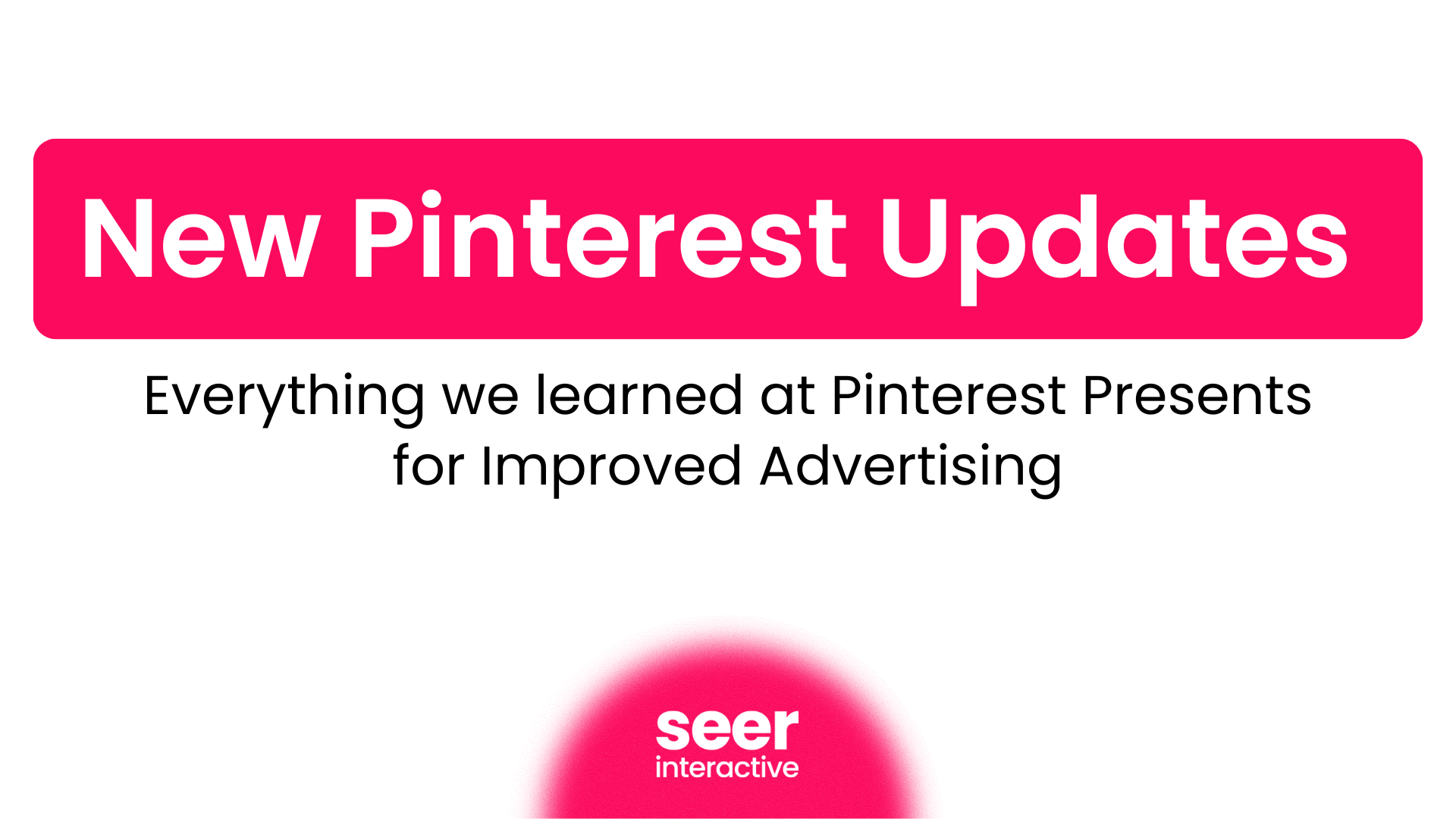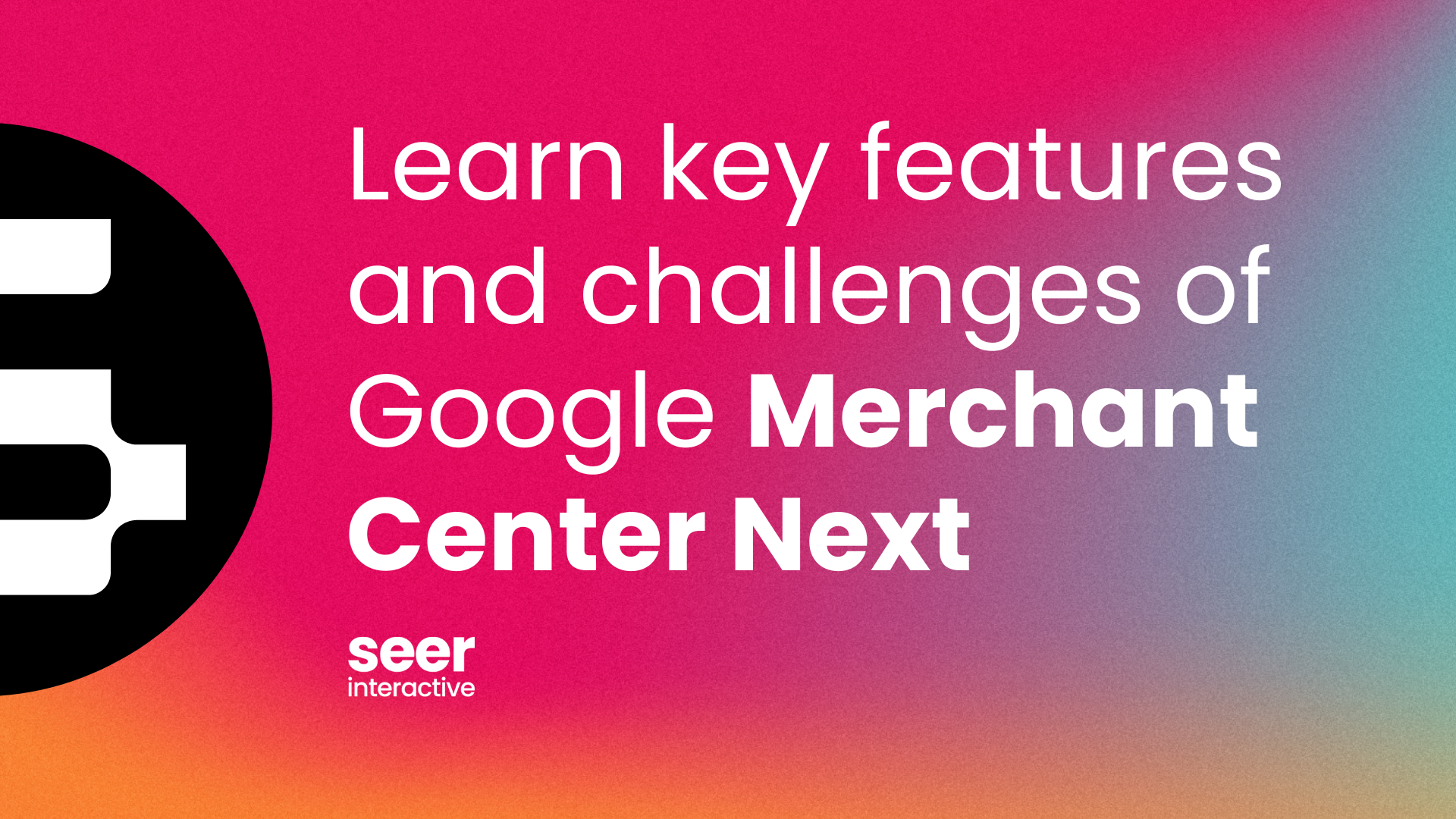As promised, here is the follow up to my post on defining conversions from last week! We'll go through the basics of conversion tracking now.
There are many methods and means of tracking conversions, but let’s take a look at the two most common, AdWords and Bing Ads conversion tracking. Both of these options are free and require only an AdWords/Bing Ads account and access to the source code of your site.
I’ll walk through the steps for generating conversion codes below, but first there are a few questions that need to be addressed:
Who will be placing the code on the site?
In most instances this will be a developer, designer or whoever handles changes to your site.
Where will the code be placed on the site?
The code should be placed on the page the user will encounter immediately after completing the action desired. This should be a page that is not navigable by any other means, and can only be reached by completing the conversion. This is typically a “Thank You” or “Success” page. The code should not be placed on the page on which the conversion occurs unless the conversion itself is a page view.
AdWords Conversion Tracking
To set up AdWords conversion tracking you’ll go to the Tools and Analysis tab within the AdWords interface and then select Conversions from the drop down menu. From here you can name your conversion and identify the source. Name your conversion according to the action and be specific. Let’s use “webpage” as the source in this example as this will be most common. Select Save and Continue.
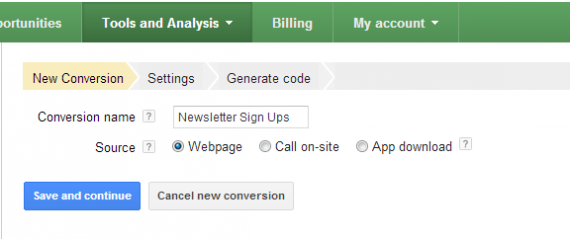
On the next page you’ll be able to provide details about your conversion. From the drop down menu next to Conversion Category you can select the most relevant conversion category. If you aren’t sure if your conversion qualifies as a “Signup” or “Lead,” don’t sweat it. This information will only be seen in reports you pull, and as long as you’ve named your conversion in an identifiable way in the previous step you’ll be fine. You can leave Markup Language as is in most instances, and you’ll only be updating the Conversion Value if you are tracking sales. If you are tracking sales and your entire inventory is the same price you can fill in a static value here, otherwise you’ll want to put in some kind of placeholder that can be replaced with a dynamic parameter. In other words, if you run a website that exclusively sells custom dog sweaters for $20, you would put 20 in the conversion value field. If you run a website that sells many sizes of dog sweaters for a variety of prices, you would want to enter something like REVENUE or PRICE in this field so that when the code is generated you can easily spot where the price parameter should go. Once you’ve set your conversion type and value you can Save and Continue.
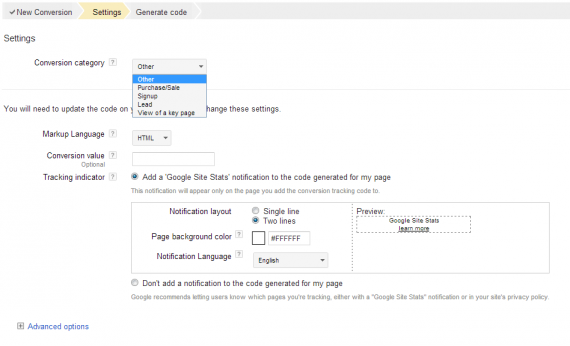
On the final page you can opt to either send the code directly to the person who will be placing the code on the site, or view the code yourself and pass on to a developer. If you’ve used a placeholder for the Conversion Value field be sure to make note of that within the accompanying message. Indicate that the word should be replaced with a variable that will allow the revenue value to be captured.
Bing Ads Campaign Analytics
The basic principles involved in generating your Bing conversion code are the same. You’ll begin by clicking on the word Tools in the upper right hand corner of the Bing interface. Then select Campaign Analytics under Performance Analysis Tools.
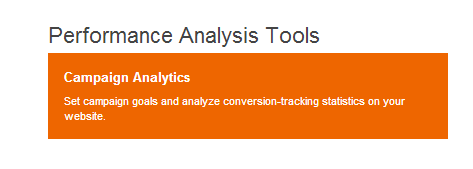
On the next page, you’ll first want to make sure that your Analytics Status is set to “Enabled.” If not, click “Edit” and click the radio button for “Enable Analytics.” Then click Create Goal.

The next step is where you’ll specify the details of your conversion. Bing Ads let you track events leading up to your conversion as Steps. To keep things easy, we’ll just set up code for a simple one-step conversion.
First you’ll specify your Goal Name and Conversion Step Name. To keep things simple, I would name these identically to your AdWords Conversion Name and Conversion Category. Revenue to track will be similar to Conversion Value. If you are tracking leads, sign ups or page views you can select “None.” If you are still selling those dog sweaters for $20 you can select “Constant” and fill in 20. If you are selling regular and fancy dog sweaters for different prices you can select “Variable.” In most instances you will not want to pull in the additional Cost to track, so we can leave these blank.
Conversion Period refers to the maximum amount of time that can lapse between a click and a conversion if the conversion is still to be attributed to PPC. You can adjust this window depending on your business’s typical sales cycle, or set to 30 days to mirror AdWords Conversion Tracking (conversion period may not be customized with AdWords Conversion Tracking.) Once set you can Save and Generate Code.
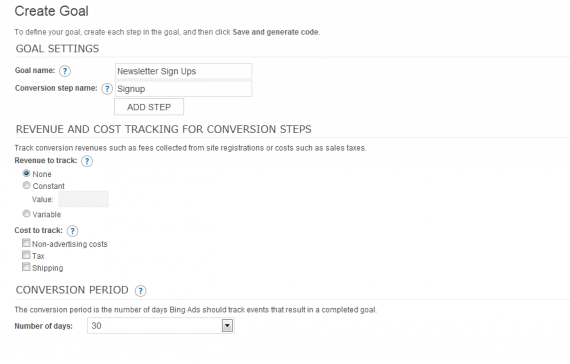
Here you’ll just be given the option to copy the code and send on yourself. If tracking variable revenue you’ll want to go into the code and note the places where the variable should be inserted. There are two places where you’ll want to insert REVENUE or PRICE or whatever placeholder you elected to use. Copy and paste the code into a txt file and then search for the word “revenue.” The first instance will be revenue:”” and you’ll want to insert the placeholder between the two quotation marks. The second instance will be &revenue=& and you will want to insert the placeholder after the equal symbol and before the second ampersand. Save and pass on to the person implementing the code.
Test Your Conversions
The final critical step in setting up conversion tracking is testing your code. Google AdWords has some basic tips here for checking your code, outlined here. It’s also a good idea to place a test conversion or two to verify that everything that looks like it’s working is actually working.