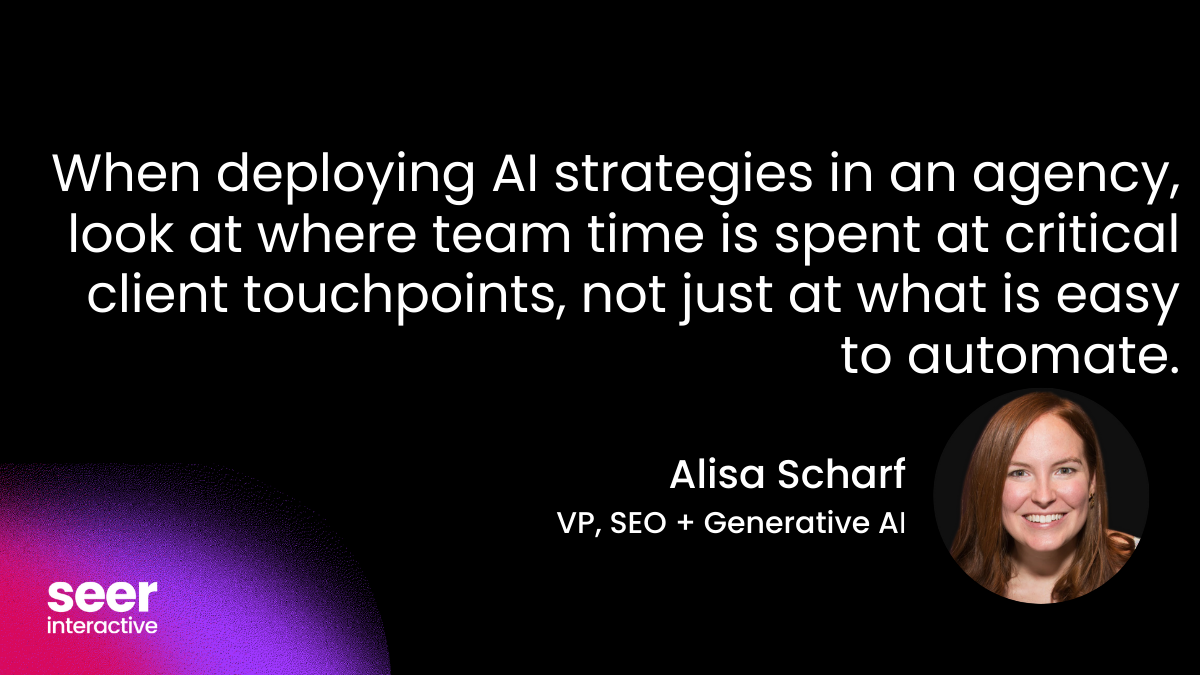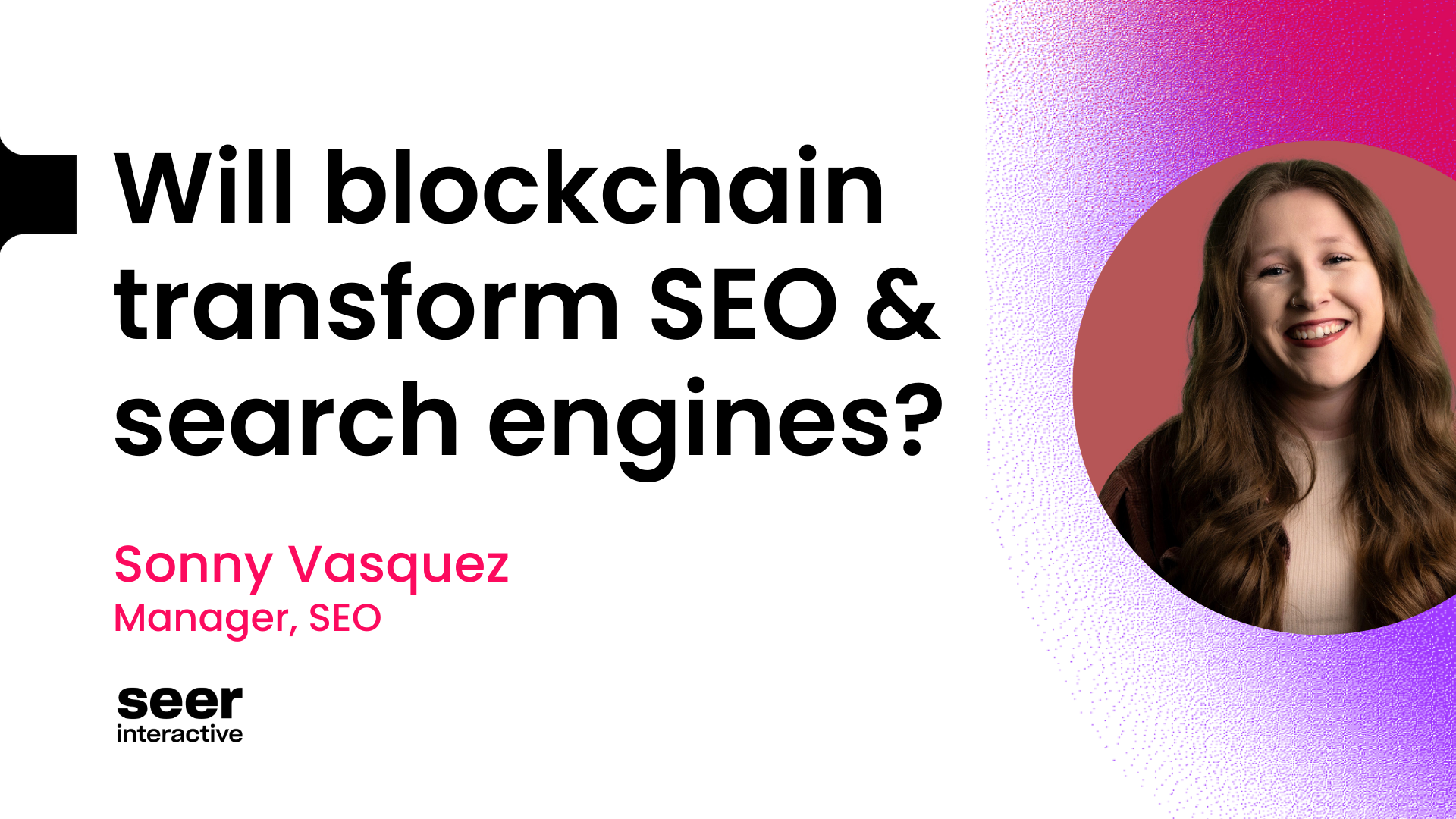I hate mice.
Yes, mice. I know, a very bold statement to start with. Hate is a very strong word, but if there's one thing that I hate, it's mice.
I hate the real kind ("Mus musculus" - doesn't that just sound terrible?) and the kind attached to a computer.
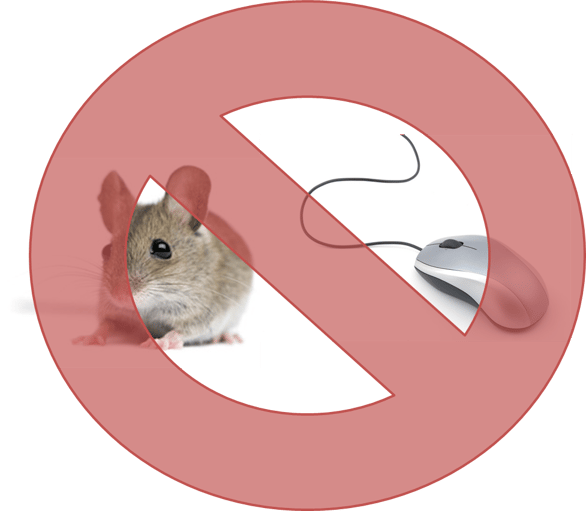
The reason I'm so against mice, particularly the kind attached to a computer, is because in my opinion they represent inefficiency. When you're dragging your cursor all over your computer while predominantly using your mouse, you're wasting precious seconds that your nimble fingers could have accomplished in at least half that time. And when you work on a computer all day, efficiency is the name of the game. Plus, if you're mostly using your keyboard:
- It makes you feel like you're playing a really cool dorky piano.
- You can show off to all your friends to make it (kind of) look like you know what you're doing!
- Oh yeah, you're saving a ton of time.
Don't underestimate the time that learning keyboard shortcuts will save you!
That's why I wanted to share with you the topic that I shared with other SEER team members in our recent SEER Knowledge Bomb sessions. My session was about how to make reasonable, easy changes to the way you navigate through Excel, Basecamp, Google Chrome, Google Docs, Gmail, and more. The keyboard shortcuts and hot keys below are by no means an exhaustive list of the best keyboard shortcuts to use, but the ones that I've found to be most effective when navigating daily tasks as a digital marketer.
The keyboard shortcuts below are geared toward PC users, but if you're a Mac user, fear not! In most cases you can substitute CTRL for Command and you'll be in great shape!
The very entertaining finger photos used below are courtesy of this awesome blog post.
The [very] basics:
I hope we all know CTRL C is copy, CTRL v is paste, CTRL x is cut, CTRL f is find, CTRL z is undo, CTRL b is bold, CTRL i is italics, CTRL u is underline....
Excel:
CTRL + up/right/left/down arrow - brings you to the very top, right, left, or bottom of a data set CTRL + Shift + up/right/left/down arrow - highlight all of the data to the very top, right, left, or bottom of a data set CTRL + pg up/pg down - toggles you in between each of your sheets in a workbook CTRL + Tab - toggles you in between each of your open excel workbooks CTRL + space bar - highlights an entire column Shift + space bar - highlights an entire row CTRL + or - - inserts or deletes a row or column (helpful if you've highlighted a row or column per instructions above) CTRL + Shift + L - filters selected data set CTRL + t - created a table with selected data set ALT + e + s + v - paste as values - if anyone knows a less clunky shortcut for this, I'll give you a cookie

Chrome:
CTRL + 1, 2, 3, 4 - brings you to the first, second, third, fourth, etc. tab in your browser CTRL + tab - shifts you to subsequent tabs open in your browser CTRL + shift + tab - shifts you to previous tabs open in your browser CTRL + t - opens a new tab CTRL + shift + t - opens your last closed tab(s) CTRL + W - closes your current tab CTRL + R - refreshes the page CTRL + D - bookmarks current page CTRL + L - highlights the text in the browser's bar (!!!) CTRL + or - - Zooms in or out CTRL + n - new browser window CTRL + shift + n - new Incognito window

Gmail/GDocs:
Note: You must turn on keyboard shortcuts within the settings of Gmail. At any time within Gmail, shift + ? will bring up a list of ALL Gmail shortcuts
s - star the email x - select the email v - open up the labels to move the message to a folder r - reply c - compose e - archive CTRL + k - insert a link CTRL + enter - send # - delete shift + U - mark as unread / - brings cursor to the search field CTRL + Shift + c - add cc recipients CTRL + Shift + b - add bcc recipients UNDO SEND - https://support.google.com/mail/answer/1284885?hl=en In Gdocs, CTRL + alt + m - add a comment +person@seerinteractive.com - emails that person when you make a comment on the document

Windows:
Windows button + up/right/left/down - moves your active window across various monitors and maximizes (up arrow) or shrinks (down arrow) the window Windows button + L - locks your computer. Handy when you leave your desk to go to the kitchen, bathroom, etc. Windows button and begin typing - allows you to access programs on your computer ALT + tab - allows you to toggle between open windows/programs CTRL + or - - Zooms in or out CTRL + s - saves your current document (MS Office)

Basecamp:
Double click at the top or bottom of the page for long threads - brings you all the way up or all the way down the page (*MIND. BLOWN.*) CTRL + enter - sends a message Bookmark your personal To Dos: Basecamp > Me (in header) > Your Open To Dos > CTRL D or pin the tab
Since Basecamp doesn't allow you to add sub-bullets or hyperlinks directly in the message, keep a Google Doc pinned as a tab for easily formatting Basecamp messages with sub-bullets and links. (Don't forget CTRL +K for easy link formatting!)

Creating shortcuts in your Bookmark bar for each of your most-used Basecamp projects. This is great for agency folks who work on a variety of projects that they access multiple times a day. Only putting the first letter of the client or project helps save space in your bookmark bar.

... Or you can add them in a folder on the bookmark bar:

General productivity:
Pinning tabs in Chrome for your most-used websites (things like Gmail, Calendar, Harvest, Evernote, and/or Spotify) To pin a tab, right click on the tab, select "pin tab". This will automatically open pinned tabs when starting Chrome.
 URLopener Link Clump FollowUpThen - So, so handy for email management and keeping an empty inbox.
URLopener Link Clump FollowUpThen - So, so handy for email management and keeping an empty inbox.
Home/End - brings cursor to the beginning/end of a string of text CTRL + right/left arrow - brings your cursor to the beginning or end of the next/previous word in your text Shift + right/left arrow - highlights text Combine CTRL + Shift + right/left arrow - highlights text by the word, opposed to one character at a time Combine CTRL + Shift + home/end - highlights text all the way to the end/beginning of your text
Hopefully you find these shortcuts not only helpful, but actionable! Nothing should stop you from getting started incorporating these into your workflow to make you the most efficient computer-navigating digital marketer you can be! Now, get started with all those finger exercises...