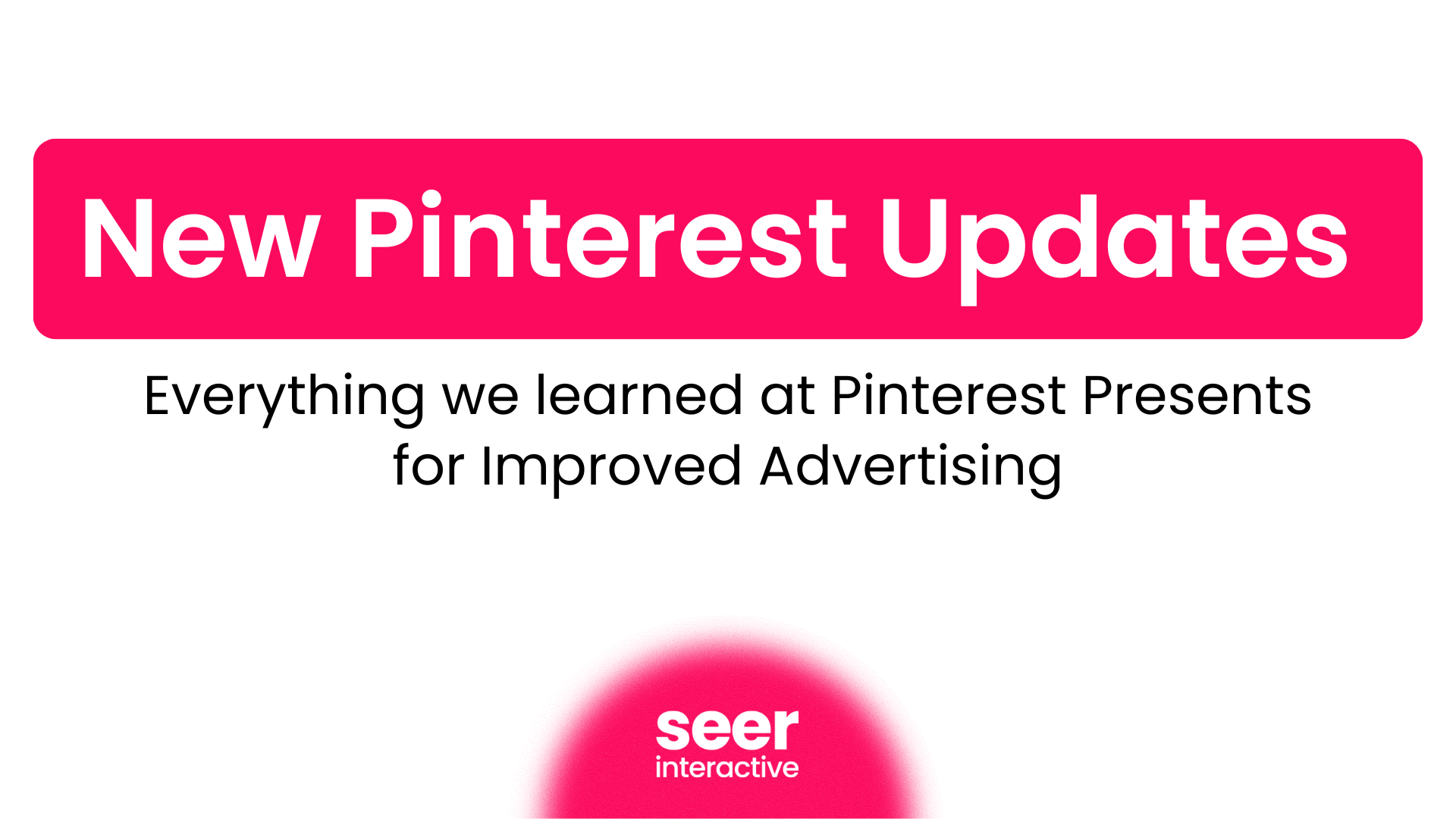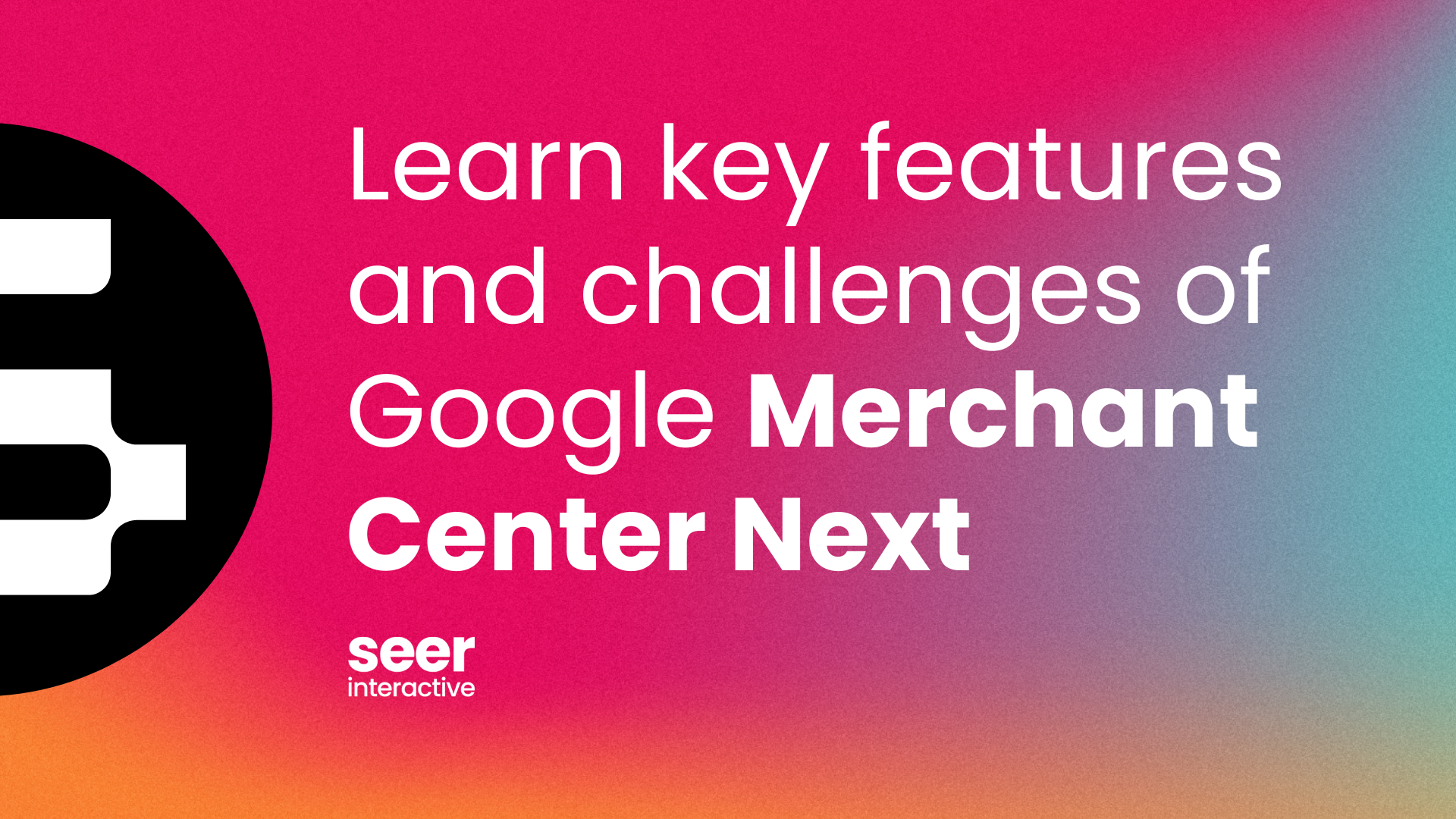If you’ve already mastered Google & Bing and/or are looking to expand to additional engines, you should consider branching out to test some second-tier engines including 7Search, LookSmart and adMarketplace, just to name a few. While these engines typically have significantly lower volume than Google and Bing, their average CPCs and CPAs are usually much lower in comparison to the big engines. Here's how you can get started with 7Search – a second-tier CPC engine for English-speaking countries.
Getting Started
When you first sign up with 7Search, a representative will need call you/your client in order to confirm the account. This call can take place anytime 8:30-5:00 CST, but they do their best to call during your requested time slot.
Billing
You can deposit funds to your account ($25 is the minimum and $1,000 is the maximum) via credit card or PayPal account. You also have the option to set the account to auto-recharge when the balance hits approximately $2-$3. Unfortunately, while invoicing is not an option with 7Search, they do run seasonal promotions that give you some extra free spend.
Campaigns
When you're setting up your campaigns, keep in mind that there are no ad groups within 7Search.
- You will have to select a Website Category for your campaign to help make sure ads are placed on the most relevant sites that will drive the best traffic. Some examples include Adult, B2B, Finance, Health, Travel, etc. Additionally, 7Search offers various Subcategories within each Category to further drill down your website theme.
- GeoTargeting is available on a country level. You can either target all countries or select specific countries from a list of 247. It is important to note that while 7Search allows advertising in these countries, the engine is limited to English.
- Take advantage of 7Search's ad scheduling feature to reach your audience at the most optimal times. In order to use this feature, you'll first have to contact 7Search and request activation.
Ads
As you are only allowed to have 1 ad for each 7Search campaign, A/B testing won't be possible on this engine (unless you do a before/after performance analysis). Try taking your top performers from Google/Bing and run them here.
- Here is the breakdown for 7Search character limits -- Ad Title: 40 characters, Ad Description: 190 characters, Display/Destination URL: No Character Limit
- 7Search gives advertisers the ability to make keyword-level ads.
- You can create a dynamic text holder in your ad title, description and click-URL simply by inserting the "###KEYWORD###" tag where you want the keyword to appear.
Keyword Research
7Search has their own set of keyword research tools which can be found by going to 7Search.com > Advertise > Account tools > Keyword Suggestion Tool.
- For the Keyword Suggestion Tool, type any keyword in the box and select "Show Estimates" from the drop-down menu to the left. This will give you a list of the most popular searches from the previous month that contained the keyword for which you are searching. You will also see search volume, estimated top clicks and cost, and top bids. The original keyword that you submitted will be highlighted. You can also click on the keyword link to view the current CPC values and search results for that specific keyword.
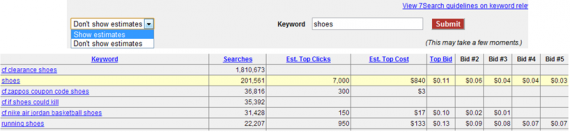
- If you'd like to see the recent search activity of a specific exact match keyword, click "here" on the top of the screen.
![]()
- After typing in your keywords, select "Show Estimates" from the drop-down menu and then Submit. This will tell you the search volume and top bids for the exact match of the keyword during the previous month. Again, you can also click on the individual keywords to view the current CPC values and search results for that specific keyword.
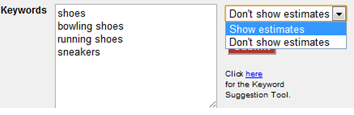

A couple things to note about keywords:
- While you can add negative keywords at the account and campaign levels, there is a 100 negative keyword limit for each level.
- 7Search has a keyword option called Click-Free (you'll see these keywords noted in the above screenshots with "cf"). This program allows end-users to visit a website directly through type-in traffic, outdated bookmarks, expired links/dead pages, etc. Participating domain names are analyzed based on the URL keywords and visitors are automatically redirected to the top bidder’s website instead of a 404 Error page. To learn more information on Click-Free direct navigation, read the blog and watch the YouTube video.
Bidding
7Search's bidding is slightly different from Google and Bing.
- You can enter separate bids for each match type. Be sure to enter a $0 bid for any match types you do not wish to bid on. For example, to bid on a Broad match keyword, enter your bid in the "Bid in USD" cell and 0 in the Phrase Bid cell. To bid on an Exact match keyword, simply enter 0 in both the Phrase and Broad Bid cells. Alternatively, you can bid on all three match types at the same time, although doing so may limit the interface data 7Search's provides on a keyword-by-keyword basis.
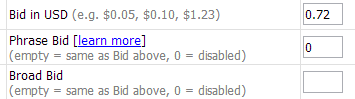
- Once your campaigns are live, the interface will display the top 3 bids and indicate which position you are ranked. When making bid changes, there are a few things to keep in mind:
- The smart bid isn't necessarily the best option as it won't always bring your keyword to the top position (as shown below).
- Clicking on the magnifying glass will allow you to see the competitors' ads and corresponding bids for the top 10 bidders of that keyword. You can also drill down by country and match type for more granular results.
- Make sure you understand the difference between Rank and Avg Rank. This blog post does an excellent job explaining the difference between the two; essentially your Rank is your position across 7Search's engine while Avg Rank spans their entire affiliate network which generates approximately 80% of total traffic.
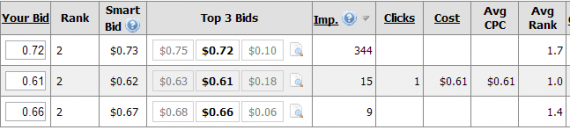
High Level Case Study
A fellow colleague, Francis, shared his experience with testing 7Search over the past few years with a client:
"Conversion rates had been lower than other engines, but CPCs are MUCH lower to make up for it and give us a CPA that's lower than Bing and Google. CF keywords weren't too successful in terms of conversions, but we did get a LOT of cheap volume."
The following charts and tables show the relationship between 7Search CPCs and CPA in comparison to Google and Bing since the beginning of 2011.
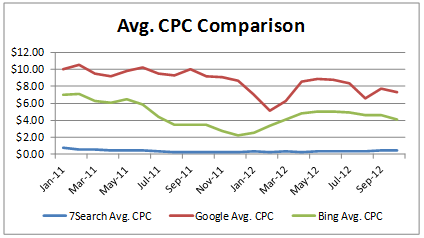
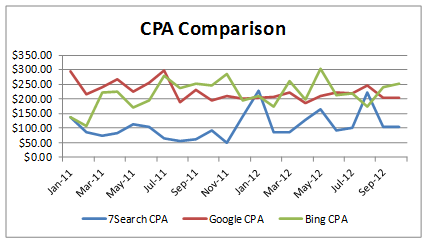
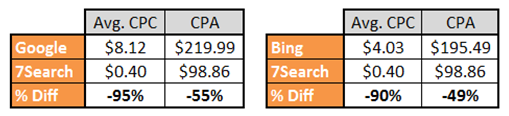
Quick Tips, Tricks & Takeaways
- Make sure to follow 7Search on Twitter & Facebook as they often run special offers and promotions for new and existing advertisers. Their normal offer is one in which they'll match your initial spend up to $50; however, they have run other types of promotions in the past. Regardless, it's a great way to earn free cash and clicks for your clients! Also make sure to check out their blog for announcements and updates.
- To review search queries, dig down into the Keyword Report. While you can access cost, rank and conversion data, you are unable to see click and impression volume at the query-level.
- 7Search recently launched their Display Network; don't be afraid to test it out and share your experience!
- 7Search has a conversion code which you’ll need to place on your confirmation/thank you page in order to begin tracking; however, it can take a couple of weeks to start seeing conversions in the interface. You can also append GA's utm_parameters to track conversions and other website usage metrics within Google Analytics.
- There are various parts of 7Search's website that can also help you manage your account. Here are links to their FAQ’s, YouTube tutorials and Contact Us Page. During their hours, you can also chat with their support team online for more immediate answers.