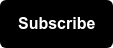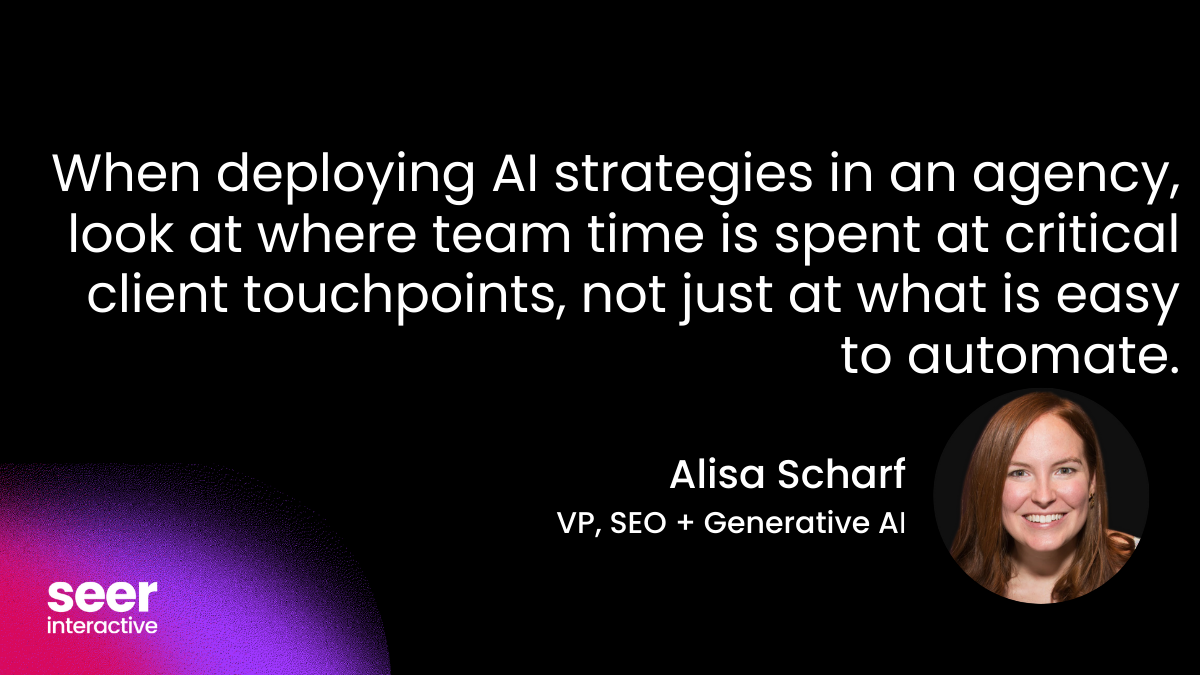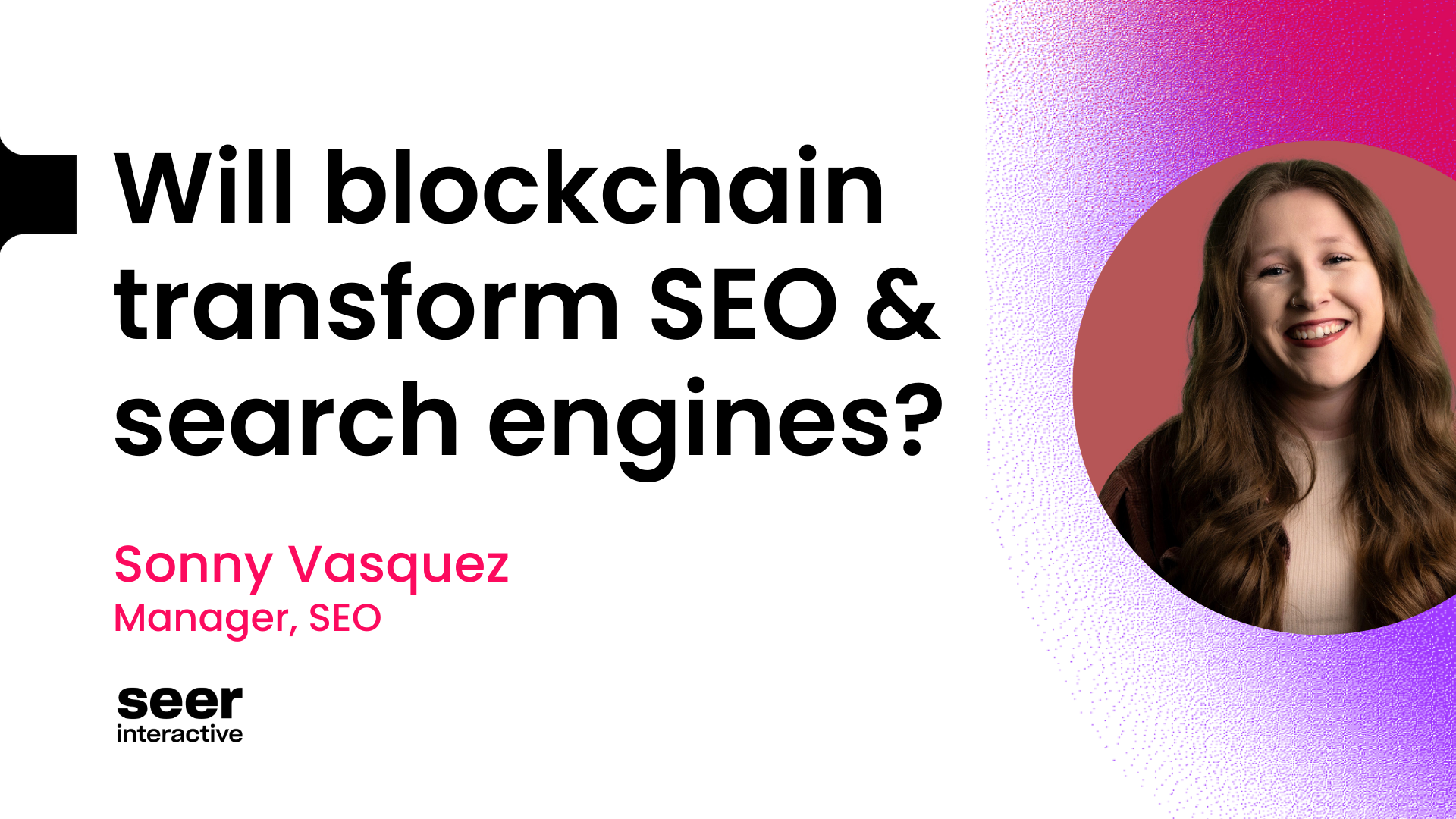Google has been providing more control to create reports that were previously only buildable manipulating in other tools like Excel. They’ve also have the added benefit of being actually readable by non-analysts. Late last fall we got Channel Groupings, and more recently Content Groupings.
Unlike Channel Groupings, Content Groupings don’t have a default setting; you need to set them up yourself. GA documentation and Justin Cutroni have already covered the basics of what Content Groupings are and how to set up these content groupings. I won’t rewrite these, but here’s the main things you need to know:
-
Content Groupings are mutually exclusive groupings of pages by URL or title that can be viewed in multiple reports as a new dimension.
a. Rules are applied in order. Move from specific to broad.
-
Content Groupings can be set up 3 ways:
a. GA Code added to your site b. Extraction using regular expressions to automatically name groupings c. Manually naming as you see fit with your own set of rules
-
You can have up to 5 content groupings
-
Content Groupings are not retroactively tracked (so like filters and channel groupings you should set them up in a test profile first)
One other thing you should know about content groupings - they make the Navigation Summary reports so much more manageable! Just select a grouping to view this report in a whole new way.
What Content Groupings Should You Create?
So what should you do with these things? It will depend a lot on your site, so a little bit of planning will go a long way. You have the option to set up 5 per View (Profile) so why not take advantage of them? And if you want more than 5, you can apply them to different views. Here’s a few ways you might think of setting up your content groupings:
Product Categories: This is your first and highest priority for eCommerce sites, so you can see how different product categories are performing - before reaching checkout.
Navigation: If your site is pretty clean and all your pages neatly fall into your navigation, set up groups for pages in each top-level nav. So for example, with SEER Interactive I created a grouping with 4 groups: Our Services, Inside SEER, Blog, Contact Us.
Content Types: If you offer pages with video, charts, infographics, articles, forms, etc. Create groups to see how different content types perform.
Sales Flow: Using the specific to broad method, start with a group that is your conversion or conversion page, next a group that is your checkout page(s), then whatever other groups you might have, like product categories, content types, etc. Using this group in the Navigation Summary report, gives you an alternate way of looking at your conversion funnel.
Blog Post Categories: As long as your categories are mutually exclusive, create groups for these categories to see how they perform.
Authors: Do you have a multi-author site? See how content created by different authors compares.
Distinct Audiences: Do you have content geared to different audiences? You may want to group content for say wholesalers and consumers to evaluate differences.
Marketing Strategies & Goals: For an SEO campaign, perhaps you’ve optimized certain pages, or tried different tactics with 2 or more groups of pages, you can groups now to quickly look at the impact. Same goes for other marketing strategies. Did you get a redesign on a portion of a site and need buy in for the rest? Look at that section as a group against other sections still using the old design.
Avoiding issues
In the short time this feature has been available and we’ve been experimenting, I’ve run into a few issues with the manual and extraction methods. Here’s what I’ve learned to help you avoid some of your own hair pulling:
Minimize Multiple Rules with RegEx
If you can use a Regular Expression to capture your manual group, you’re less likely to run into issues. While in theory this should work:
Page > Is one of > /case-studies/company-a
OR
Page > Matches RegEx > ^/case-studies/company-b
OR
Page > Matches RegEx > ^/our-services/seo
My content grouping didn’t work until I combined them all to a single regex, such as:
Page > Matches RegEx > (^/client/company-a$|^/client/company-b|^/services/seo)
Remember Groups are Mutually Exclusive
Rules will be applied in order. For example, I used a series of rules to create groups for SEER’s blog articles based on if the url contained certain words I knew I’d have some articles that could fall into more than one group but would fall into the first listed. What I failed to do is test before hand just how much of an impact this would have, and found a lot more overlap than I anticipated. Rearranging the groups with the same rules produced very different results. Be sure to think about this in your planning.
We’re still working on possible solutions for this and I will be writing part two very soon. That’s it for now. Go set up a few Content Groups in your test profile, and happy analyzing.