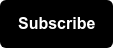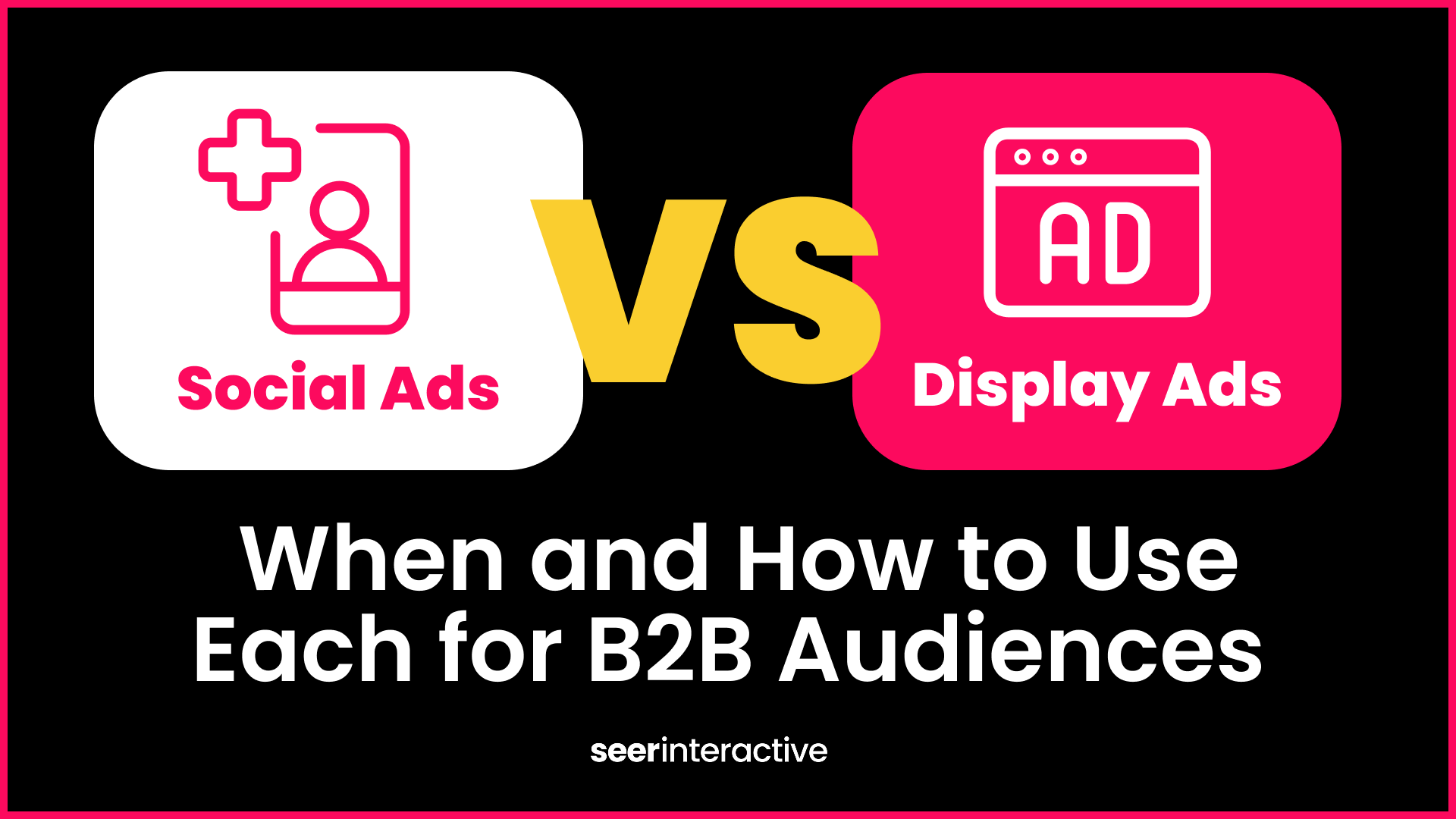You’ve spent the past few weeks working hard building your new client’s Google Ads campaigns. It’s a rather large build with dozens of campaigns and ad groups, hundreds of ads and extensions, and thousands of keywords. The only thing standing between you and launching these campaigns is your client’s review and approval. Anxiety starts to set in as you wonder, “How am I going to be able to effectively present all this information?”
No sweat! I’m going to share a simple trick that will save you time and make your client very happy.
Exporting your campaigns as an HTML file in AdWords Editor
Excel is one of the most valuable tools in a PPC account manager’s tool belt, especially when it comes to full campaign builds. Since Excel is relied upon heavily for completing large builds, it’s often what’s used as the default medium for presenting builds to the client.
However, Excel can get tedious at times and it can be difficult to digest large builds. You can transform that bulky spreadsheet into a clean, user-friendly HTML file using another favorite tool in PPC tool belt: AdWords Editor.
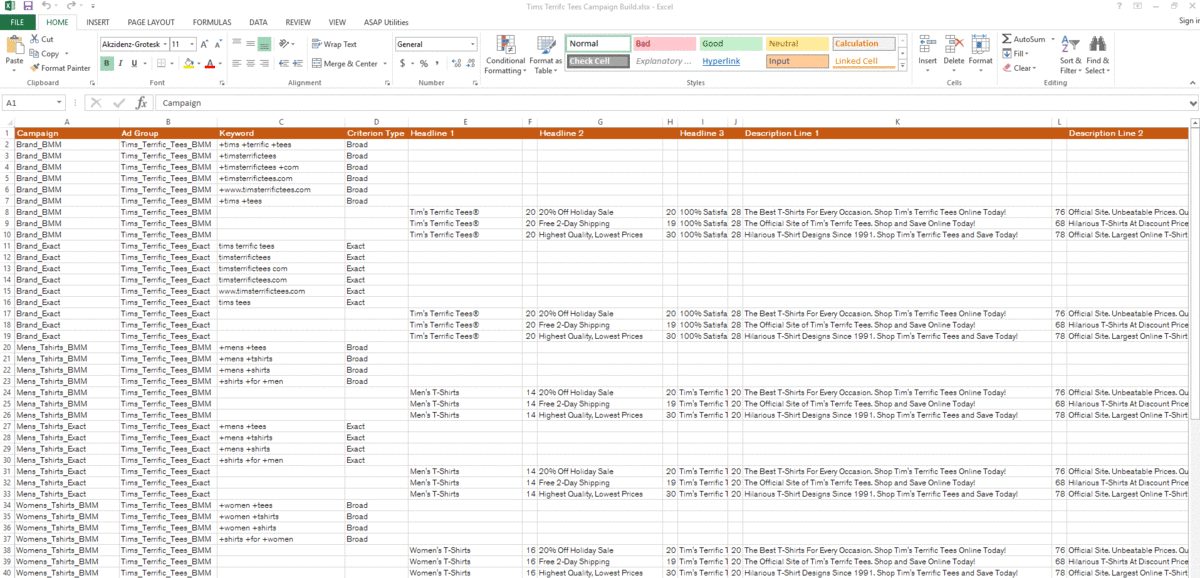
If you build out your campaigns using Excel, then you know how easy it is to add new campaigns, ad groups and keywords into your account via AdWords Editor. Once you have your build in AdWords Editor, you can quickly and easily export your selected campaigns and ad groups as an HTML file to provide a much more user-friendly way for your client to browse through your build!
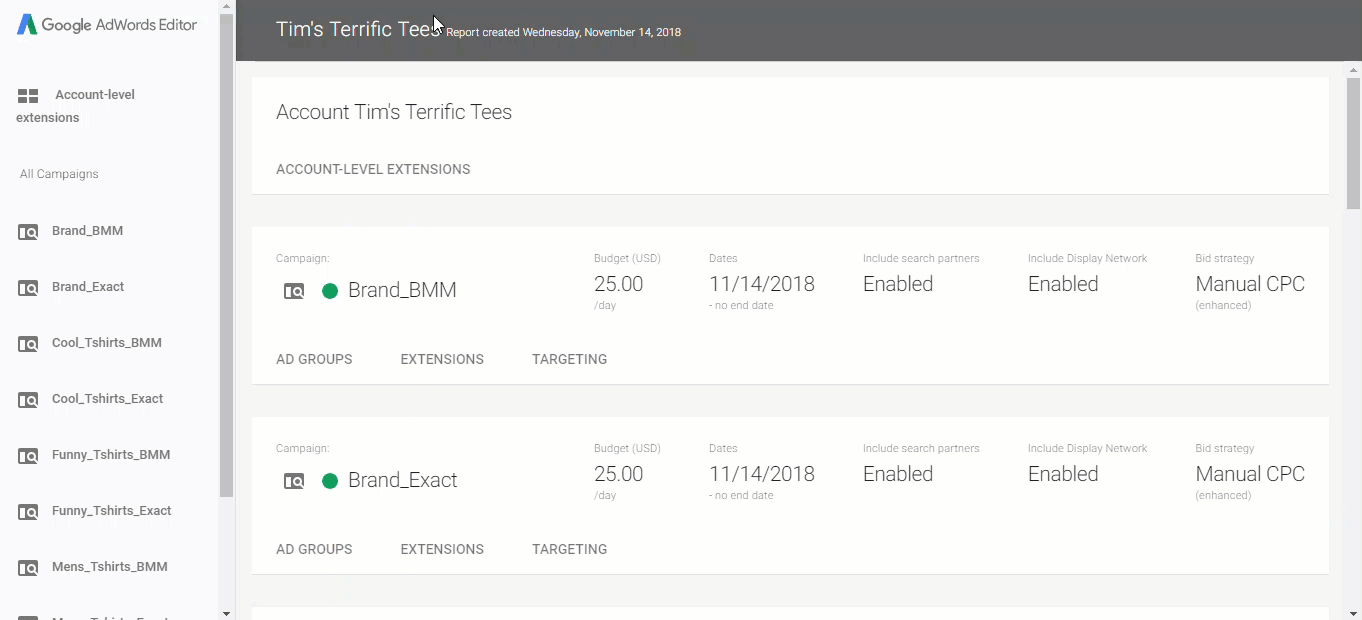
The exported HTML file brings all of the data from your selected campaigns into an organized view. Nearly everything in the file (campaigns, ad groups, creatives, extensions, targeting, etc.) is clickable and is formatted using expanding and collapsing sections to help a user easily navigate through the account.
In a lot of ways, it’s very similar experience as the new Google Ads UI, just without the need to login to an account. Overall, it's a clean, simple way for clients to review campaigns.
The best part? Eliminating the head-spinning Excel files will make your client’s life a lot easier.
How to export account as HTML in AdWords Editor
Ready to get started? Once you have everything uploaded to AdWords Editor, follow these three easy steps:
- Select the account, navigate down to export, and then choose selected campaigns and ad groups. (Pro Tip: This isn’t just for new account builds. If you only need to showcase fresh ad copy or a one-off keyword expansion, you can narrow down your export to a single ad group.)
- Name the file and choose HTML files (*.html) in the selection field. Click save.
- A dialog box will pop-up to show you the progress of the export process. Once completed, you’ll be able to open your export.
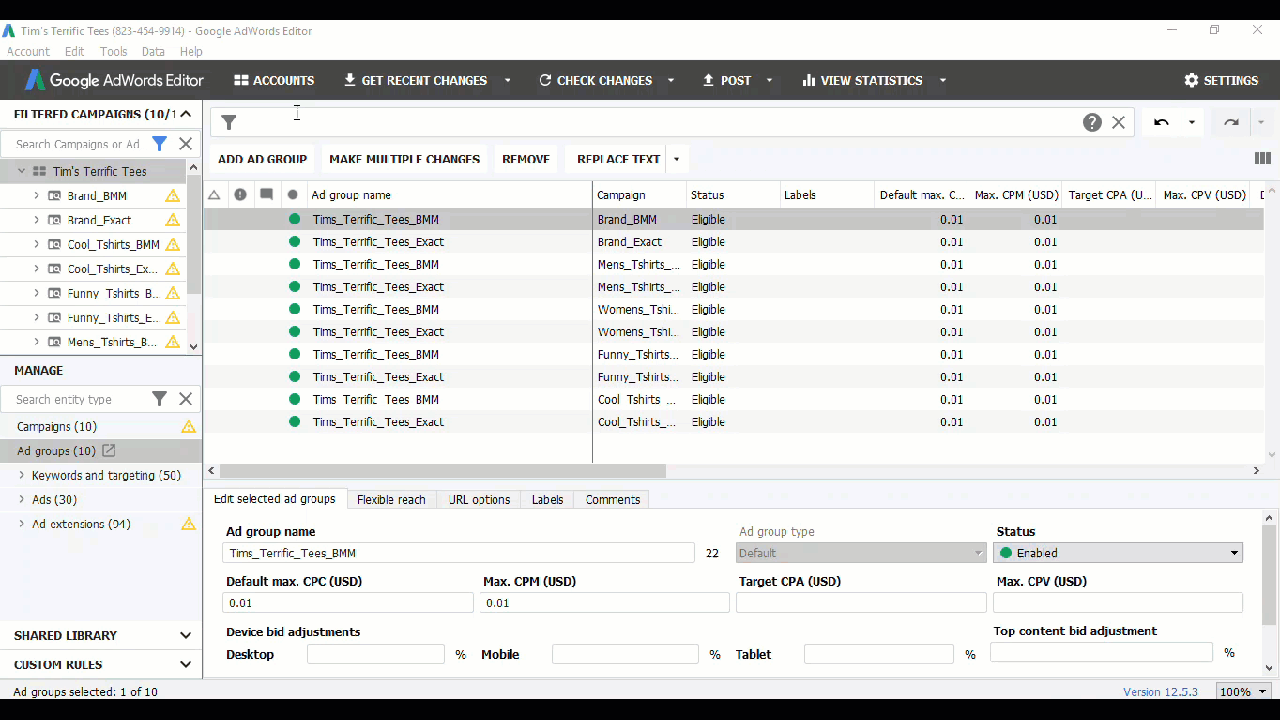
So, there you have it! An easy, quick way to share campaign builds in an easy-to-digest format. Be sure to subscribe to the Seer newsletter to stay up in the loop on more tips, and read up on 5 Google Ad optimizations you can implement quickly!