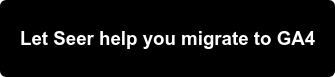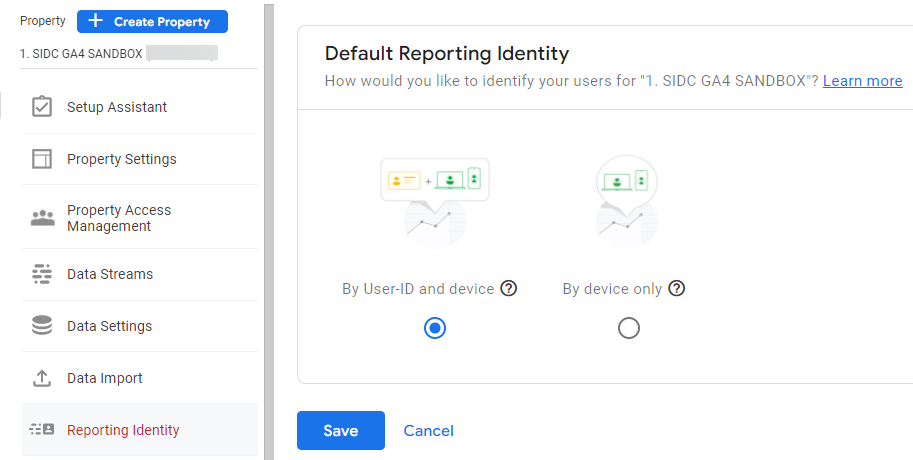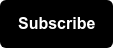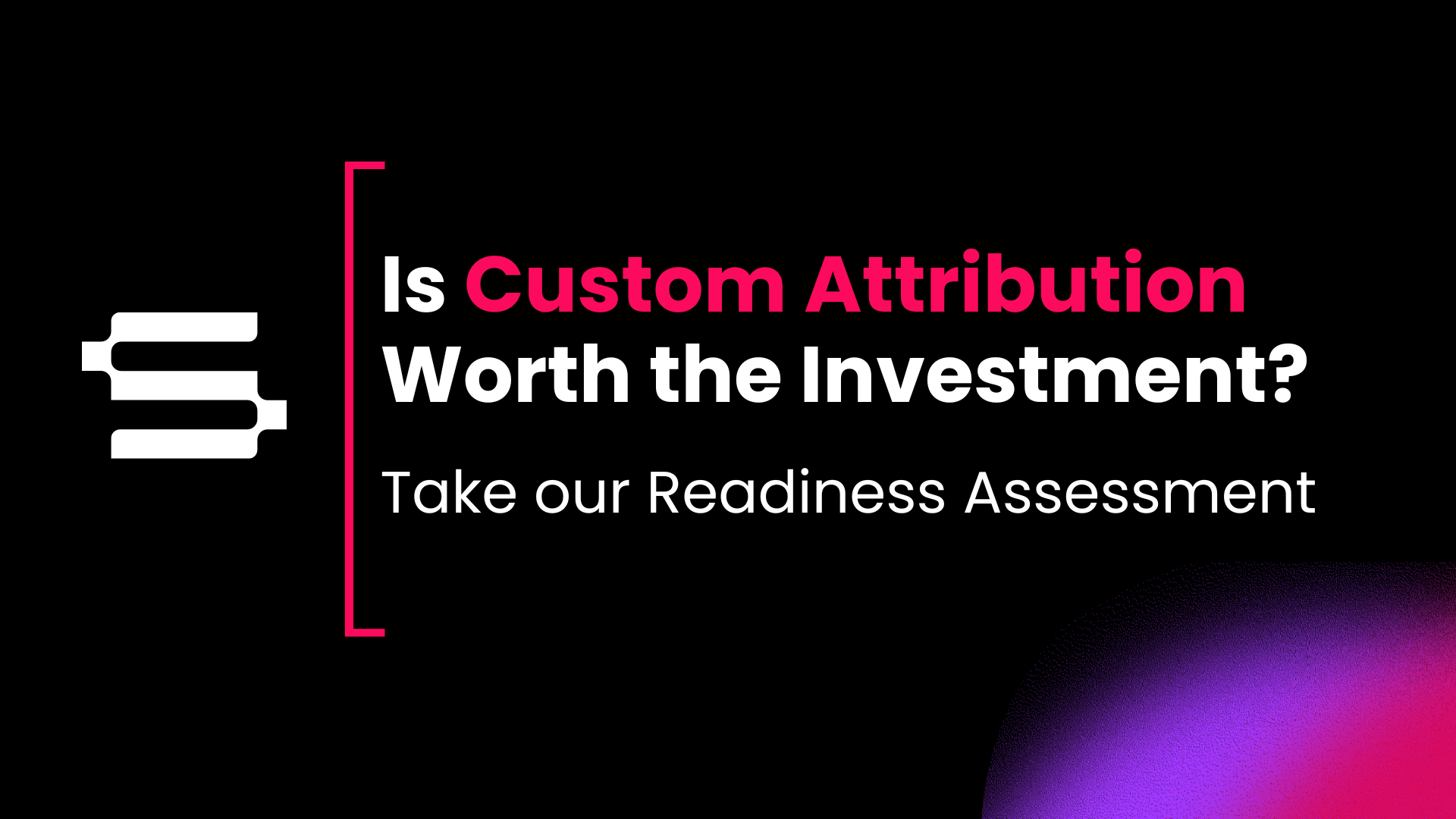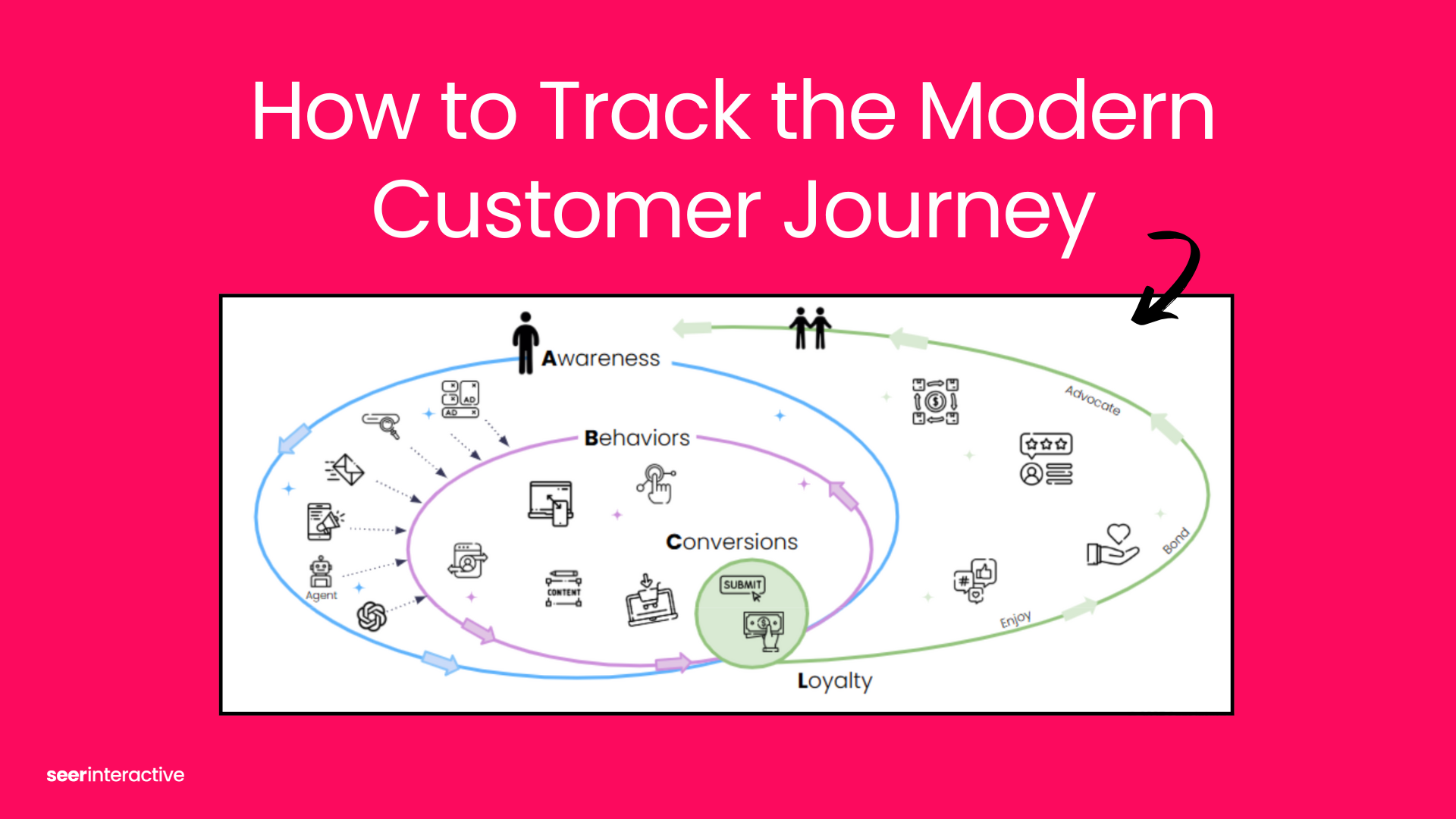With Google’s announcement of Universal Analytics deprecating July 1, 2023 -- your to-do list probably includes at least a basic Google Analytics 4 (GA4) setup.
While not a comprehensive list of GA4 Admin settings you need to review, here are a couple key ones you want to be sure to update to avoid data loss and headaches later.
Key Administrator Settings in GA4
Set Data Retention to 14 Months
By default, data retention is set to 2 months. In most cases you likely want the maximum available of 14 months to get year over year data.
Navigate to Admin > Data Settings > Data Retention, to update this setting.
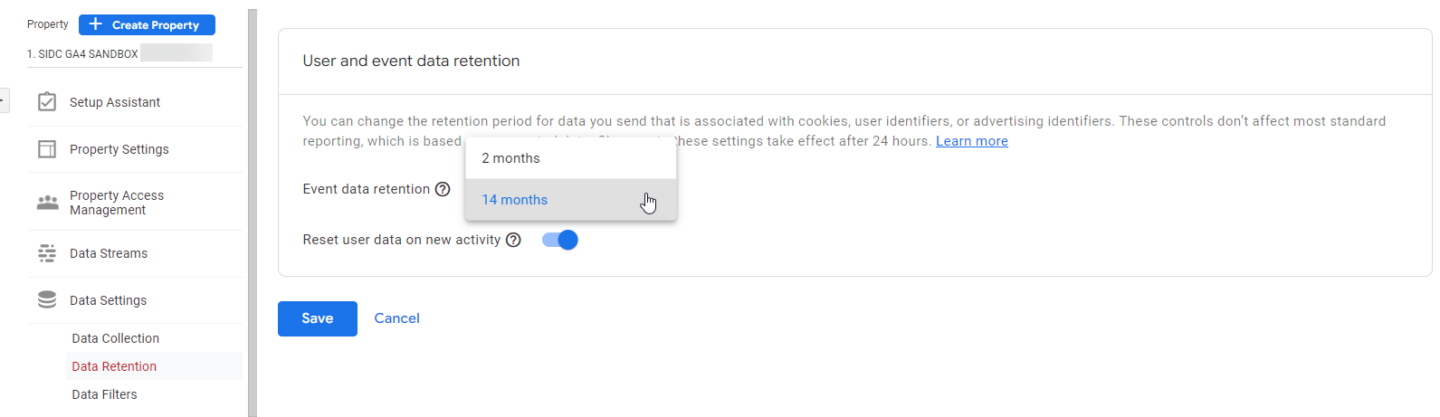
💡 Wish you could retain data longer than 14 months? Learn about upgrading to the new Google Analytics 360.
Enable Google Signals Data Collection
In order to take advantage of some analytics features, enable Google Signals. This will give you more visitor information, but note that many reports using this data are subject to thresholding.
Thresholding refers in this case to only providing data if it’s not so granular that you can get down to the individual level.
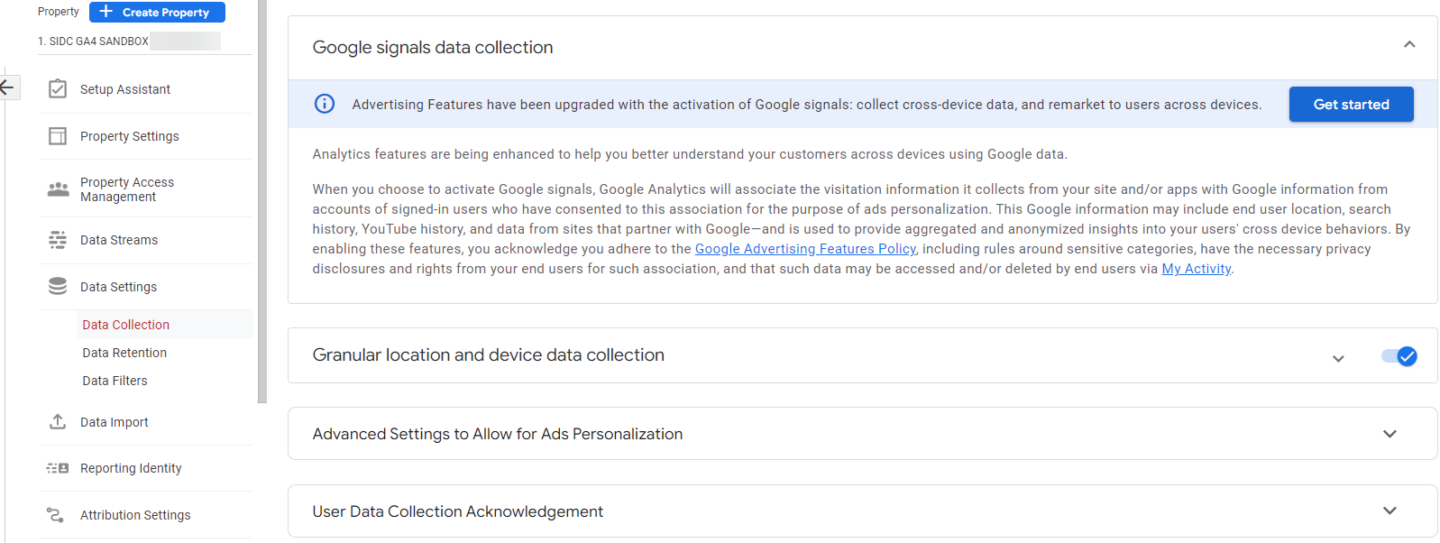
Select Reporting Identity for your Users
The Reporting Identity settings determine how Google will process and consolidate behavior data to individual users vs devices. The Default Reporting Identity options are:
- By User-ID and Device
- This is useful if you have a site with logged-in users and are tracking the User-ID to get a more accurate user count. If there is no User-Id available for an event, Google uses the device only.
- By Device Only
- This option is by device only, and if you aren’t using a User ID, this is your best option.
However, if you have enabled Google Signals as I noted above, you will see different options, specifically:
- User-ID, Google Signals, then Device
- This option can give you more ways to get to a closer actual user count, however, you may be subject to thresholding on more reports because of the use of Google Signals as mentioned above.
This has been problematic for some clients we’ve worked with, and not for others depending on the way they use their data, but certainly a setting you want to consider and test when setting up your GA4 property.
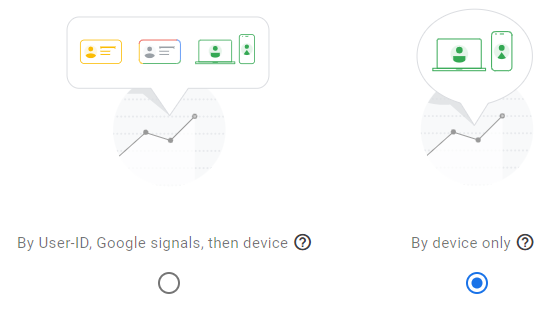
Keep Default Data Driven Attribution Settings
I call this one out not as one to change, but as one we recommend against changing in most cases.
GA4 has a data-driven attribution model built in that gives you more insight into the interplay of your marketing mix than the last-click attribution model of Universal Analytics. While there may be exceptions, we recommend you keep the settings as is:
- Cross-channel data-driven model
- 30-day look-back for acquisition (max)
- 90-day look-back for conversions (max)
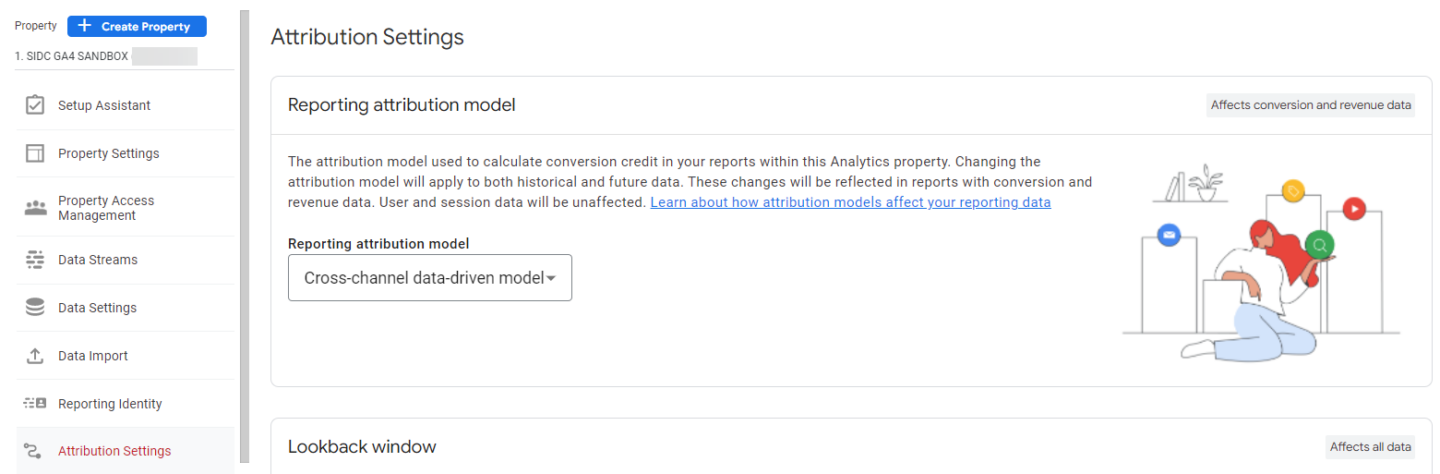
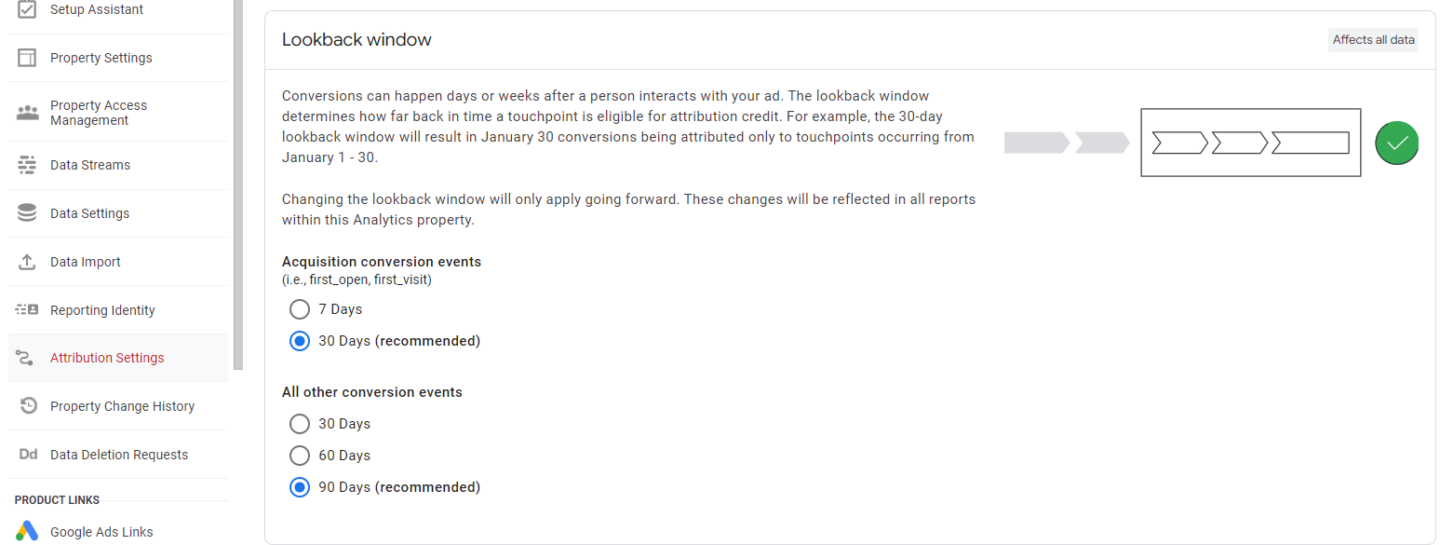
Are You Ready for GA4?
These are just a few of the many Admin settings you’ll want to review when setting up your new GA4 property.
Need more GA4 help? Check out these articles or get in touch with our team.