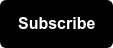NOTE: The instructions below are the most up to date for 2020. However, we wrote a blog post back in 2013 that is still worthing checking out here!
Why Exclude Internal Traffic?
At Seer, we preach that clean data is better data, and better data leads to better decisions. While there are a number of ways to achieve cleaner data, such as excluding query parameters or toggling the Bot Filtering view setting ON, an often overlooked opportunity to get cleaner data is through excluding internal traffic from Google Analytics.
Picture this. You are running a company of +1,000 employees. All 1,000 employees have the company’s site homepage as their main browser page, meaning that they visit the site homepage at least once a day. Without excluding internal traffic, your employees would lead to a minimum 1,000 pageviews being tracked in Google Analytics that are not coming from true site users. The same goes for agencies, contractors, or marketing teams working with your company whose traffic is hitting your site while they conduct their work.
Simo Ahava goes as far as saying that internal traffic should include any traffic “that does not adequately represent trending visitor behavior on your site”.
💡 Ultimately, your traffic numbers are being inflated by internal users that do not have the same intentions as your site users, and your conversion rate can be hurt in the long-run.💡
There are multiple ways to ensure that internal traffic is being excluded from your reporting views in Google Analytics. Important notes before we get started:
- As always, whenever we mention adding filters to reporting views, it is important to maintain a raw view in addition to the filtered views to maintain access to all traffic hitting your site (including internal traffic and pesky spam traffic).
- For the Google Analytics filters mentioned below, apply them to a test view first before carrying them over to a clean view that is actively used for reporting.
How to Exclude Internal Traffic
There are three options for excluding internal traffic from Google Analytics. Consider this a “choose your own adventure” type of deal!
Option 1: Google Analytics Opt-Out Browser Plugin
Exclude your traffic from Google Analytics through a simple browser add-on! You can download the Google Analytics Opt-out Browser Add-on to prevent data about your visit activity from being sent to Google Analytics. This opt-out works exclusively for Google Analytics by preventing the GA JavaScript on the site from sending data to Google Analytics and does not impact how data is sent to other web analytics tools or services.
This opt-out option is especially useful if you have a large number of remote employees or flexible work from home options. Rather than having to exclude a wide range of individual IP addresses for remote workers, the opt-out option will save you from having to input individual IP addresses into Google Analytics to filter out.
Using this browser add-on will exclude your data from all sites that you visit while the add-on is enabled, not just your site.
Options 2 & 3: Custom Filters Based on IP Address
Don’t feel like making all of your employees and agency partners download the Google Analytics Opt-out Browser Add-on? We feel ya.
Another option to exclude internal traffic is to create filters to exclude specific IP addresses from your reporting views. You have the option to filter out a single IP address or a range of IP addresses.
Use this link (Google: 'what is my IP address') to figure out your IP address if you aren’t sure what it is!

Single IP Address
Google Analytics has made excluding single IP addresses easy by offering it as a predefined filter type. The following options should be selected when adding a new filter for a single IP address:
Method: Create new filter
Filter Name: IP Address Exclusion
Filter Type: Predefined Exclude
Filter Source or Destination: traffic from the IP addresses
Select Expression: that are equal to
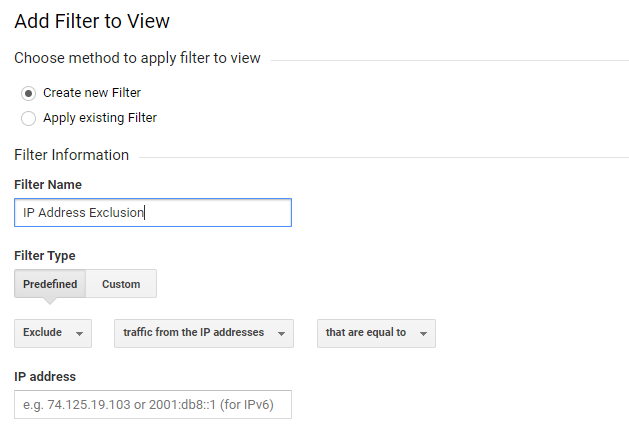
Range of IP Addresses
We will use a custom filter type to exclude a range of IP addresses with a single filter by selecting the options below:
Method: Create new filter
Filter Name: IP Address Exclusion
Filter Type: Custom Exclude
Filter Field: IP address
Filter Pattern: input your IP address range
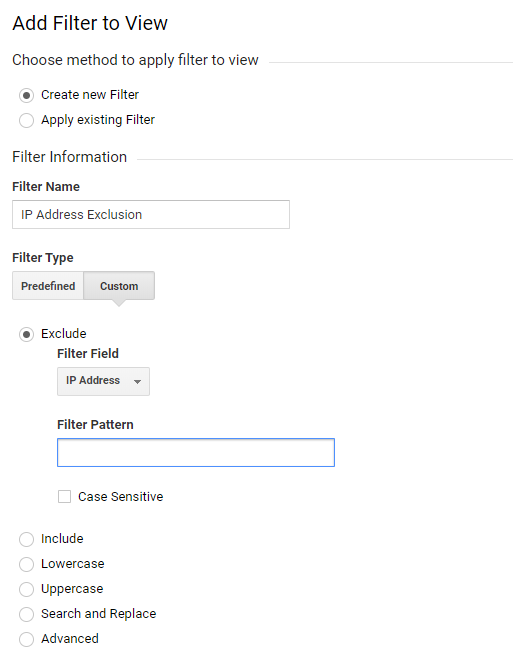
Clean That Data
The analytics industry has tossed around a myriad of ways to exclude internal traffic from Google Analytics, ranging from ISP exclusion filters (which are no longer relevant following Google’s decision to deprecate the Service Provider dimension) to IP extraction methods in Google Tag Manager. But, the three methods mentioned above are certainly some of the strongest contenders in the battle to exclude internal traffic from Google Analytics quickly and consistently for reporting purposes.
Start excluding that internal traffic! If you start seeing positive changes in your data following the exclusion approach, let us know below.