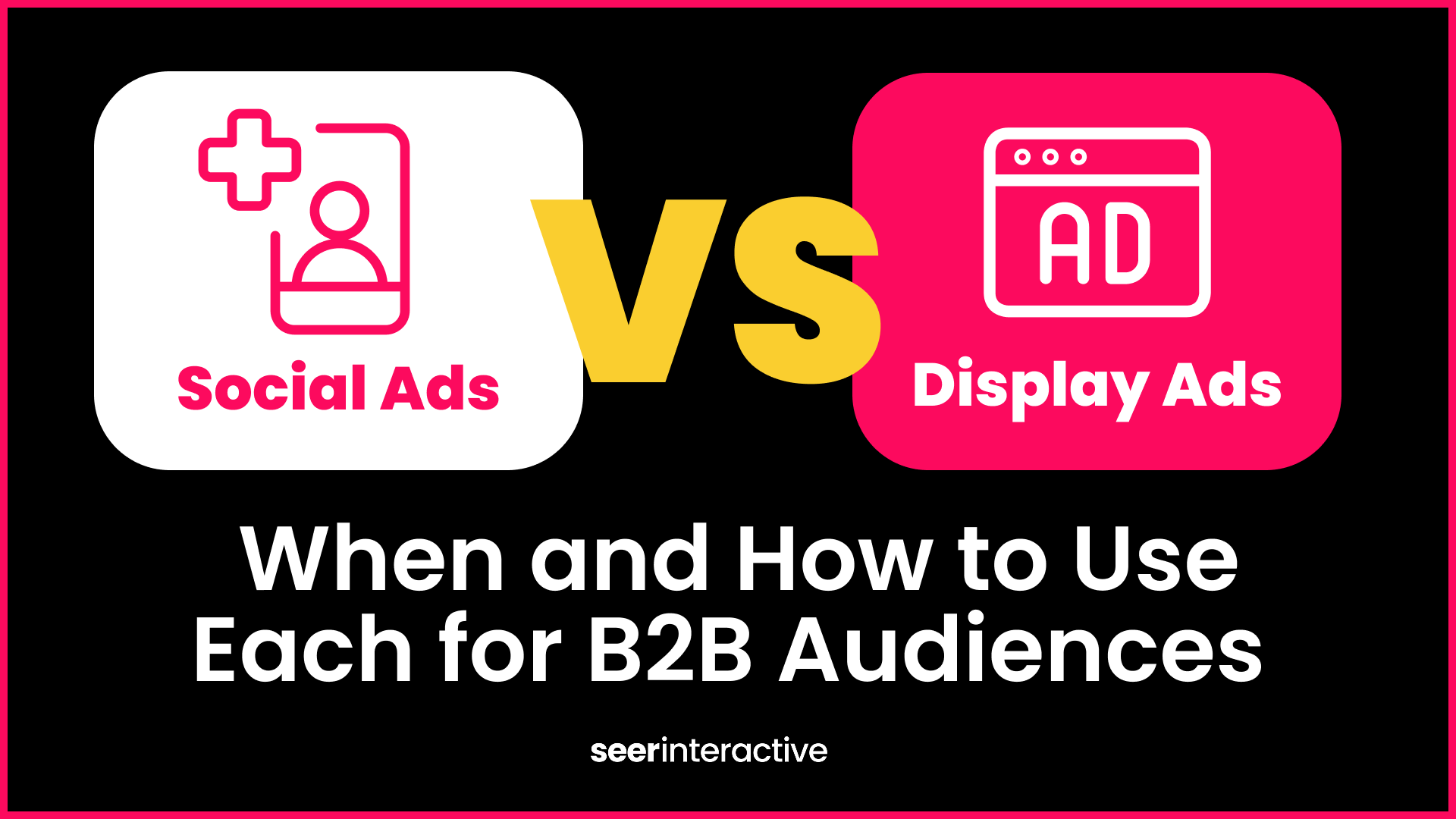Performance Max campaigns on Google Ads allow advertisers to maximize conversions across multiple goals and channels in one campaign. By consolidating efforts into a single campaign, you can reach customers who are likely to convert no matter where they are in the buyer's journey. However, optimizing Performance Max campaigns is crucial to unlock their full potential. This blog will guide you through script implementation and highlight essential scripts that you should consider implementing.
Why Use Scripts in Performance Max Campaigns?
Scripts give you insight into the Performance Max ‘black box’ and allows you to gather data that was not available before. From campaign split by channel to non-converting search themes, scripts can save you valuable time and provide insights that were not possible before.
How to Implement Scripts in Your Performance Max Campaigns
- Navigate to Scripts Page: Within your Google Ads account, find the "Bulk Actions" section and select "Scripts."
- Create and Code Your Script: Click '+ Script' to open the script editor. Here, you can either write your own code or paste pre-written scripts tailored to your needs.
- Authorize and Preview: Google Ads will ask for permissions to run the script. Use preview mode to test the script without affecting your live campaigns.
- Set a Schedule: Determine how often you want the script to run—hourly, daily, or weekly—to best meet your campaign's demands
Top 5 Scripts You Should Have on Your Radar and Consider Implementing
Non-Converting Search Term Script
What is It: This script automatically analyzes your search term report and identifies search terms that generate clicks but fail to convert into desired actions. This includes purchases or form submissions.
Why you should care: This script automates the process of identifying non-converting search terms and saves you time and effort, while providing valuable insights for optimization. By activating on these insights and making data-driven decisions, you can improve your campaign performance, increase conversion rates, and achieve a stronger return on your advertising investment.
Trending Search Terms Category
What is it: This script, also created by Nils Rooijmans, allows you adapt to the changing search behaviors of your audience in Performance Max campaigns. This script generates reports that highlight search categories with significant changes in impressions. It compares data PoP to identify trends.
Why you should care: Based on your findings, you can expand your standard search campaigns by adding trending categories as broad keywords, tailor your ad creatives based on current trends, and incorporate popular search categories into your landing pages and Merchant Center feed descriptions. With the addition of search themes, this script allows you to guide your Performance Max campaigns towards what your users are searching for. It also empowers you to stay ahead of the curve and adjust your strategy based on real data.
Performance Max Split by Channel
What is it: Originally created by Mike Rhodes, this script allows you to aggregate all PMax Campaign data into one dashboard. It allows users to view and analyze performance across all channels, both account-wide and at the campaign level.
Why you should care: By implementing this script you’ll gain a lot of insights. You’ll be able to review search terms, add negations, or take that data and apply it back to the search campaign. Additionally, you’ll be able to review listing groups, take that data, and optimize your product feed based off performance.
Product ID Performance
What is it: Originally created by Mike Rhodes, this script focuses on analyzing the performance of individual products within Performance Max campaigns. It retrieves data at the product ID level and allows you to gain insights into how each product is performing on a daily basis.
Why you should care: This script can easily track, measure, and optimize your Performance Max campaigns by day or product ID. It allows you to quickly see what's working and what’s not working from a product perspective, and easily analyze performance during peak times.
Search Terms
What is it: This Google Ads script exports search term data from your Performance Max campaigns to a Google Spreadsheet. It provides insights into the search queries your ads are showing for. After configuring settings like date range and spreadsheet URL, the script retrieves search term data from all enabled PMax campaigns and exports it to corresponding tabs in the specified spreadsheet. This script can be run once a day.
Why you should care: If your scripts are timing out when trying to pull search terms for Performance Max campaigns, this script may be a valuable solution. For my clients, Performance Max spend heavily favors search, which makes access to search term data a high priority. However, it's important to note that this may not be the case for all advertisers. By utilizing this script, you can efficiently pull search terms at the account level, circumventing timeout issues that may occur with other methods. This is especially useful for advertisers who manage larger accounts or have clients whose campaigns rely heavily on search data.
Scripts are Invaluable and the Ads Renaissance is Here
Scripts are invaluable tools to help manage Performance Max campaigns and help you gather data you never thought possible. Now with the integration of AI, there’s even more that you can do. I’ve outlined several ways to open the black box of Performance Max that you can try today!
My colleague started an ads script renaissance with ChatGPT, if you want to get an AI assist. After reading my blog, you now have additional options (and ChatGPT) to get that sweet sweet data. If you get something really cool. Please let me know 🙂
If you want more information on how to optimize or Performance Max or other paid search initiatives, contact us. We’d love to help!