TLDR: Take 10-minutes of action now to ensure you have the data you need later. Jump directly to the data-set up directions or keep reading for a few more details.
AI-Powered Bing Search
Microsoft’s launch of its new Bing search engine is making news - and rightfully so!
Powered by AI chat, Microsoft says the new Bing will provide:
- Better search experiences
- Complete answers
- “Creative spark” inspiration above and beyond the static search results we’re used to.
Ok, you have our attention, Microsoft.
What does this mean for marketers?
The search engine isn’t ready for the general masses, but Bing is definitely making big moves that will affect your visibility in their SERP.
If you want to be able to measure the impact, you’ll need to have Bing Webmaster Tools (WMT) set up correctly.
Bing WMTs will show you shifts in your Click-Through-Rates (CTRs) after the full scale launch that will help you identify where you need to focus strategy shifts.
[TIP] Set up Bing Webmaster Tools [or validate your set-up] NOW. You want to be collecting this data first to be able to make strategic decisions before your competition.
How to ensure you're ready for AI-Powered Bing Search
If you already have Bing WMT running for your website, check to make sure the data is coming through correctly.
If you don’t have it set up yet, here are instructions to do so:
1. Open Bing Webmaster Tools
Go to https://www.bing.com/webmasters/about and either sign in or create an account. You can sign up using an existing Microsoft, Google, or Facebook account, or create a new Microsoft account.

2. Add and verify your site
Bing offers two options:
- Import your sites from Google Search Console
- Add your site(s) manually
If you add your site manually, you’ll need to verify that you are the owner of the website. Bing WMT offers a few ownership verification methods so select the one that works best for you.

3. Upload your sitemap(s)
[TIP] This step is optional, but we highly recommend it so Bing can better understand your site structure and more reliably index pages.
- Go to “Sitemaps” from the left-side navigation
- Click the “Submit sitemap” button on the top right
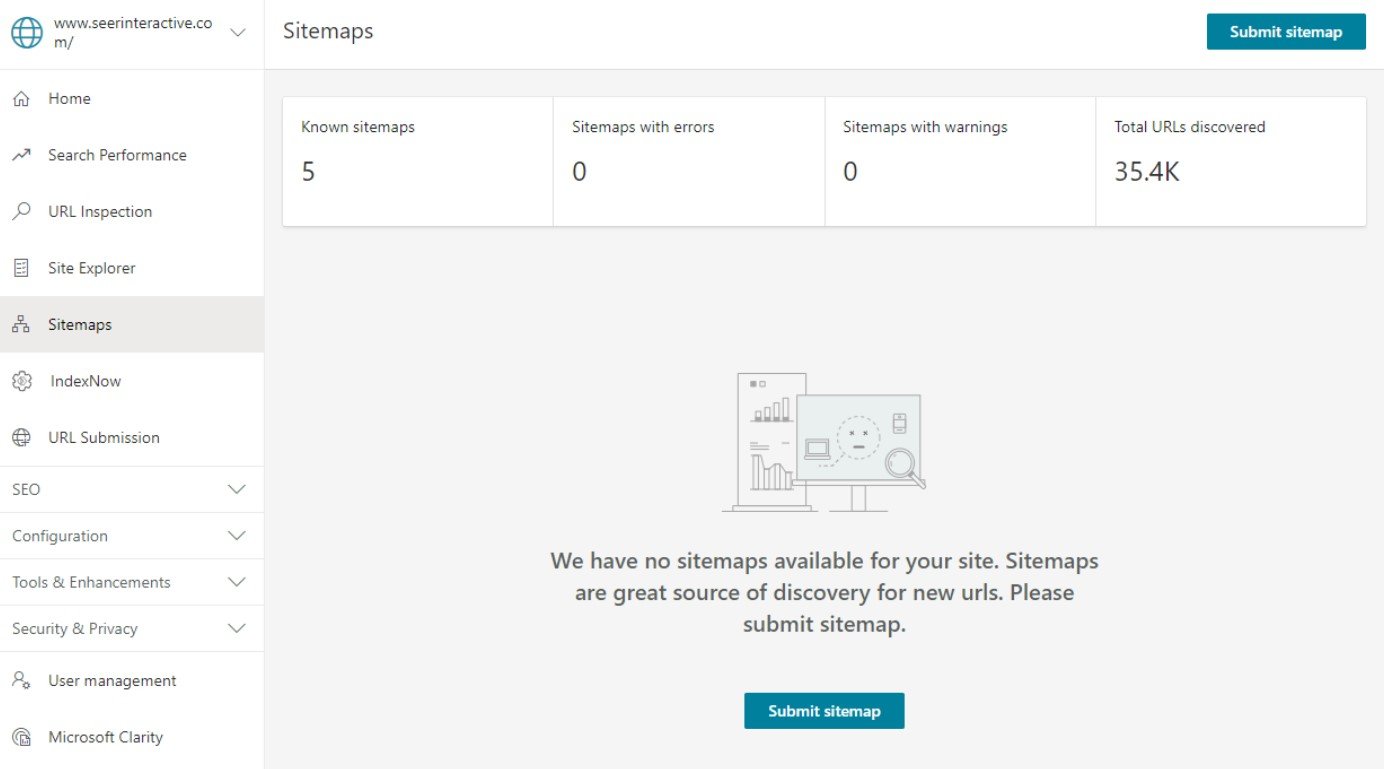
4. Sit back and let your data collect
Bing WMT says it can take up to 48 hours for data to start flowing into your dashboard so check back in a day or two to make sure everything looks correct.
Come back to Seer’s blog soon for ideas on how to utilize data from Bing WMTs and what we think about the new AI chat-powered search engine.
Sign-up for our newsletters to be notified when we drop ideas on how to utilize data from Bing WMTs and what we think about the new AI chat-powered search engine. We're excited to test, learn, and share with you.



