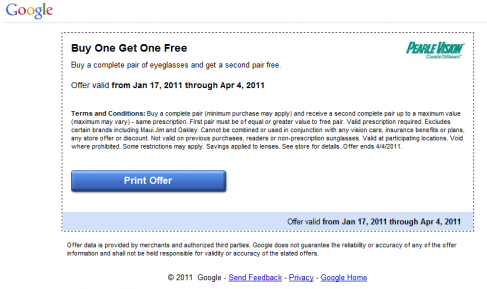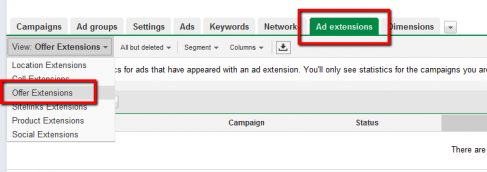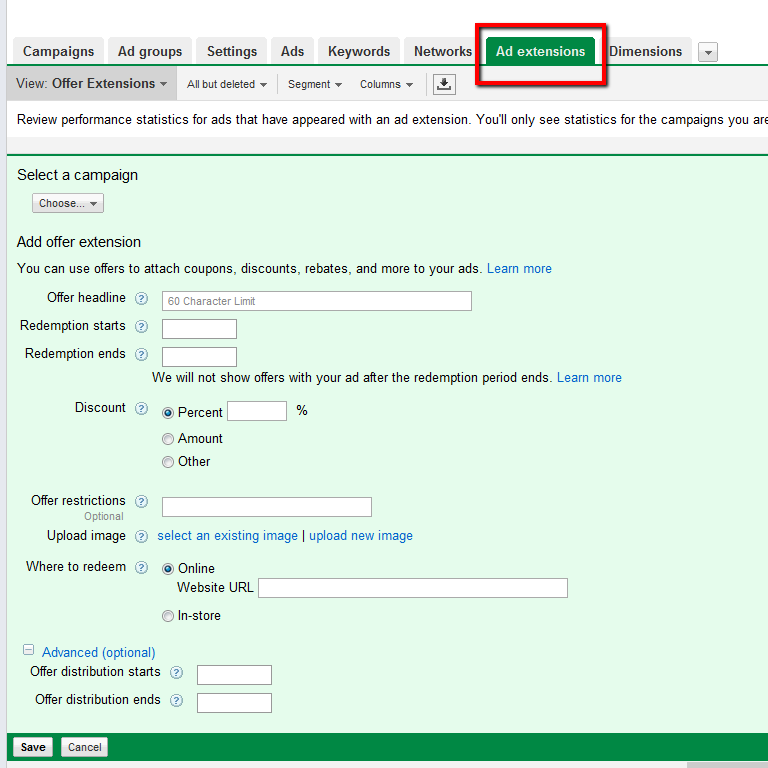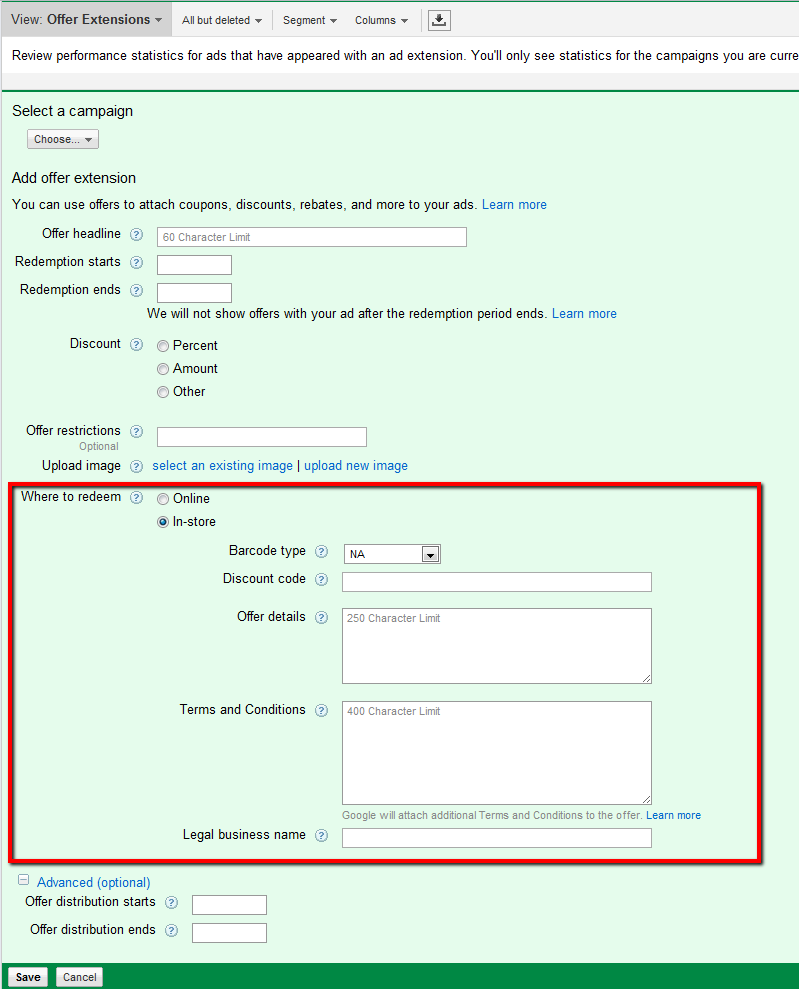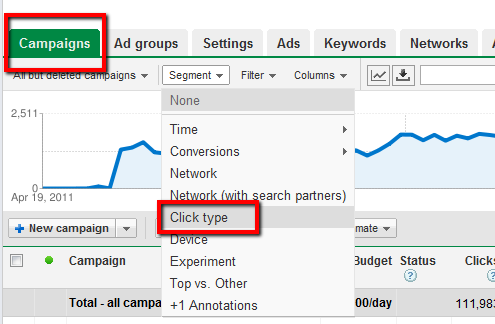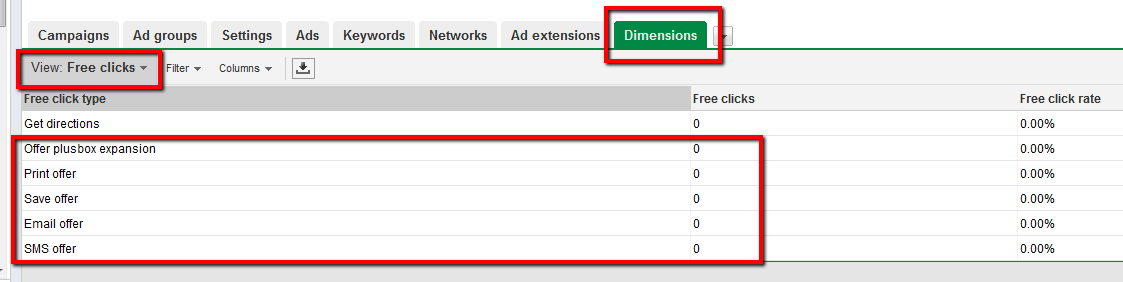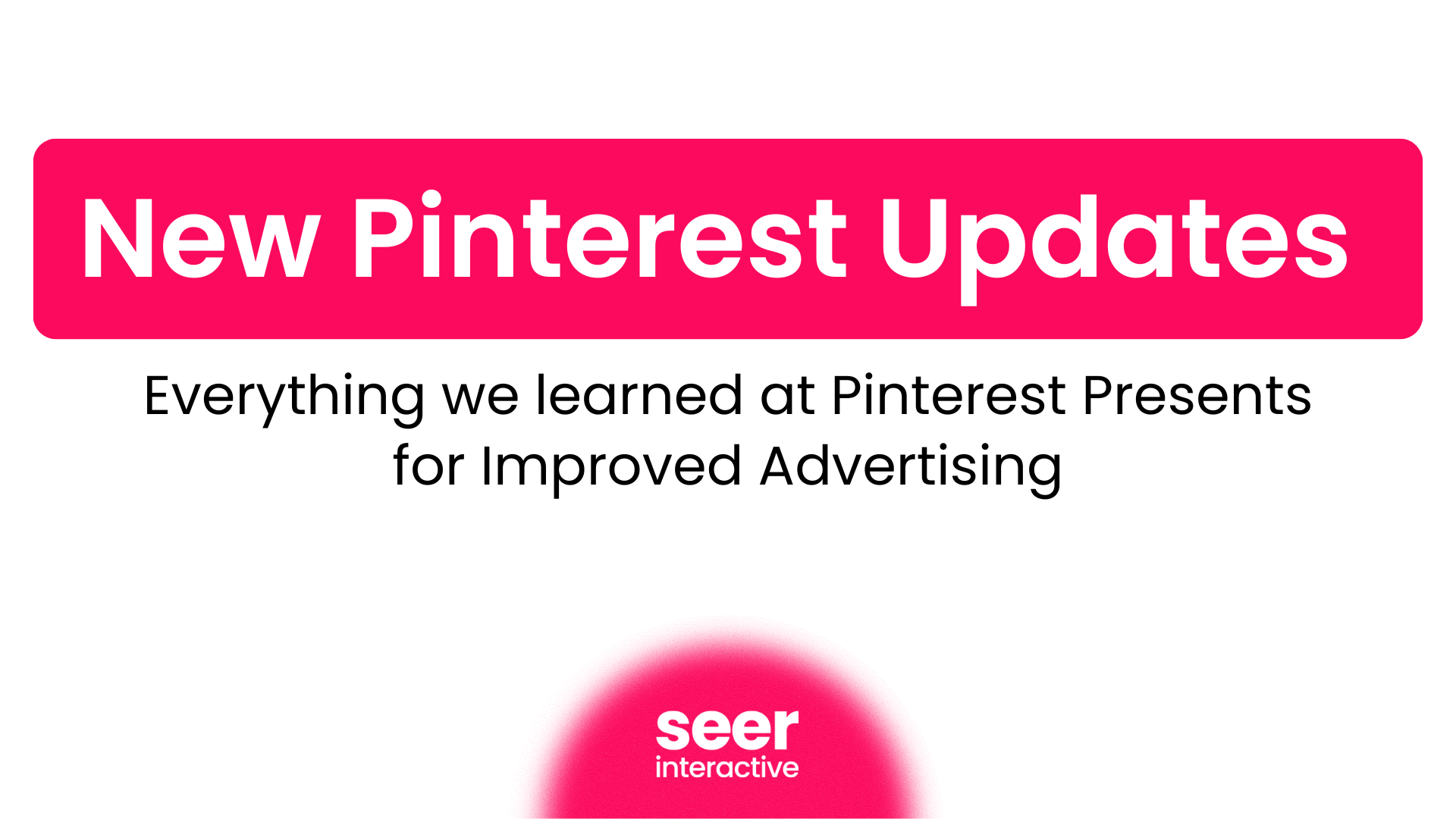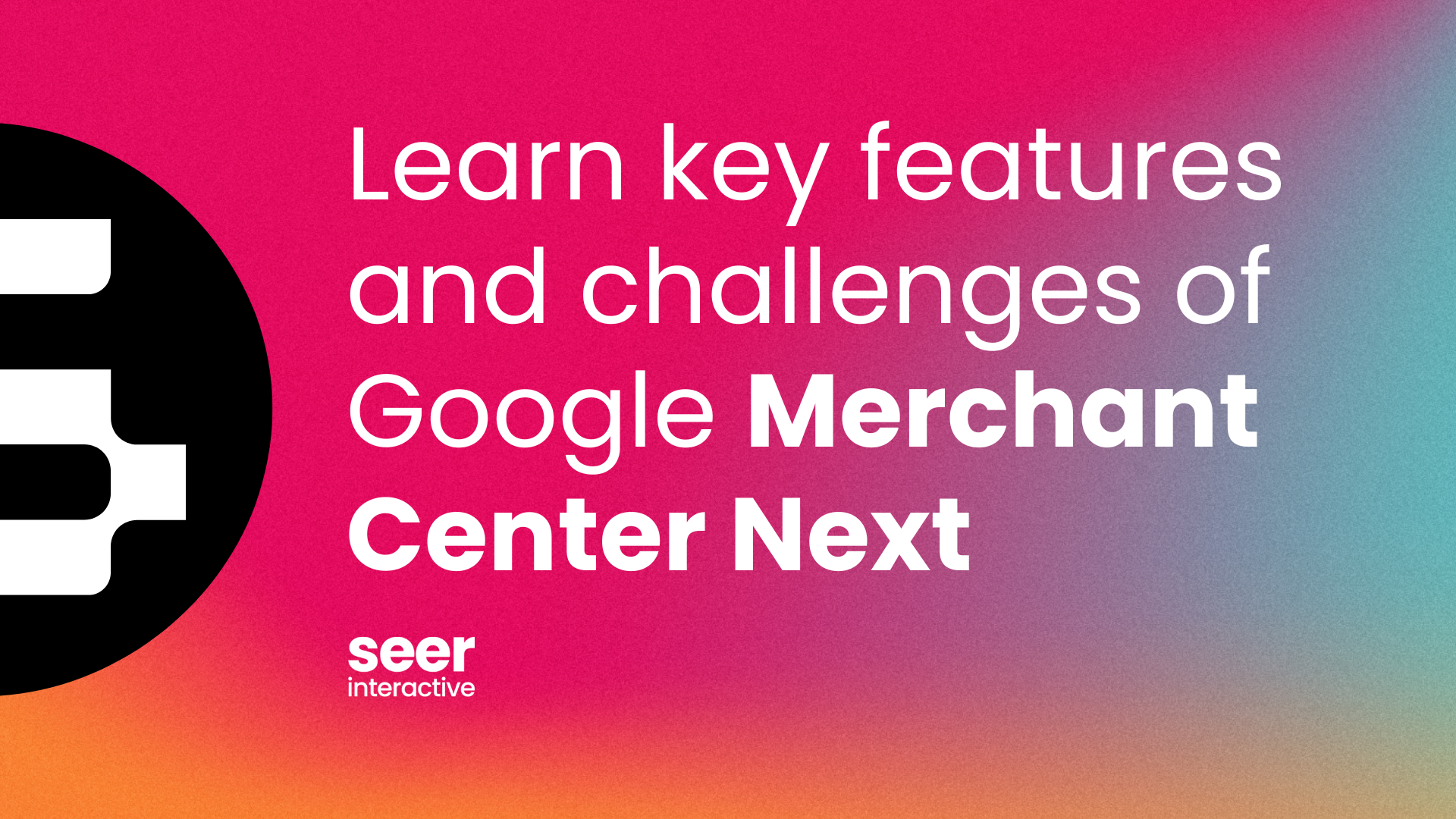Recently, Google integrated Google+ into AdWords . Now they have launched another ad extension beta for promoting offers/coupons for brick-and-mortar or online stores – Offer Extensions. This new feature allows you to attach coupons, discounts, rebates and more to your ads – integrating Google Offers into AdWords.
As expected, these extensions are reserved for high-quality ads that display above the search results. They will be shown to both desktop and mobile users with full internet browsers. Upon clicking “View offer”, you are directed to either a) your website if the offer is online or b) a page similar to the screenshot below so a user may print the coupon for in-store use.
Now, users have a more direct path to conversion and advertisers have a great, new opportunity to promote their product or service.
How to Implement
Like other ad extensions, you will find this in the Ad Extensions tab located within the AdWords dashboard.
You’ll need to complete a few fields of required information to continue depending on whether your offer is redeemed online or in-store.
Online Offer – Required & Recommended Information
After you select a campaign, you must submit the following for an online offer:
- Offer headline – 60 character limit. Must state essence of the offer (e.g., $ off, % off)
- Redemption start / end date – Dates a user can redeem the offer
- Discount – Percent, Amount or Other. You’ll need to fill in additional info once you select an option
- Offer restrictions (optional) – Include any restrictions to your offer (e.g., Must spend $X before offer applies)
- Image – Either select an existing image or upload a new image. Should be a .gif, .png or .jpg file, and shouldn't exceed 100 x 100 pixels. This may be used in your ad
- Where to redeem – You’ll submit a URL to the offer on your website. Must contain offer information and instructions for how to redeem
- Offer serving start / end date (optional) – Dates Google will show offer. The offer will begin to show as soon as it’s approved and end on the redemption date by default. Note that this does not have to be the same as the redemption start/end date
In-Store Offer – Required & Recommended Information
Similar to the online offers, once you select a campaign, you’ll need to submit some additional information for in-store offers:
- Offer headline – 60 character limit. Must state essence of the offer (e.g., $ off, % off)
- Offer details – 250 character limit. Must elaborate on details such as how to redeem
- Terms & Conditions – 400 character limit. Must include any legal statements you need to make, restrictions and dates
- Redemption start / end date – Dates a user can redeem the offer
- Barcode Type – There are a limited options to choose from as well as NA which defaults to a promo code
- Discount Code – The code will either be printed on the offer as a barcode or promo code
- Legal Business Name – Name associated with the Terms & Conditions attached to your offer
- Image – Either select an existing image or upload a new image. Should be a .gif, .png or .jpg file, and shouldn't exceed 100 x 100 pixels. This may be used in your ad
- Offer serving start / end date (optional) – Dates Google will show offer. The offer will begin to show as soon as it’s approved and end on the redemption date by default. Again, that this does not have to be the same as the *redemption start/end date
Costs
Similar to sitelink extensions, you’ll only pay for clicks on the link that leads to the offer. For the in-store offers, a user is provided with the option to print, save, email, etc. after the initial click. There is no additional cost for clicks on Print or Save within the search results or Email, Save or SMS on mobile.
Reporting
You can easily report on many metrics for Offer Extensions. This includes clicks on the offer or whether a user printed or saved your coupon.
To view offer clicks, you must segment 'Click Type' in the Campaigns tab.
You'll now see a 'View Offers' row in the dashboard.
The other metrics - such as printed offers or saved offers - are located in the 'Free Clicks' segment of the Dimensions tab.
Conclusion
I believe this is a great opportunity for advertisers with promotional offers. Luckily, I’ve been involved with this beta for a quite some time and my clients have been happy with the results. Glad to finally see it implemented in the dashboard.
Similar to my expectations with the headline changes in the top ads, I wouldn’t be surprised if this is yet another reason why advertisers will be fighting for the top positions.