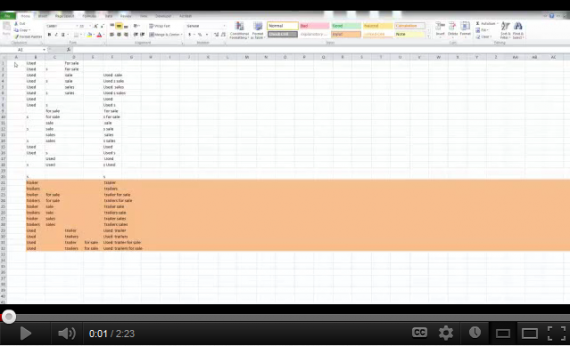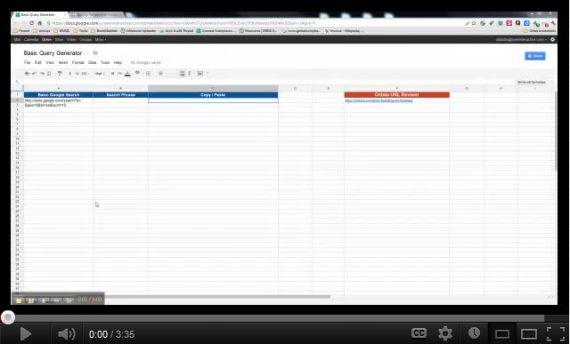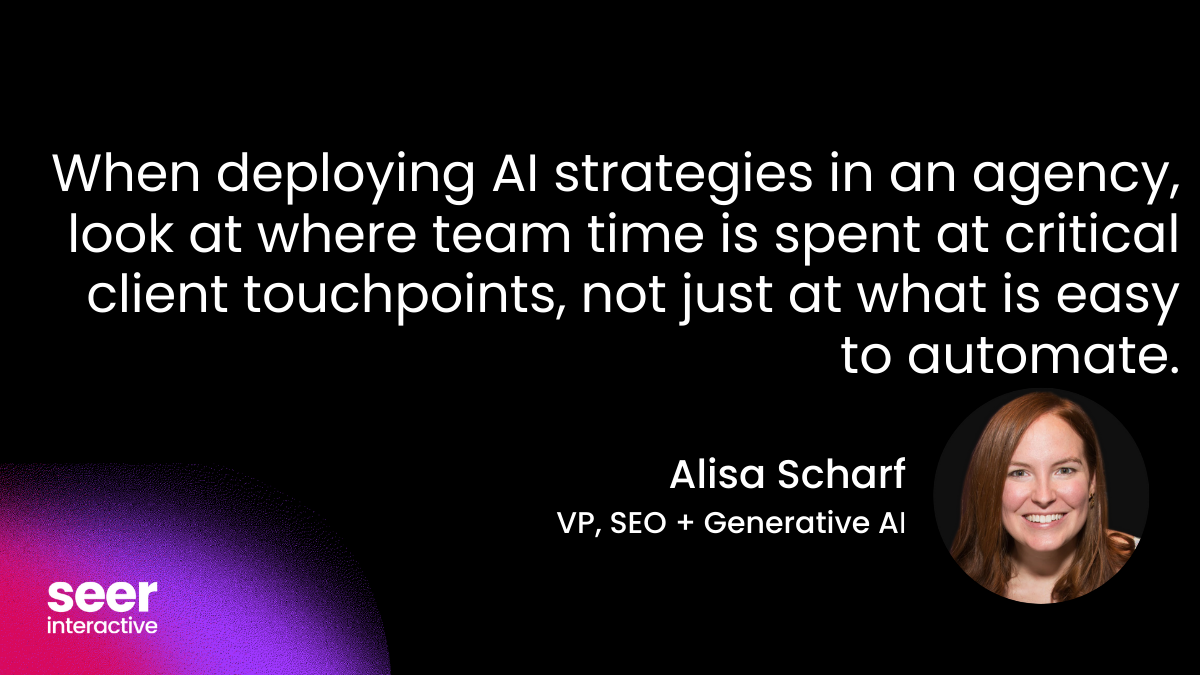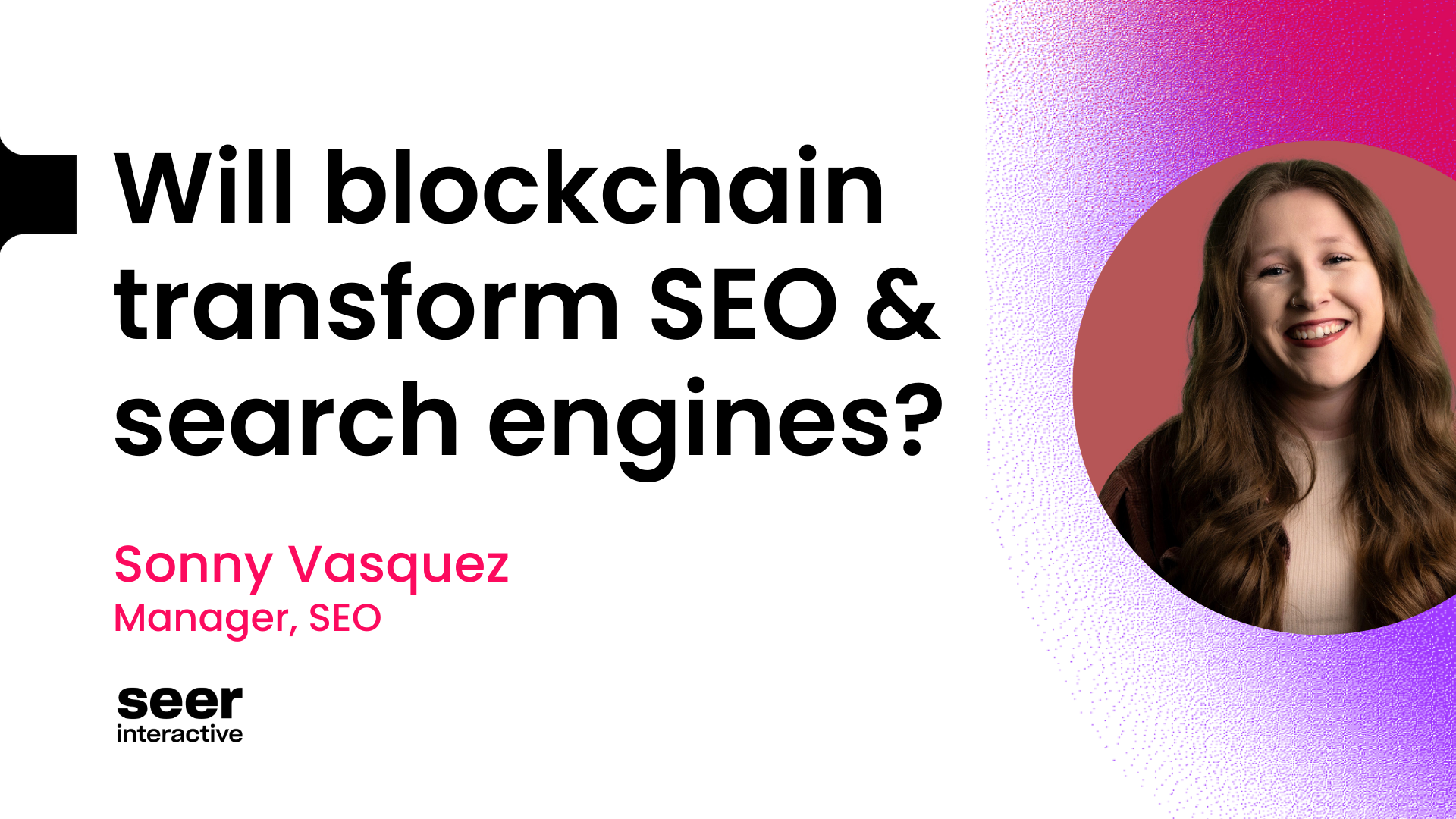I cannot necessarily claim keyword research mastery - just yet - but I have at least improved on my own process since my first time around the block and I want to share some of what I’ve learned for you to use yourself. These tactics can help you cut your keyword research process by nearly 50%.
Keyword research can be a cumbersome task – especially for an ecommerce site with a large inventory. But the pockets of opportunity one discovers through good keyword research can be pivotal to the success of a project.
There are a ton of masters that who have already given us resources on how and where to look when first getting into keyword research – a good starters guide being the SEO Moz’ Beginners’ KW Research Guide. This article is not going to repeat the knowledge they have already shared with us, instead it will be aimed at simply giving you tips to execute some of what they’ve taught us faster.
Firstly, you need a quick way to find the KWs you are considering to target. Some quick keyword research tips on discovery and then how to make creating KW ideas quickly.
Things to do for discovery:
- Plug some top competitors’ sites / target pages into different keyword research tools.
- Use Ubersuggest or PromediaCorp’s Suggester to find common queries around our product or service.
- Think like a customer.
If you’re scratching your head on the last one, what I mean here is to research the market and think of the different ways you might structure your search query if you were in need of your client’s product or service. Am I (and others) looking for a ‘free’ version, or am I looking to find this product ‘for sale’, and so forth.
Once you’ve got a good crop of the different ways people are searching for one of your products , or services, you can apply the same logic – and in many cases the same exact queries – for all of your similar products or services. Now you can speed it up.
Use the CONCATENATE function in Excel to build queries around all of your products for you. Below is a video on exactly how to do that using an examples from a client of ours that sells used trucks, AmeriQuest Corp.
(This post links to the video in YouTube. Also, Jing leaves some funky grey marks in the video, not a special version of Excel)
It helps to prioritize keywords based on volume, but you are also going to want to check the actual results around these keywords so that you can also prioritize on relevance and competition.
You may be thinking, ‘Now I have to look at the results of each! But that takes so long!’ This can be true, but if you don’t take the time to search for these things you might find that you’ve targeted a keyword that is not returning any commercial results. Or you could be selling a product like ‘sexual harassment training’ services and find that Google thinks Herman Cain parodies are the relevant results for users. So maybe that isn’t a results page you want to be in.
This process can be long, but let’s cut that time in half. Again, we will use CONCATENATE.
What we will do here is have Excel (or GDocs) help me build the actual searches in Google, and then I will check out 10 to 15 of these different SERPs at once – much faster than searching them one at a time or clicking through in the AdWords tool.
This may just be easier to see…
(Also leads to a video in YouTube)
Now wasn’t that fast? Using this ‘Query Generator’ and Ontolo, you are able to sniff out all of these SERPs in a matter of seconds.
That Query Generator is linked at the bottom – a free tool for you! It’s really very simple, so PLEASE modify it - just PLEASE make a copy for yourself if you do. Another place this tool useful is looking at a list of vendors or suppliers for linking opportunities – often businesses will have the names of these partners readily available, but not their websites.
Hopefully discovering these few things will help you during your next project kickoff, and hopefully you can use the free tool linked below as a stepping stone to create something even better. If you have questions leave them below or shoot me a tweet @abbott_shea. Thanks!