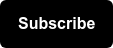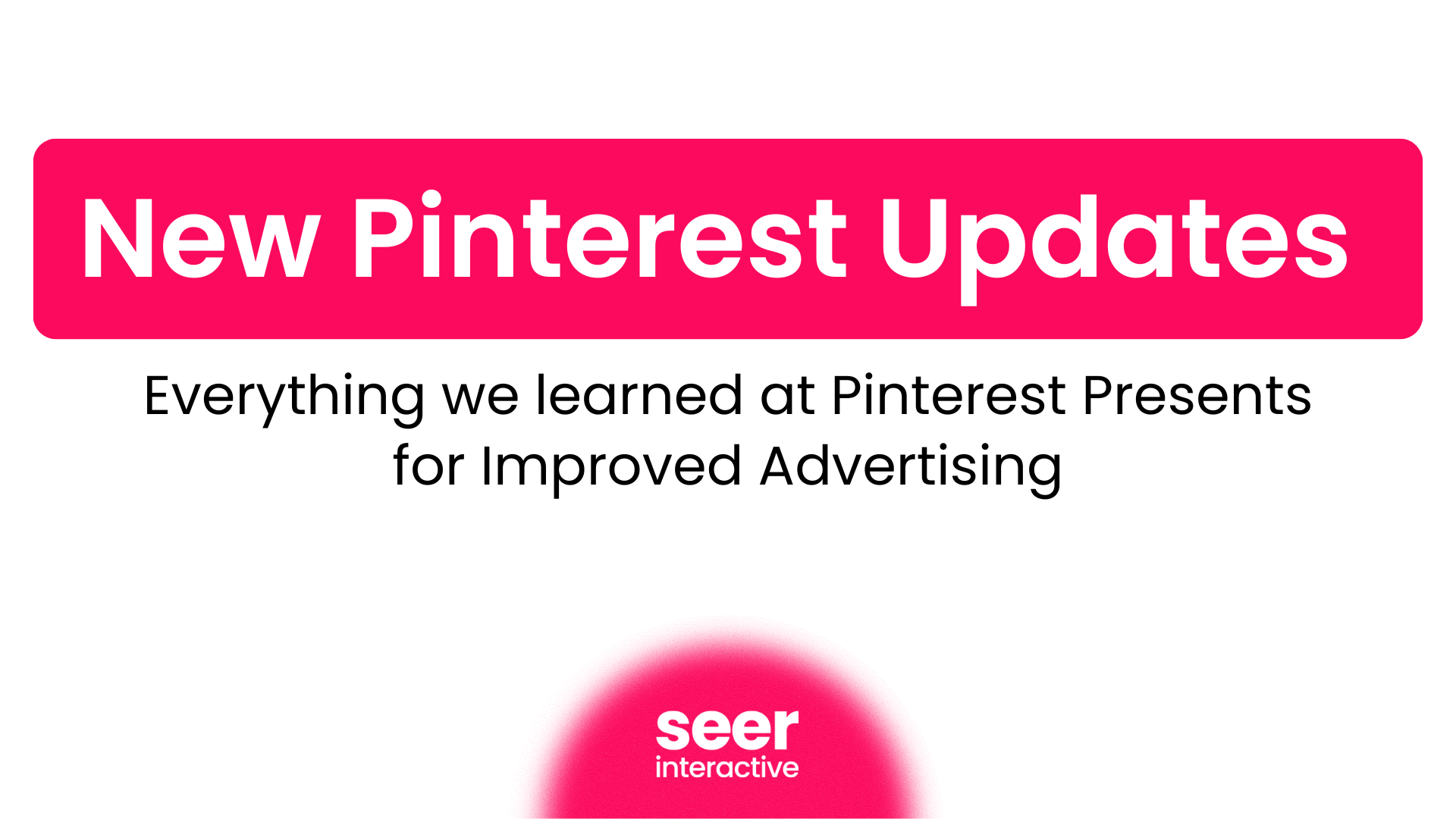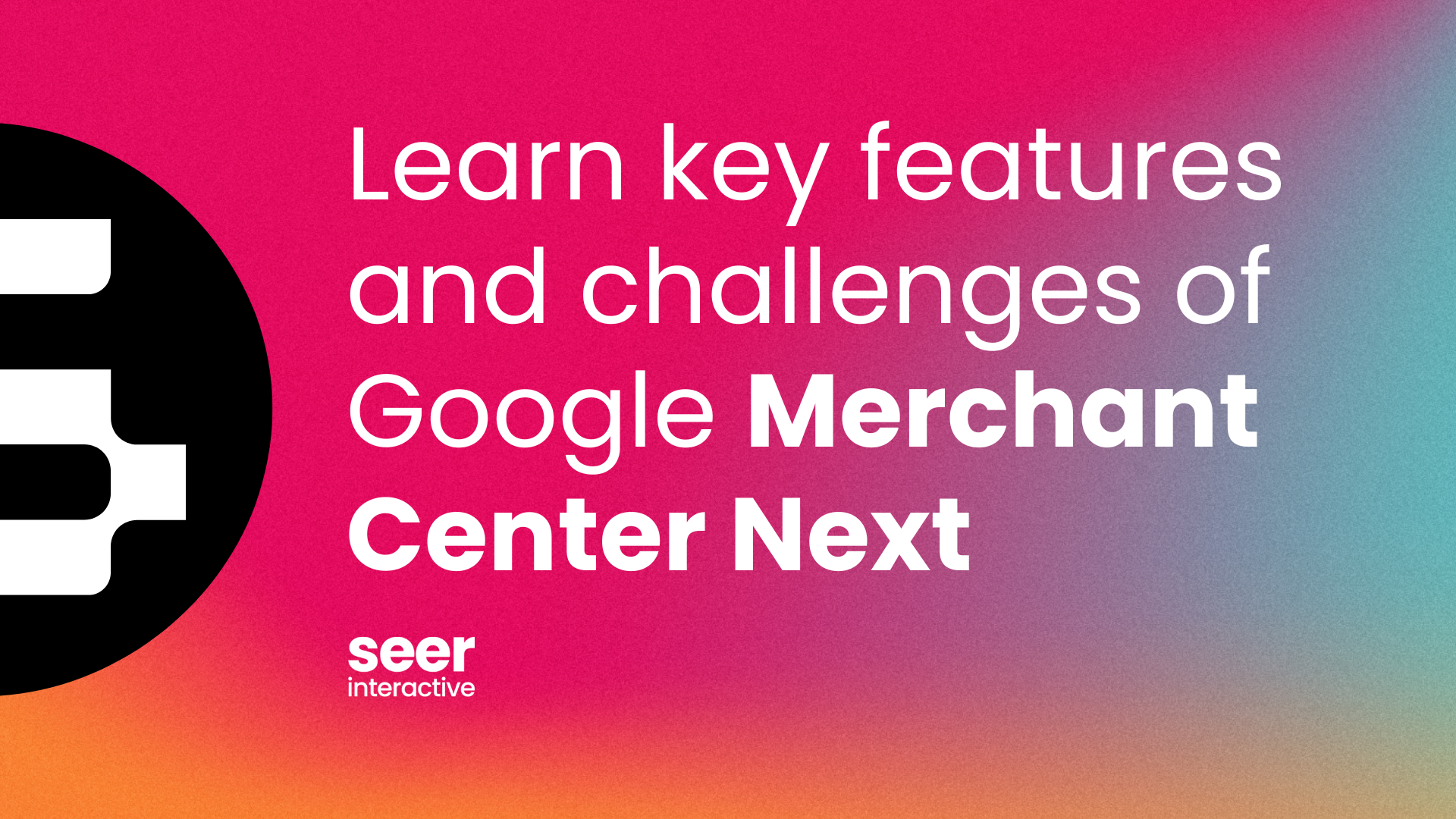You might have seen a recommendation in your Optimization Score Recommendations tab for “Implement Smart Display campaigns.” If you felt your eyes crossed at yet another “smart” option, don’t worry - we’ll walk you through Smart Display from Z to A. After this walk-through, you’ll have the knowledge to test this campaign type from every angle.
What is a Smart Display campaign?
Smart display campaigns allow you to show ads in a variety of formats across Google’s Display Network. Due to the ads’ responsive nature, they allow advertisers to reach a variety of audiences and goals without having to create assets, targeting options, or bid strategies, for each unique group.
In a traditional display campaign, the advertiser must provide the engine with assets in each ad format and size that they want to be eligible for in the auction. Smart Display, however, leverages Dynamic ad creation to combine the ad components that the manager provides By providing the algorithm with a distinct mix of video, static images, headlines, and descriptions, the engine is able to create unique ads that are eligible to appear in virtually any format across the Display Network.
Smart Display means less time creating assets, and less time testing asset combinations, as Google will automatically test and optimize ad format for you.
When Should You Use Smart Display campaigns?
-
If you’re new to display advertising.
-
Smart display makes it easy to run an effective display campaign that leverages machine learning and AI to self-optimize.
-
- If you want to broaden your customer base and increase general brand awareness.
- Smart Display campaigns help you reach people at all stages in the buying cycle (from “interested in” to “ready to buy”) and especially those that are more likely to convert.
- These campaigns go beyond basic remarketing display campaigns to help you capture searchers a lot earlier in the buying process.
- If you want to quickly set up and optimize campaigns.
- Save you and your team’s valuable time and resources by streamlining ad management.
- After you upload the basic asset requirements, the system will handle asset creation and optimization testing by automatically resizing images and creating multiple ad combinations based on the copy and images that you provide.
-
Work smarter, not harder with smart display. As Google continues to push automation, it’s important to capitalize on prime testing opportunities which include allowing the engine to create the best possible asset.
- If you want to test different ad creatives and determine which combination of assets is the most effective.
- These campaigns ultimately streamline ad testing, yes, but they also provide transparent feedback on ad performance over time. This means you can track exactly what is working and use those results to inform future asset design and creation.
Smart Display Targeting Options
Smart Display ads use optimized targeting and are incompatible with audience & user list targeting, meaning you are not able to control what audiences, websites, or placements your ads are being shown on. However, optimized targeting leverages signals from existing audience segments you’ve created as a baseline to find new and relevant audiences.
Automated targeting uses performance data to drive conversions with a combination of 2 targeting methods:
- Automatic Remarketing - Automatically includes anyone who has previously visited your website.
- Automatic Targeting - Catches customers mid-funnel by identifying the best targeting to reach your most likely customers.
Although not having control over your audiences may sound scary, you have the option to manage where your ads do not show with account-level placement exclusions, site-category exclusions, and topic or keyword exclusions:
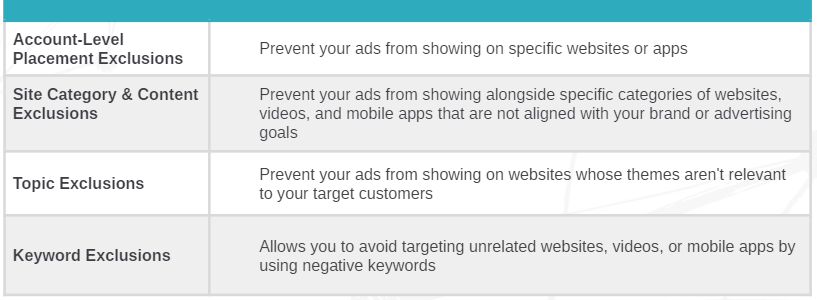
💡[TIP] You can provide the algorithm with audience segments, customer segments, custom segments, demographic, keyword, topic, and placement to provide signals to the engine for optimized targeting.
Bidding Strategies Available
Because Smart Display ads are conversion-focused ads, they leverage the following automated strategies:
- Target CPA
- Max Conv.
- Target ROAS
These strategies (when used appropriately) will optimize your smart campaign in a way that prioritizes auctions most likely to meet your specific conversion, CPA, and ROAS targets. An additional strategy for eligible campaigns that use tCPA is Pay for Conversions.
If you are feeling or receiving some hesitation on smart bidding, check out Taking Smart Risks on Automated Bidding.
But do not fear, smart bidding leverages performance signals to increase bids when performance indicates a higher likelihood of receiving a conversion, and lowers bids data suggest a lower chance of receiving a conversion.
Asset Requirements for a Successful Campaign
The assets needed for Smart display mirror those of Responsive Display Ads. Ensure that your images and ad copy are brand approved in order to ensure brand standards are met.
- Images Assets (Required)
- Min: 2 Images (1 Landscape & 1 Square)
- Max: 15 Images & 5 Logos
- At least 1 Landscape image (ratio of 1.91:1 and be greater than 600 x 314 and a square image (image should be greater than 300 x 300).
- Images must be less than 5 MBs
- Logos are optional and must be square (1:1) with the specs of 128 x 128 or greater in size.
- Some additional functionalities that the setup offers are automatically scanning the URL and or manually uploading it.
- At least 1 Landscape image (ratio of 1.91:1 and be greater than 600 x 314 and a square image (image should be greater than 300 x 300).
- Video Assets (Optional)
- Available Options: Up to 5 videos (up to 30 seconds each).
- Videos can be imported manually and/or synced with the connected YouTube account.
- Available Options: Up to 5 videos (up to 30 seconds each).
- Text Assets (Required)
- 1 Headline, 1 Description minimum.
- Available Options: Up to 5 headlines, 1 long headline, 5 descriptions lines, 1 Business name.
- Similar to search headlines have a 30-character limit, while descriptions have a 90-character limit.
- Long headlines can be up to 90-characters.
- Long headlines can be up to 90-characters.
How to Set Up Your Smart Display Campaign
Once you’re in the Google Ads interface, navigate to the Display Campaigns section on the left-hand side,
- Click on the blue circular button and select “+ New Campaign”,
- Select the goal that best aligns with your campaign goal.
- Options: Sales, Leads, Website Traffic, Product & Brand Consideration Brand Awareness & Reach, App Promotion
3. Select “Display” from the list of campaign type options
4. Display campaigns default to smart display > enter your business’s website URL in the last field> input your campaign name > and click continue.
5. Enter the locations you wish to target and exclude, then open the “location options” to choose your targeting method and exclusion method, language, etc.
6. Select “More Settings” if you want to make edits to Google’s default settings (these settings can be changed at any point) which include:
-
Ad Rotation: Optimize: Prefer Best Performing ads (Seer Recommendation)
-
Ad Schedule: All Day
-
Devices: Show on All Devices
-
Campaign URL Options: No Options Set
-
Dynamic Ads: No Data Feed
-
Start and End Dates: Start Date: Current Date. End Date: Not Set
-
Conversions: Don’t include view-through conversions
-
Content Exclusions: Show Ads on all Content
After you’ve set your settings, you’ll be taken to the budget and bidding section, where you’ll set your daily budget and make adjustments to your bidding strategy.
7. You will have a few options within the Bidding section: Choose the metric you’d like to focus on in your campaign (this should align with your campaign goal), then complete the rest of the bidding fields based on the metrics and goals you’ve chosen.
8. Once your bidding strategy is in place, you’ll move to targeting options. While optimized targeting is set up as a default, you have the option to include additional targeting parameters that will provide signals to the engine that will increase performance:
-
Audience Segments
-
Demographics
-
Keywords
-
Topics
-
Placements
9. Next, create your ad groups and responsive display ads! This will be the opportunity to add your images, logo, headlines, descriptions, and ad URLs
10. Finally, click Next and you’ll be able to review your campaign setup all together prior to launching.
Set yourself up for success:
Negative Placement Script
For all smart Google Ads campaigns, it’s very difficult to pull placement level data directly from the UI. Luckily, we’ve found the right people to get us what we all are looking for with these campaigns!
Check out one of our display blog posts, “Why Google Smart Display Campaigns are not so Smart.” Within this post, you’ll see the exact script that was customized to be able to pull placements at your desired timing.
We recommend setting a schedule weekly and combining through the placements / negating on a regular basis.
Ensuring Correct Conversion Tracking of Smart Display Campaigns
Now that you’ve finalized your campaign goal, it’s time to make sure you have the proper measurement strategy to gauge success. Before you launch your campaign, make sure you have the proper conversion tracking set up in your Google Ads Account. The conversion actions should reflect your business’s goals.
For example, you want to set up a conversion action for online purchases if your business sells athletic shoes on your website.
How to create a new conversion action
- When you’re in your Google Ads Account, select “Tools & Settings” in the top ribbon
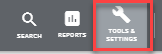
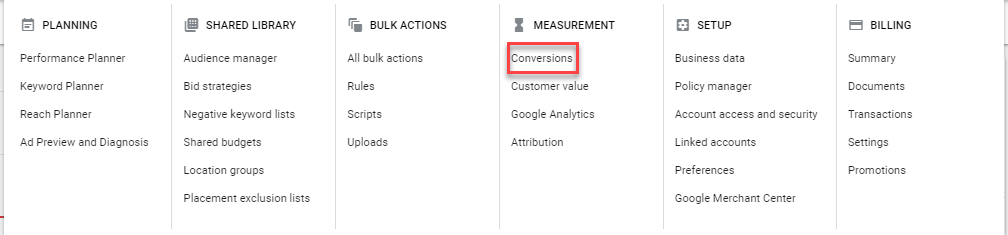
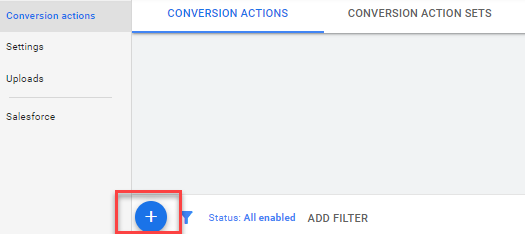
-
- If you want to create the conversion directly in Google Ads, select a website, app, or phone calls
- If you wish to import a conversion from Google Analytics or another source, select the import option
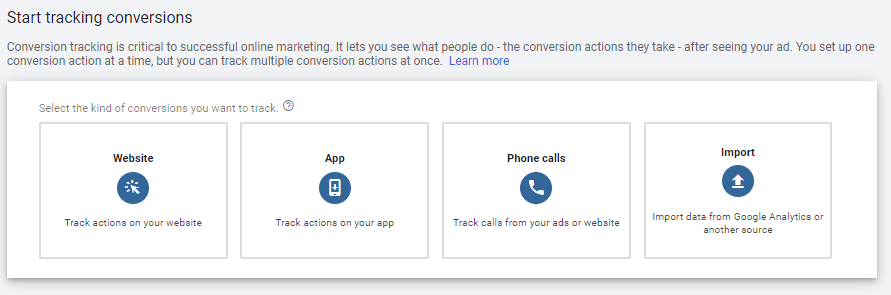
5. From there, complete the next steps to create your conversion
6. After you have created your conversion action, place the tracking code on your website so you can start tracking conversions
7. Complete a few test conversions before launching your campaign to ensure conversion tracking is set up accurately.
So, you might be thinking… How do these campaigns stack up against traditional Google Display campaigns?
Results we’ve seen across Seer clients using Smart vs. Traditional Display below:
...with those results, what’s stopping you from testing this campaign type out? Happy testing!
Sign up for our newsletter for more posts like this - delivered straight to your inbox!
This post was originally written by a group of Seer Alumni and published on August 13, 2020.
This post has since been updated by Danielle Posner and republished on March 30, 2023