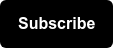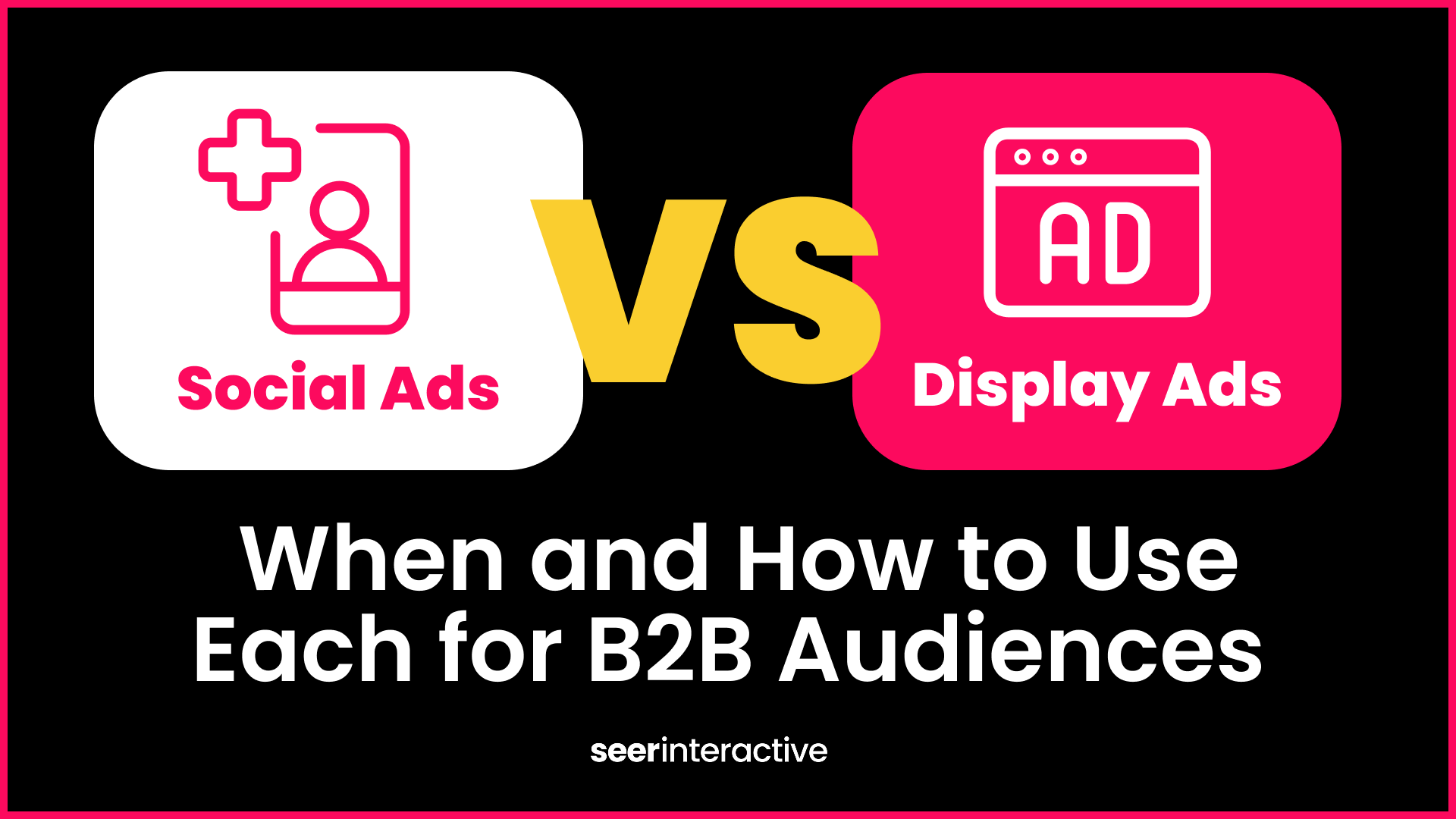PPC specialists are tasked with keyword research and expansion frequently. We use Google Keyword Planner, search query data, landing page content, and various other tools to guide strategy. However, at Seer, we like to think about search holistically - as one results page, regardless of which channel the results come from. If we have organic data, why not use it to our advantage in our PPC campaigns?
Below, I will walk you through how to use organic data to help inform your PPC keyword expansion recommendations and provide additional value and validation to your recommendations.
Introduction to STAT
What is STAT?
STAT is a tool that tracks the SERP, collecting data to help SEO specialists gather insights on the search landscape and allows you to pull various reports, including rankings, ranking trends, related searches, top 20 comparisons, and more.
How to use STAT?
For the purpose of informing and adding value to PPC keyword expansion, using STAT is a piece of cake! There are a few simple steps:
- Go to getstat.com/login
- Create a new project and type in your domain name
- Click on your newly created project and select the “Add Keywords” option in the bottom left-hand corner under “Site Tools”
- Go ahead and paste your list of new keywords into the keyword box & tag them if you wish
- Select the market and location in which you’re looking for data from
- Choose “Add to Preview” & make sure they look good
- Click “Import All”
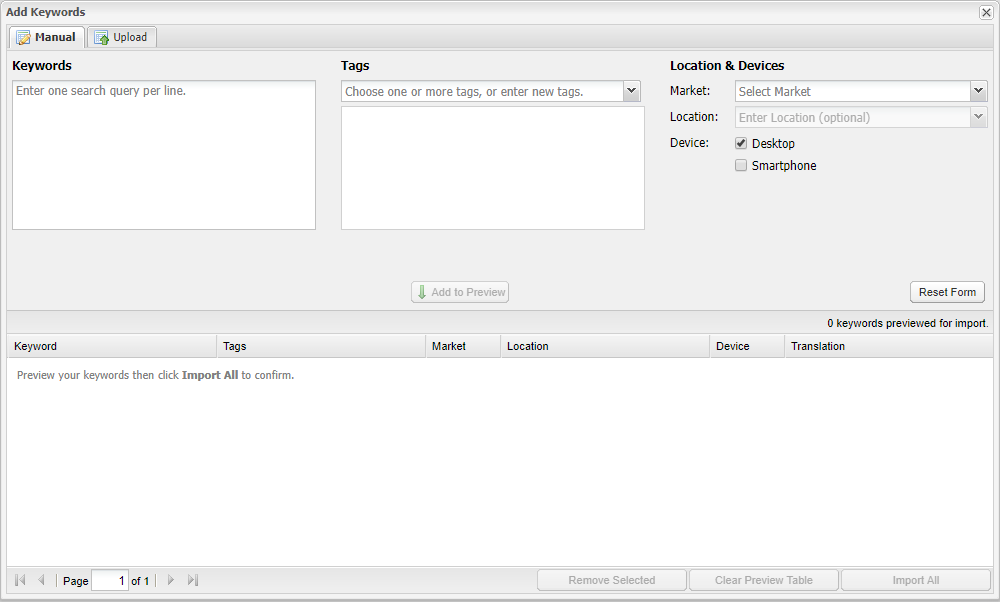
Once your keywords have been imported, you have to wait a minimum of 24 hours for data to populate. Once all of the MSV has collected (meaning no N/A values in that column), you will be able to download the reports of your choosing! For keyword expansion, I choose the Rankings report and Top 20 Comparison report. To download reports, take the following steps:
- Under Site Tools in the bottom left-hand corner, click “Reporting”
- Click “Create Report” at the top of the page
- Choose the reports that you would like to download (Rankings & Top 20 Comparison)
- Run the report only once and use a date range that makes sense for your data
Once you have downloaded your reports, use PowerBI, Excel, or your choice of Visualization tool to look at this data. We used PowerBI to look at these reports side-by-side and it looked like this:
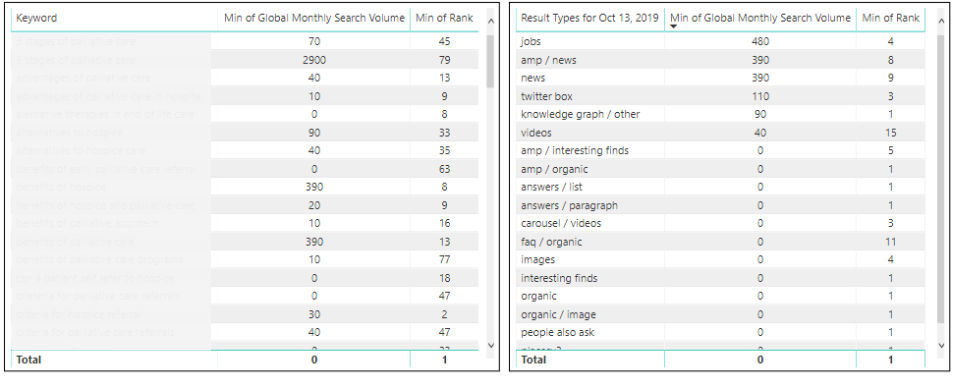
We bridged the two reports together so that we could click on a result type and see all of the keywords that showed that specific result type, as well as its organic ranking.
How to Use STAT Reports to Inform Keyword Expansion
Prioritize Low Organic Rankings
Prioritize keywords in your PPC campaign that are not ranking on the first page organically.
Use the Rankings report from STAT to determine these keywords (rank >10) and label them as “High Priority” when you implement them.
As high priority keywords, you will want to ensure that these keywords are not limited by budget (to an extent) and maintain top Impression Share since your (or your clients’) site is not showing on the first page of the SERP organically.
High Organic Rankings = Must Add
A keyword with a high organic ranking indicates that the keyword is organically relevant and that the landing page content is relevant to the intent of the keyword. Keywords with high organic rankings should definitely be added to your account.
Use SERP Features to Determine Keyword Intent & Drive Future Recommendations
Use the Top 20 Comparison Report to look at SERP features ranking on the first page and what that tells you about the intent of your keywords.
These features will help you determine if your keywords are too broad if intent is misaligned, or at the least, help you understand what the SERP is showing organically where your future PPC ads will show.
Answer Boxes
Are Answer Boxes showing for your keywords? Use this information in one of two ways:
- Use these keywords - Look at keywords that are showing Answer Boxes on the first page of the SERP and label these keywords as such when you upload to Google Ads. If your (or your client’s) site isn’t currently owning the answer box, keep an eye on these keywords. If they begin to generate decent conversion volume, you can recommend to your SEO team or your client that they may want to optimize and build out content in order to win owning the Answer Box, since that landing page should be able to provide information and answer the question being asked, which will better match the intent of the keyword.
- Lose these keywords (or lower bids) - If your conversions are heavily focused on actions such as downloading content, signing up, etc., an Answer Box or Image Carousel showing on the first page for that keyword may indicate that your keyword is too broad as informative content (and SERP features) are showing on page 1 of the SERP.
Job Posting Features
Are Job Posting features showing on page 1 of the SERP for your keywords?
- Label these keywords - If your campaigns are not set up for recruitment purposes, looking at which keywords are driving Job Posting SERP features can be helpful in determining if your keyword has misaligned intent. Despite having job and job title keywords negated across your PPC campaigns, utilizing the SERP features report can help you determine if a specific keyword is being searched with the intent of finding a job at your company (or clients’ company), without explicitly typing “job” or “careers”.
- For example, we recommended implementing the keyword “____ companies near me” for a client showing job results on the first page of the SERP, however, we have separate recruitment campaigns in the same GoogleAds account for this client. We decided to test this keyword:
- Determining the intent: We labeled this keyword as “Job Results Show on SERP'' in order to easily track conversions being driven by this keyword.
- Results: After 2 months of the keyword being live, we drove a number of recruiting conversion actions, but 0 of our priority conversion actions within these campaigns.
- Recommendation: We ended up recommending to pause the keyword in our primary campaigns and move it to our recruitment campaigns, which will drive users directly to page with job postings, providing a better overall user experience.
Find this helpful? Be sure to subscribe to our newsletter to get more content like this and stay informed on how Seer is utilizing data cross-divisionally to provide our clients the most value – delivered straight to your inbox!