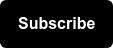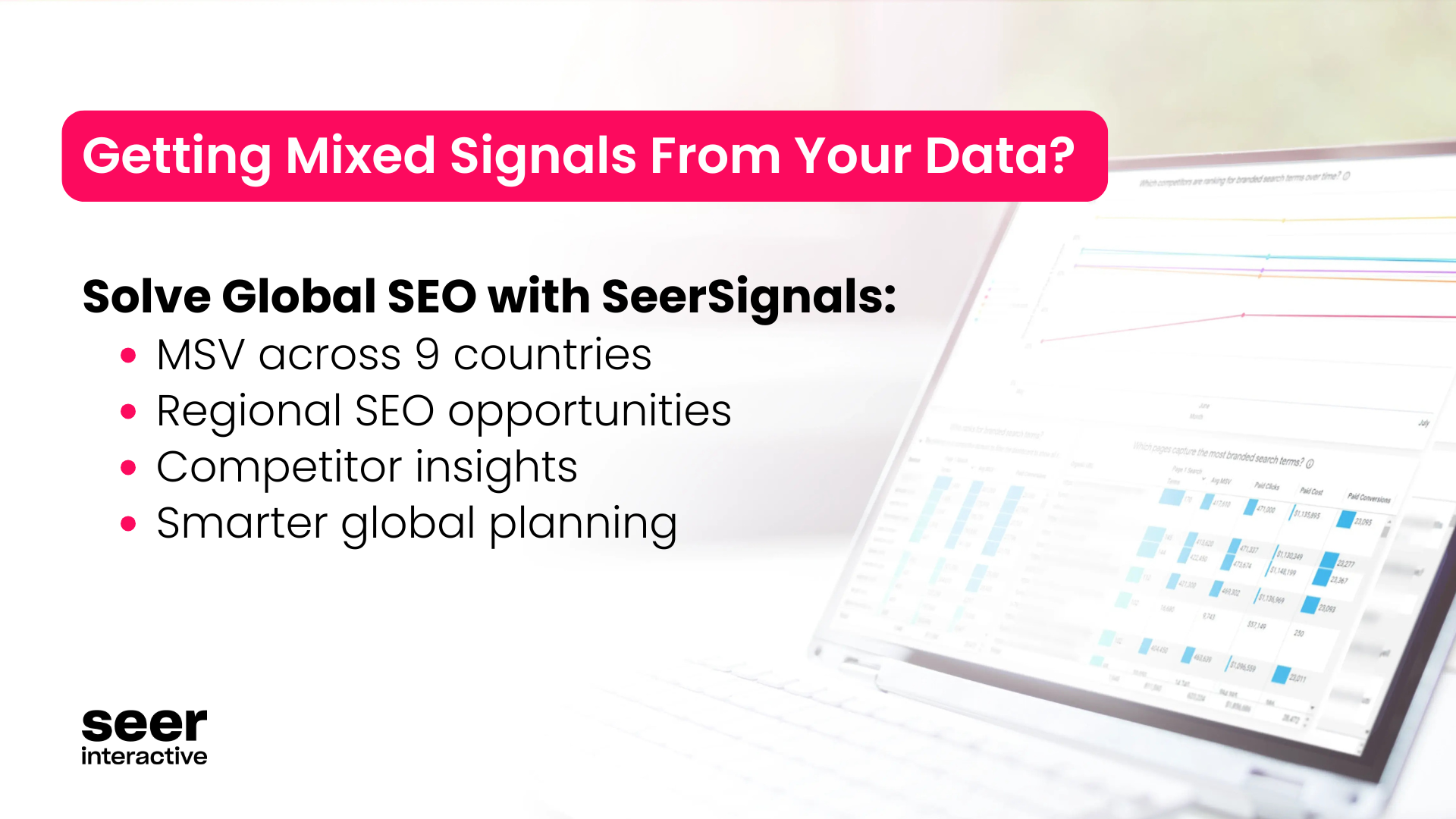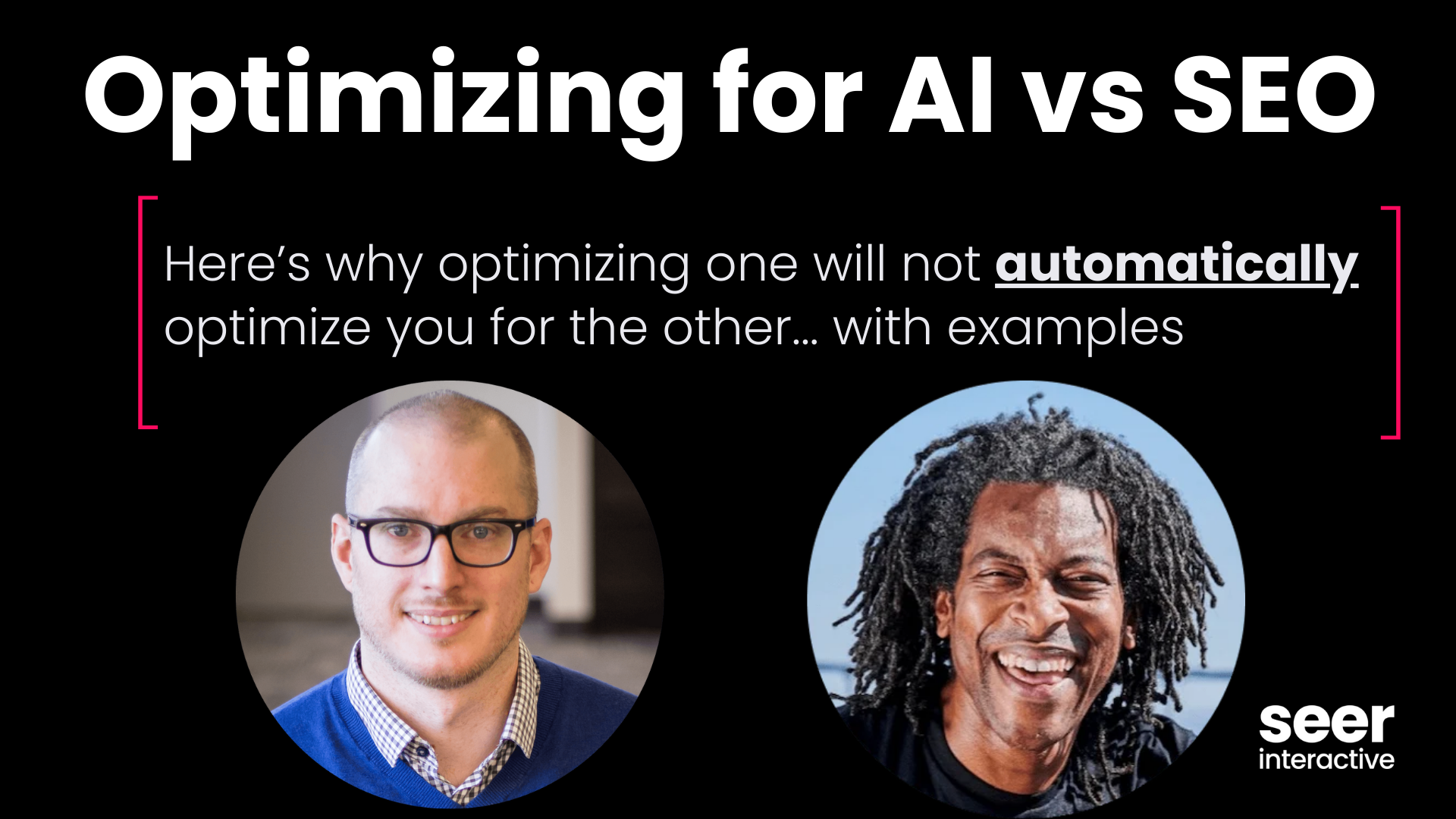SEMrush is powerful, versatile and all things considered, remarkably accurate. With that being said, SEMrush’s advanced features can be both a gift and a curse. With advanced functionality often comes complexity and it’s fairly easy to get lost in SEMrush’s broad array of features.
This guide will serve as a walk through of SEMrush’s most useful ones. I’ve broken the guide into five parts: organic rankings, keyword research, mobile user experience, competitor insights, and backlink data. Under these five topics, I’ve included how-tos on features in SEMrush to use in relation topic for your SEO endeavors.
Organic Rankings:
- Find all of a website’s rankings
- Find all of a subdomain’s rankings
- Find all of a specific page’s rankings
- Find all of a subfolder’s rankings
- Find rankings for all URLs with a specific word/phrase in them
- Find HTTPS pages that are ranking
- Find pages ending with a specific file type suffix
- Find pages ranking in a certain position
- Find pages ranking in a range of positions
- Find ranking and all of the above information in another country
- Find US-based Bing rankings
- Find historical ranking data
Keyword Research:
- Find rankings for a specific keyword
- Find keyword suggestions for keyword research
- Find keywords with a specific number of search results
- Find keywords with/without a specific word in them
- Find keywords with a specific MSV
- Find keywords with a specific range of MSVs
- Find keywords with a specific word count
- Find a site’s estimated organic traffic history
Competitor Insights:
Mobile User Experience:
Backlink Data:
- Find all backlinks to an entire site (root domain, including all subdomains)
- Find all backlinks to a domain (excluding all subdomains)
- Find all backlinks to a specific subdomain
- Find all backlinks to a specific URL
- Find how many other internal/external links (to any site/page) are on a source URL
- Find the estimated age of a backlink
- Find backlinks with specific anchor text
- Include/Exclude just image backlinks
- Include/Exclude just nofollow backlinks
- Include/Exclude backlinks from a specific referring domain
- Include/Exclude from a specific domain suffix (ex: .edu)
- Analyze backlinks by IP address
- Find backlinks from a specific IP address
- Include/Exclude sitewide links (ex: footer or header placements)
- Find Backlink Anchor information
- Compare backlinks for up to 5 domains at once
A couple tips before you get started:
Many of the following processes rely on adding filters in SEMrush and many of these filters can be combined to achieve much more specific results. Filters are added on top of each other, so if two filters are applied, the results will meet the criteria for Filter 1 AND Filter 2, not Filter 1 OR Filter 2.
In most cases you can change a filter from “include” to “exclude” and find the opposite of what you’re looking for. Any of this can be performed in Excel, but using SEMrush’s built-in functionality saves time and saves you from downloading enormous Excel files (which also preserves your download limit).
Want content like this delivered to your inbox? Sign up for Seer's newsletter
Organic Rankings
This section uses resources from SEMrush’s Organic Research tab.
Find all of a website’s rankings
Enter the root domain into SEMrush’s search bar. Do not include “http://” or “www.” else SEMrush will default to rankings for that specific page (more on this in a bit). Click on the Organic Research sidebar, which defaults to the ‘Positions’ submenu.
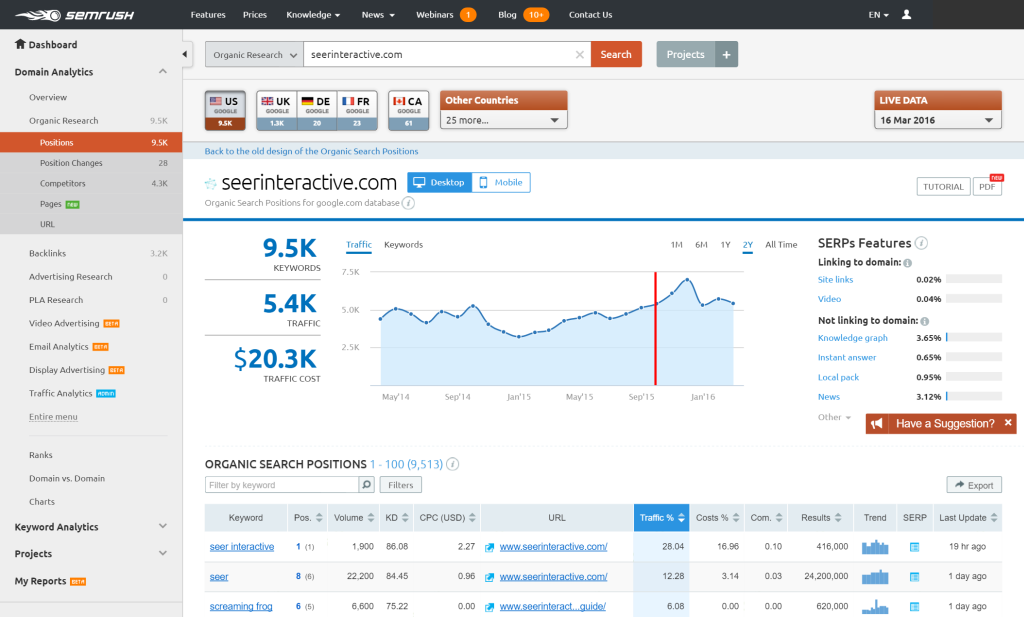
Scroll down to “Organic Search Positions” where you’ll see a comprehensive list of keywords, their search volumes, which of your pages rank and in what position (plus other relevant details).
Find all of a subdomain’s rankings
Start with the same process as above. Under “Organic Search Positions” create a filter. To find out what pages on rcs.seerinteractive.com, a sub-domain of our main website, are ranking, we’ll select Include > URL > Containing > rcs.seerinteractive.com
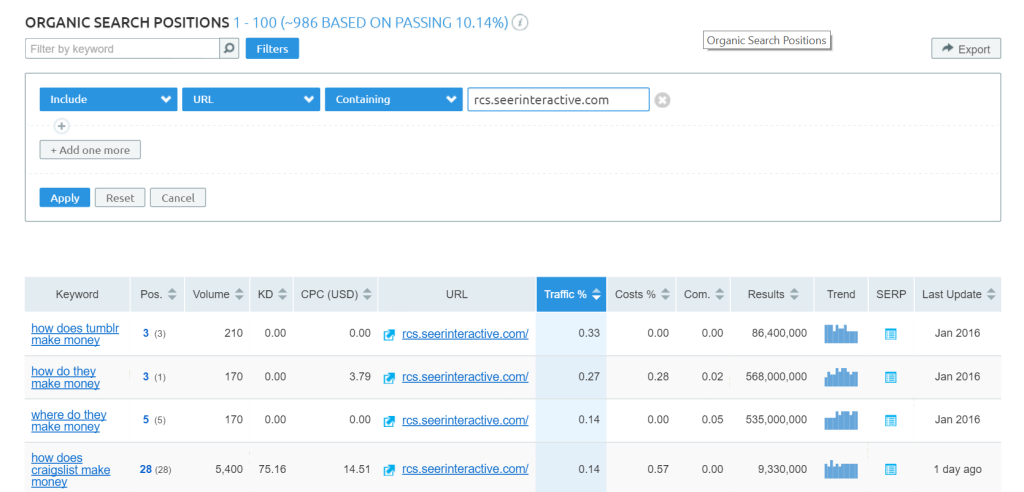
You could also create the filter Include > URL > Begins with > rcs. This would be less specific, but helpful if you wanted to find rankings for multiple subdomains that began with the same string of text.
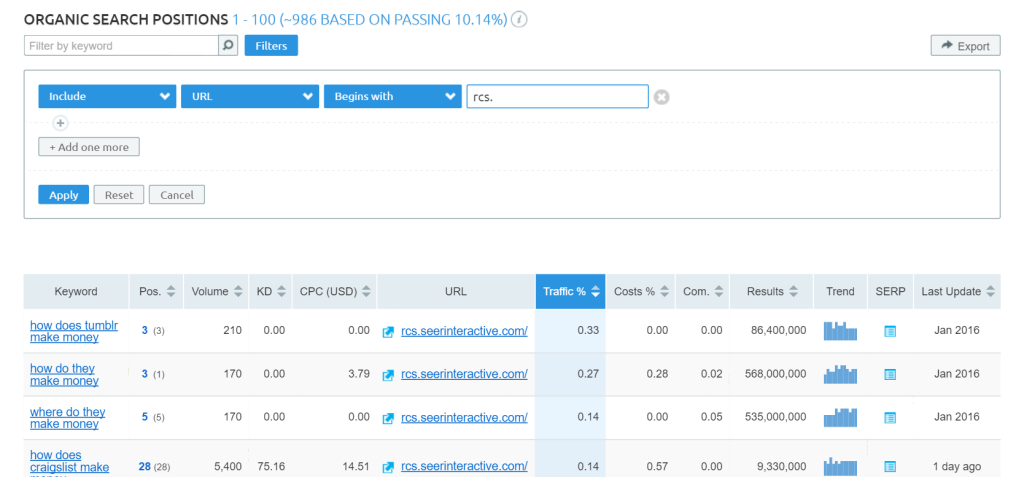
If your blog is located by itself on a subdomain, this is how you can find where your blog pages rank.
Find all of a specific page’s rankings
In the search bar, enter the full page URL, including the HTTP prefix. SEMrush will recognize that you’ve entered a page URL and only show keywords/rankings for that URL.
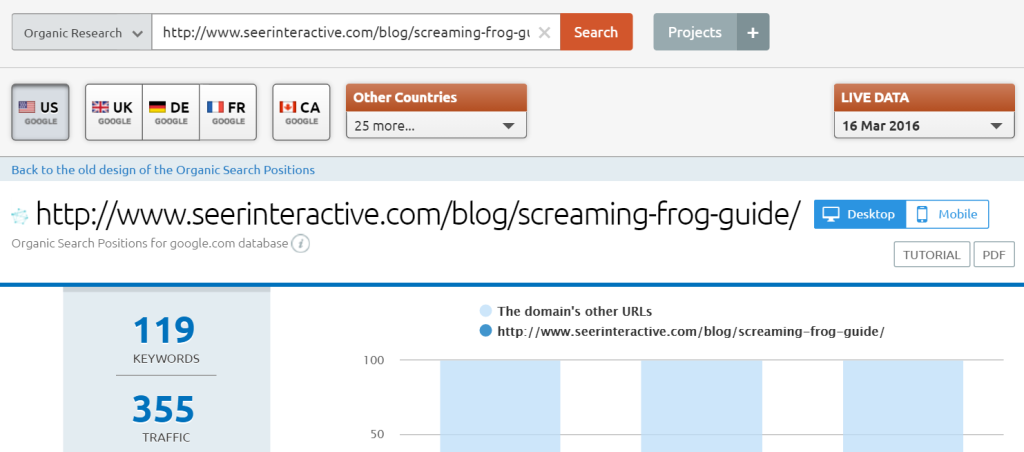
Find all a subfolder’s rankings (ex: blog, language)
Enter a root domain (ex: seerinteractive.com) into the search bar, then create a filter to find subfolders. There are a few ways to do this. If the subfolder is immediately after the root domain (Seer’s blog, for example), use Include > URL > Containing > seerinteractive.com/blog
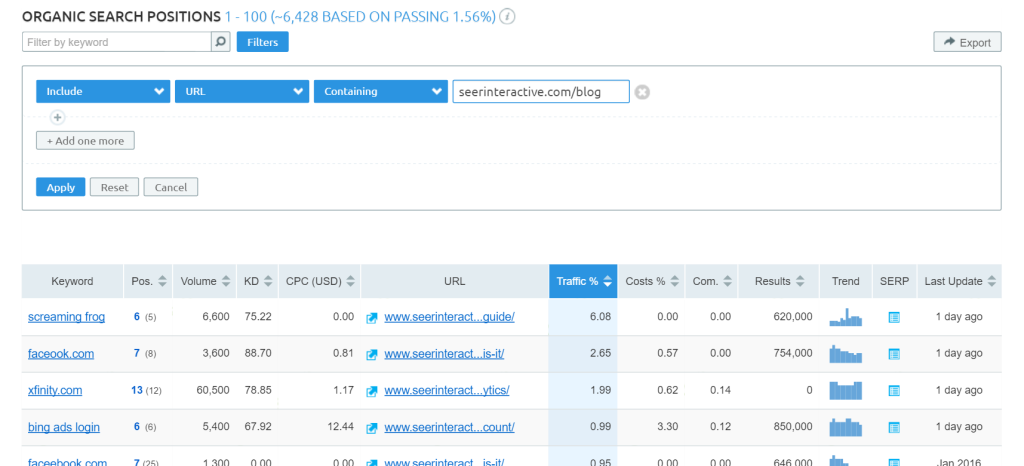
If your subfolder is a level deeper, you can be more specific, such as Include > URL > Containing > seerinteractive.com/blog/seo
This is especially helpful for sites with blogs located in subfolders, or where localization occurs via language-based subfolders. (ex: seerinteractive.com/en/)
Find rankings for all URLs with a specific word/phrase in them
Let’s say you want to find all URLs with a specific word in them, such as “seo.”
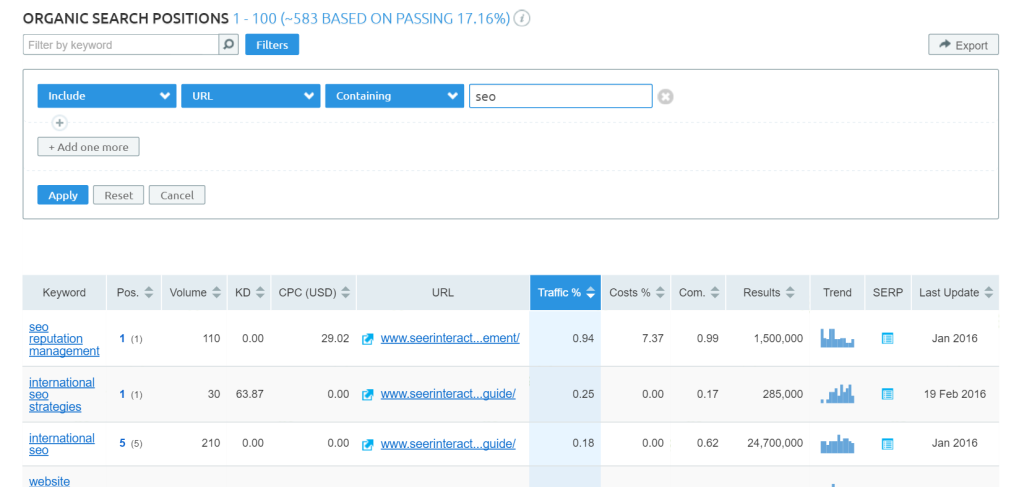
Create the filter: Include > URL > Containing > seo
If you have multiple subfolders across different URL structures, you can use this method to find their rankings. Say you have seerinteractive.com/philly/seo/ and seerinteractive.com/san-diego/seo/ and you want to find rankings for pages in those seo subfolders, but you don’t want to include pages outside those folders that might have seo in the URL (such as seerinteractive.com/blog/seo-tips/).
Create the filter: Include > URL > Containing > /seo/
Find HTTPS pages that are ranking (cannot be done in SEMrush - must be done in Excel)
Unfortunately, SEMrush doesn’t display the HTTP prefix in their position results, and doesn’t allow you to filter via HTTP or HTTPS. However, when you export rankings into an Excel file, the URLs contain the HTTP header.
If you have a domain with some HTTP and some HTTPS pages you’ll need to export into a spreadsheet and sort/filter by URL.
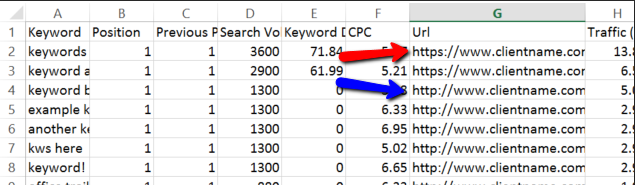
Find pages ending with a specific file type suffix
Say you want to find URLs that in a specific file type suffix, such as .html or .aspx. Create the filter: Include > URL > Ends with > .aspx
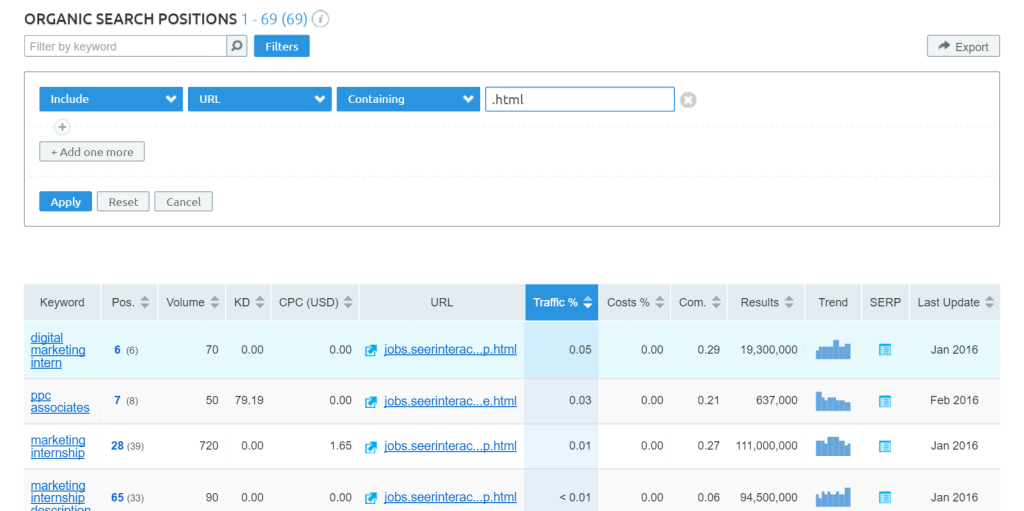
Find pages ranking in a certain position
Maybe you’re interested in finding pages ranking in a certain position. Create the filter: Include > Pos. > Equals > 1
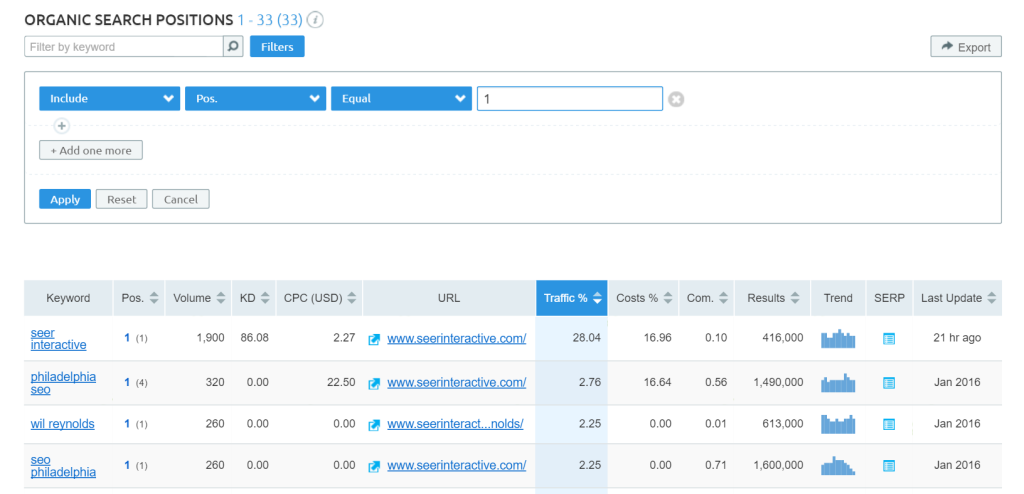
Find pages ranking in a range of positions
Very often, I want to know where a site is ranking on page 1. Create the filter: Include > Pos. > Less than > 11
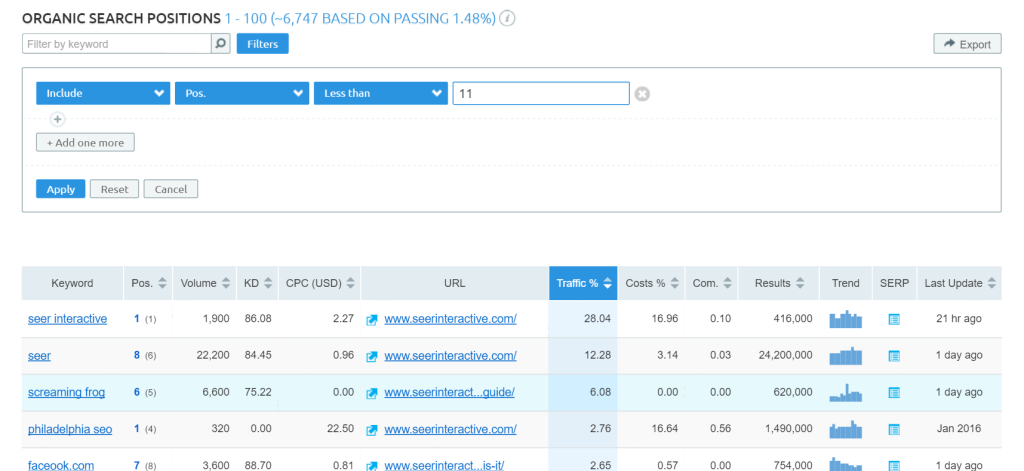
...or maybe on page 2…
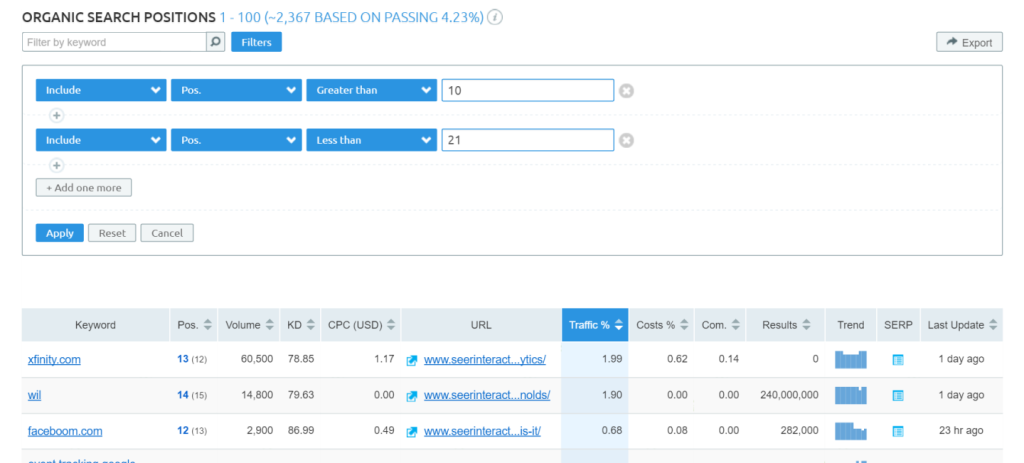
Create two filters: Include > Pos. > Greater than > 10 and also Include > Pos. > Less than > 21.
Find all this information in another country
What’s VERY cool about SEMrush is that for international SEO, you can find any of this information for different Google databases. Up top, select one of 28 different countries to see different results.
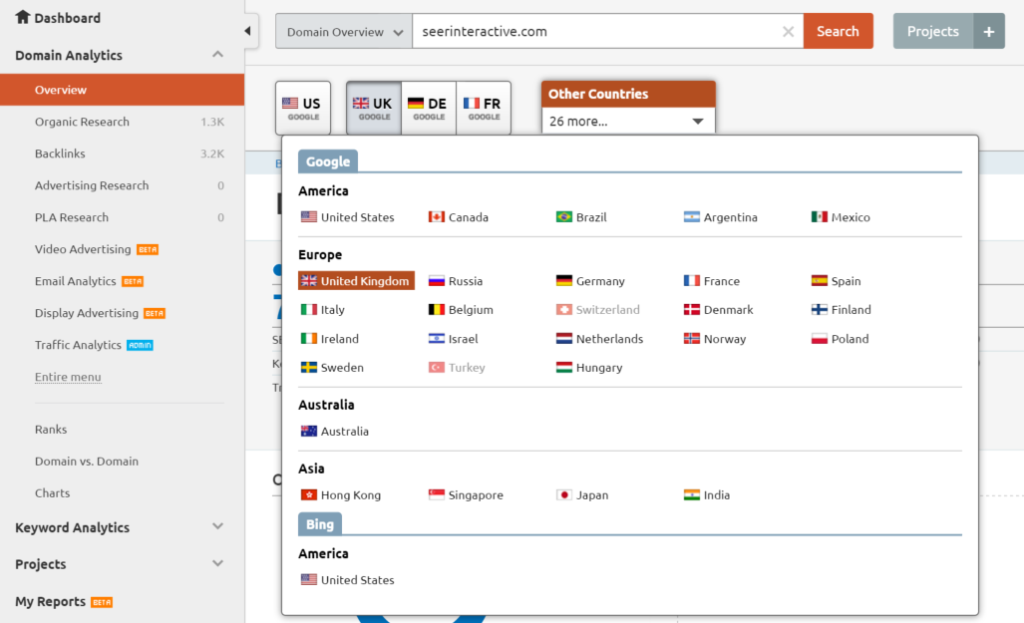
Find US-based Bing rankings
SEMrush also lets you find US-based Bing rankings, although I’m inclined to believe their Bing index pales in comparison to their Google index (understandable). Per SEMrush, seerinteractive.com ranks for 10,781 keywords with Google US selected. Choosing Bing US indicates that it only ranks for 11 keywords. Suspect, indeed.
Find historical ranking data
In addition to current rankings, SEMrush will show you historical rankings as well. In the top right corner, click the drop down next to the date and pick any one of the last six months to see historical rankings. You can then easily export this data into a spreadsheet and use VLOOKUP to evaluate historical position changes.
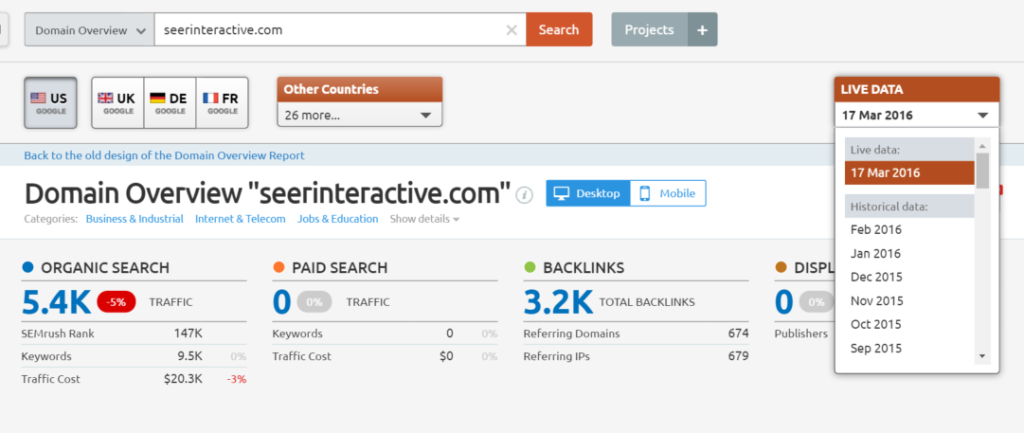
Find a site’s estimated organic traffic history
SEMrush will show you a site’s estimated organic traffic based on rankings, but I take this metric with a grain of salt. It is, at best, an approximation given the available data and should be treated as such. You can use this to evaluate a competitor’s potential traffic, but it’s more useful in terms of traffic trends - a big drop could indicate that a site was affected by an algorithm change. Gains could suggest that a site has put greater emphasis on their SEO efforts or launched new campaigns to rank higher or rank for more keywords.
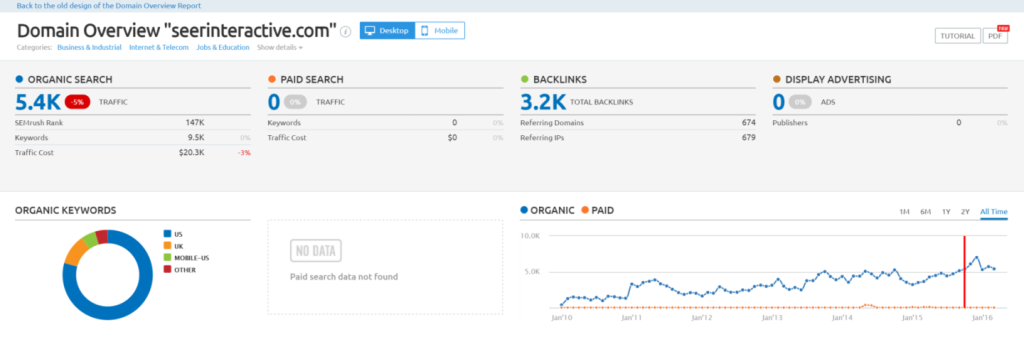
Keyword Research
Find rankings for a specific keyword
Type your desired keyword into the search bar up top and SEMrush will present detailed information about that keyword, including results 1-100.
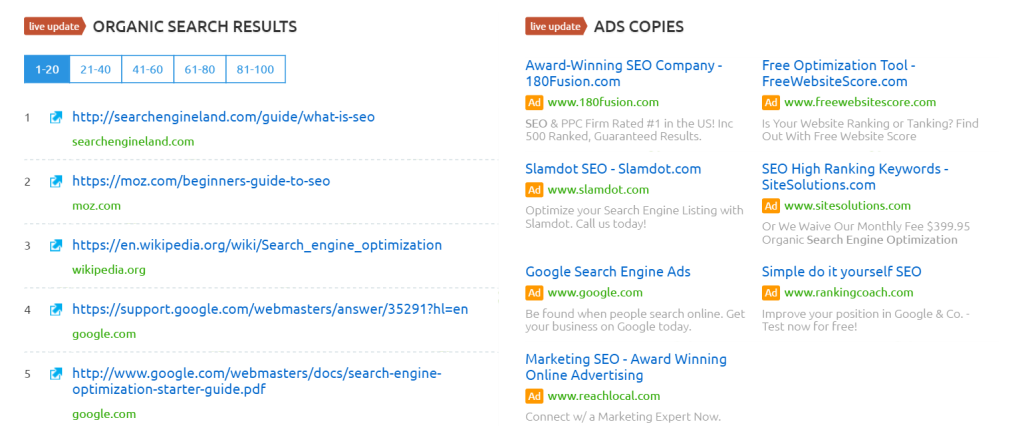
Find keyword suggestions for keyword research
Type your starting keyword into the search bar, scroll down to the “Phrase Match Keywords” section and click “View full report.”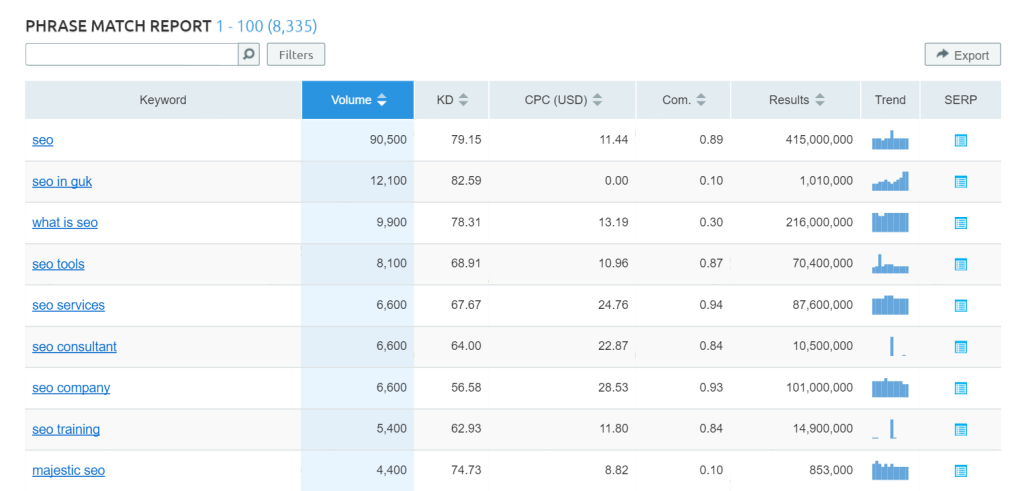
This will show you other keywords containing the keyword you entered. This is by no means highly conclusive, but can give you a good starting point.
Find keywords with a specific number of search results
This is probably one of SEMrush’s least used features, but it’s easy to find keywords with a certain number of total search results. Create the filter: Include > Results > (Greater than|Less than|Equal) > 6,000,000 (or whatever number you want).
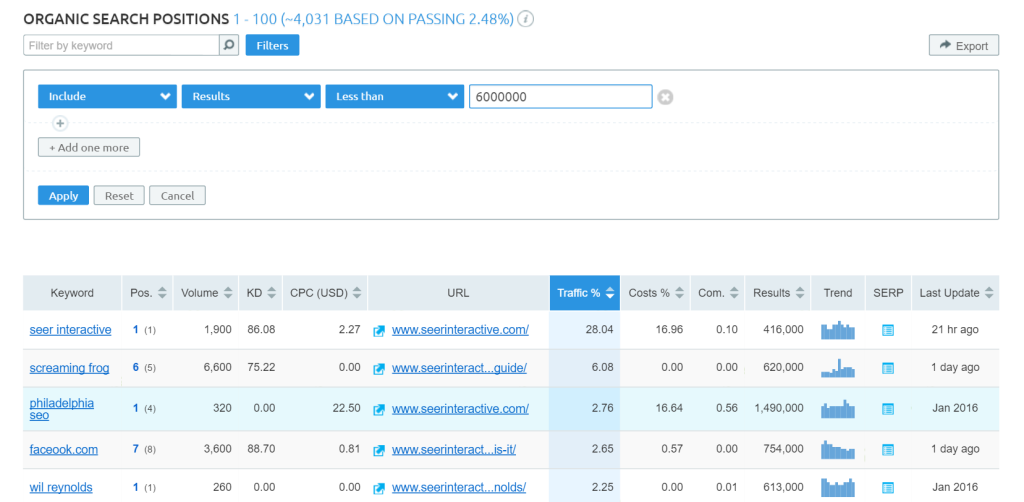
Find keywords with/without a specific word in them
Similar to URL, you can filter by keyword contents. You might want to find where a site ranks for queries containing the keyword “seo.” Create the filter: Include > Keyword > Word matching > seo.
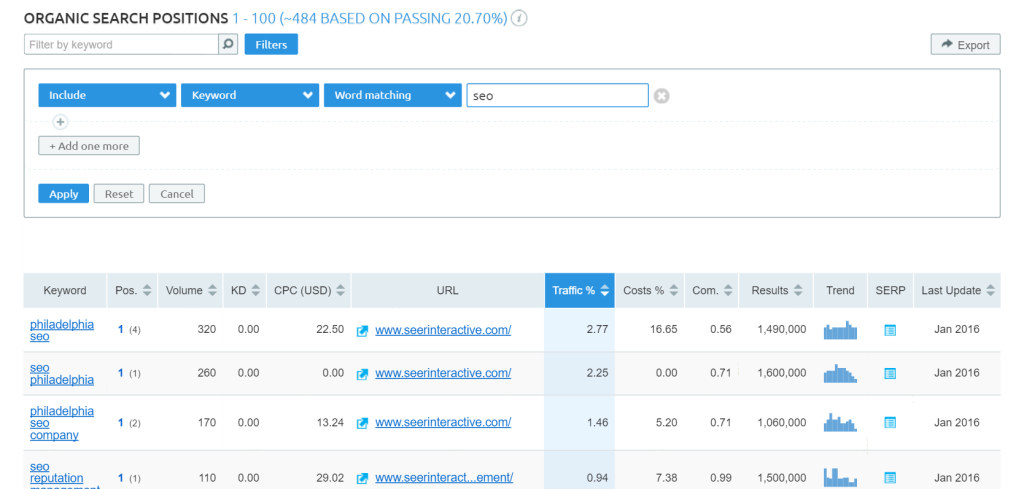
This ensures the results will only include strings where “seo” is present as its own word, and not as part of another word. If you want to be less specific, you can create the filter: Include > Keyword > Containing > seo.
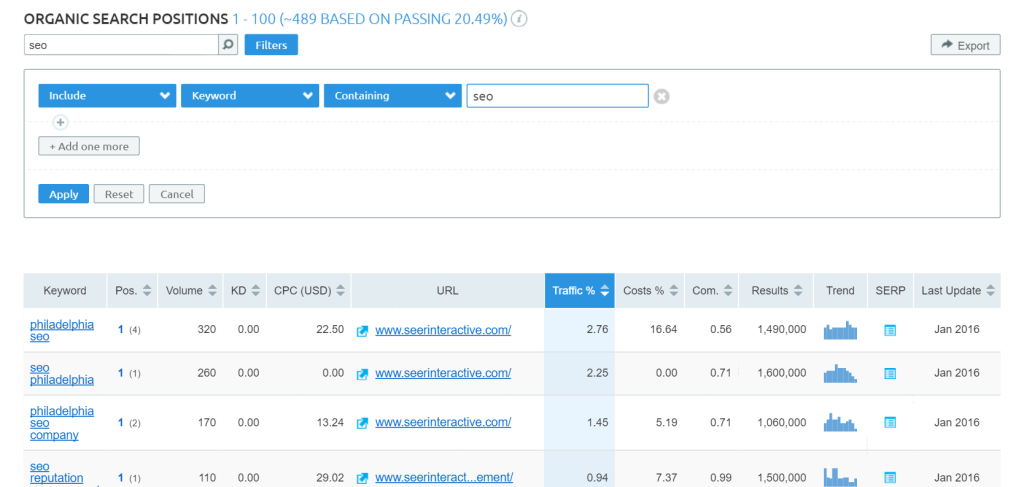
Other options include “Begins with” and “Ends with”
Find keywords with a specific MSV
If you’re only interested in keywords with a certain monthly search volume, you can find those easily. Create the filter: Include > Volume > Equal > 18100.
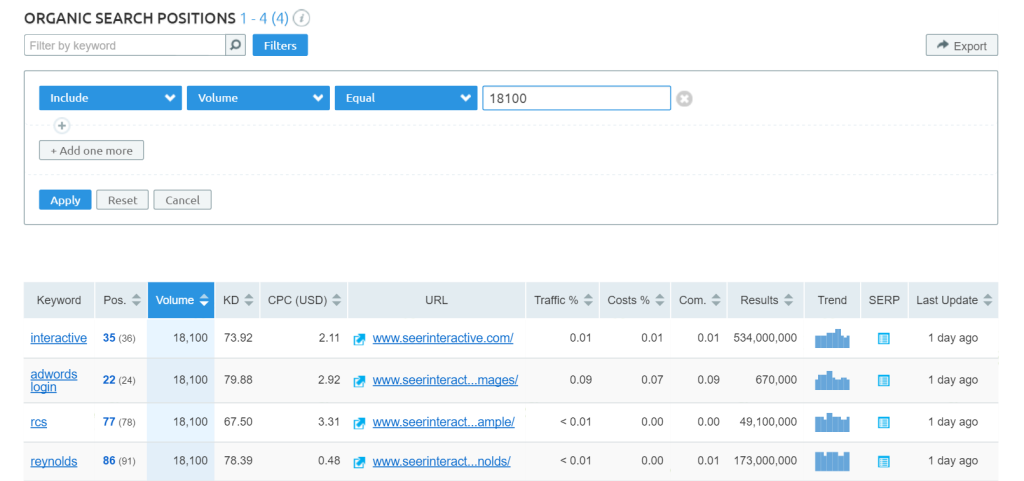
Find keywords with a specific range of MSVs
More realistically, you’re probably interested in keywords above a certain search volume. Create the filter: Include > Volume > Greater than > 50
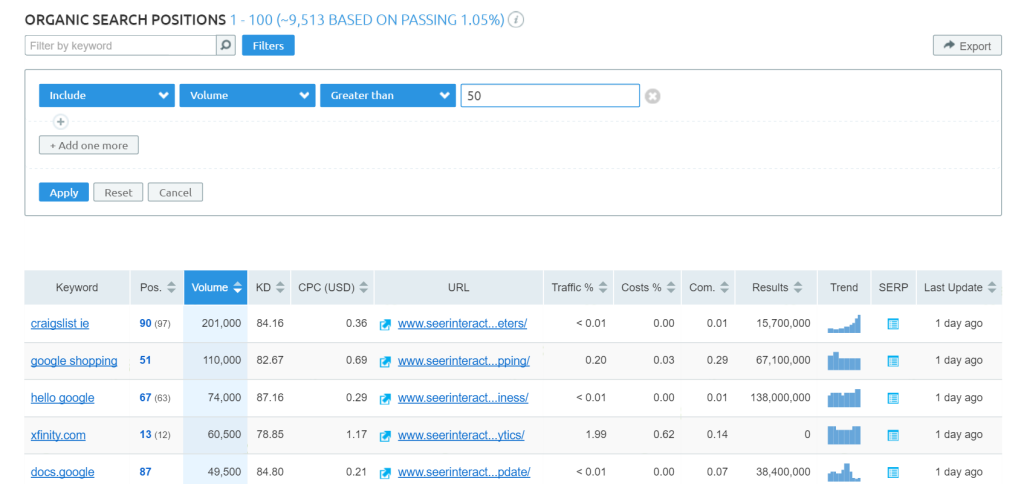
You may also be interested in a range of search volumes. Create two filters:
Include > Volume > Greater than > 50
and
Include > Volume > Less than > 500
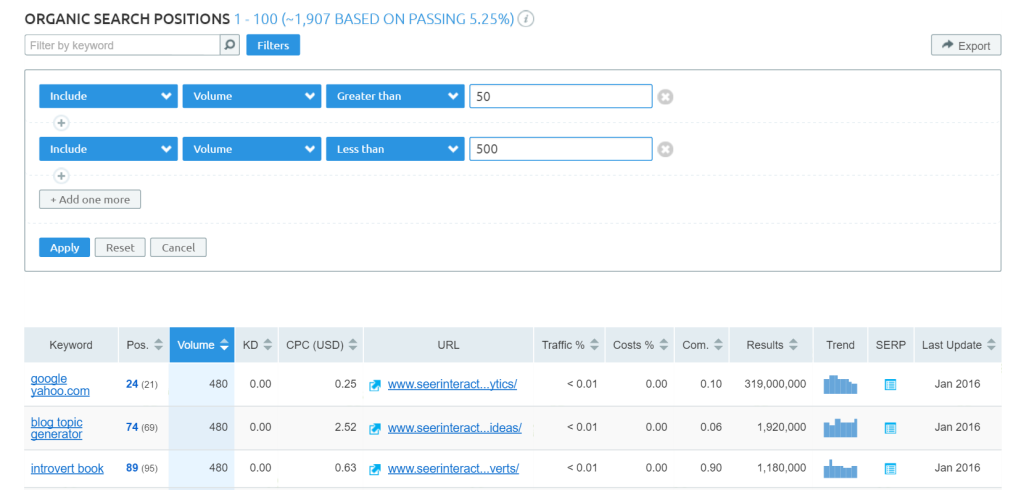
Find keywords with a specific word count
All about those long-tail keywords, huh? Did you know you can sort by word length? Create the filter: Include > Number of words > Greater than > 3
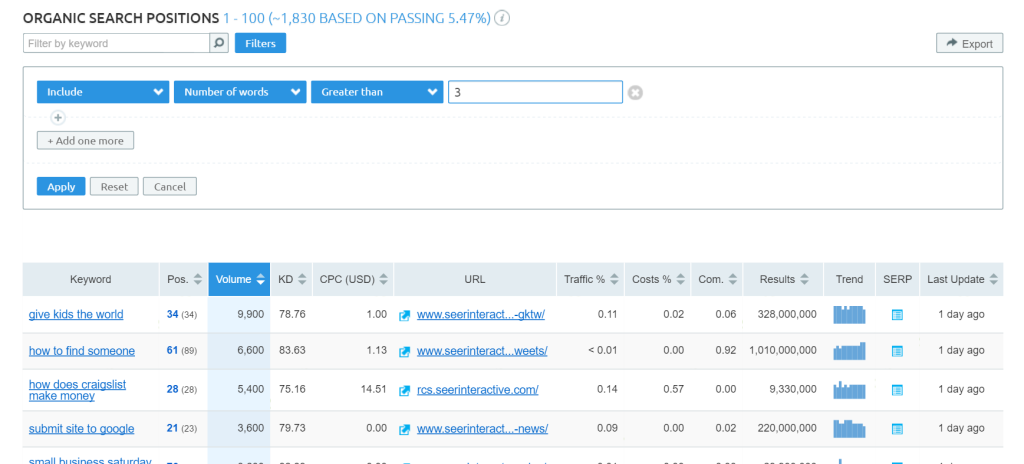
Competitor Insights
Find out who your competitors are
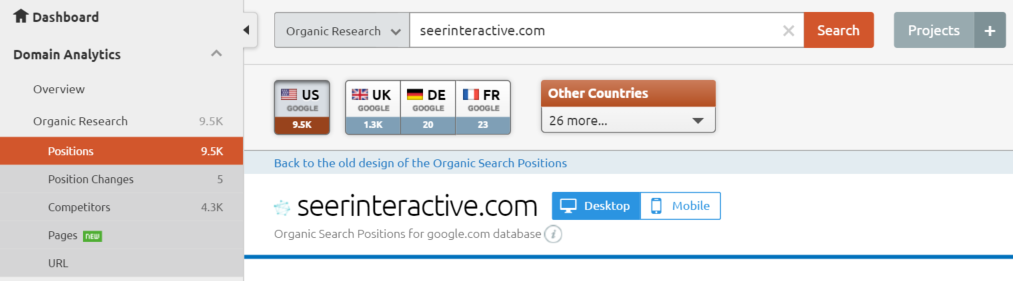
By selecting the “Competitors” tab under “Organic Research” you can find all kinds of information about search competitors. If you’ve done your due diligence, you probably already know who a site’s competitors are. A college for example, might say “our competitors are University X, University Y and University Z.”
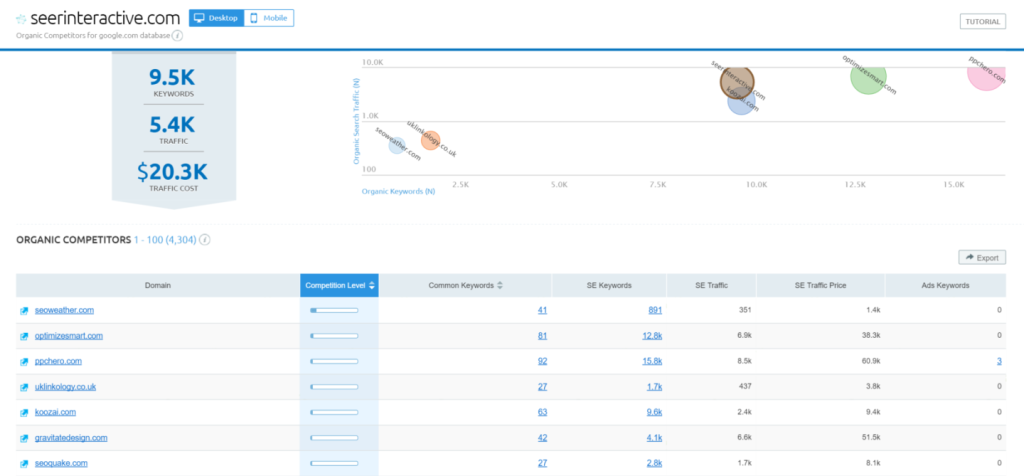
That’s great, and you could compare just those four sites, but looking at competitor data from SEMrush might also reveal that non-university websites such as U.S. News & World Report rank highly for education-related keywords. SEMrush will provide such data as:
- What other websites share common keywords.
- The percentage (and raw number) of keywords these other sites have in common.
- The total number of keywords other competitors rank for (including non-mutual keywords).
Clicking on any of these results will take you to SEMrush’s Domain vs. Domain analysis tool.
Compare rankings for 5 domains at once
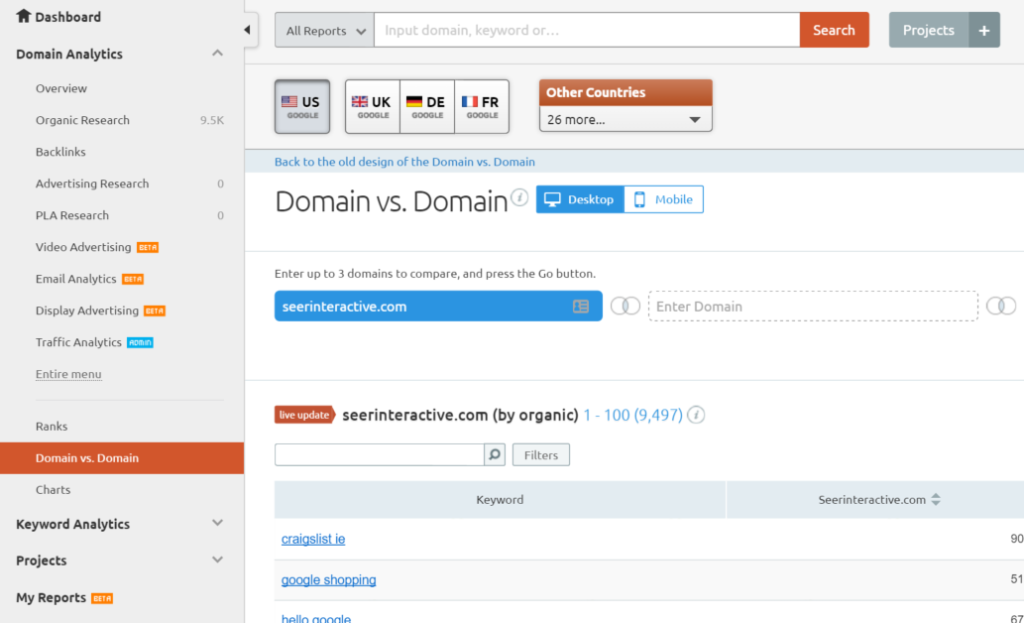
If you want to compare a website’s rankings to that of its competitors, Domain vs. Domain makes it very easy. This varies from the “Competitors” tab in that it allows you to select specific domains to compare.
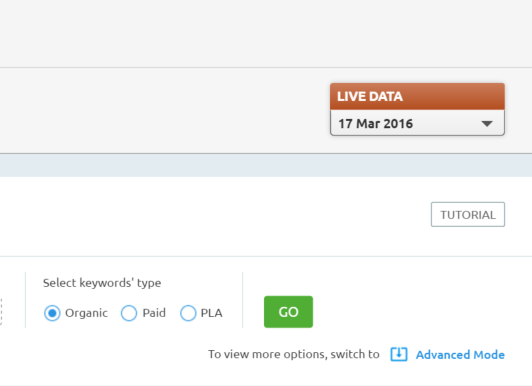
First make sure you’ve selected “Advanced Mode” otherwise you’re limited to 3 domains. Next, enter the different domains into each box and click “Go.”
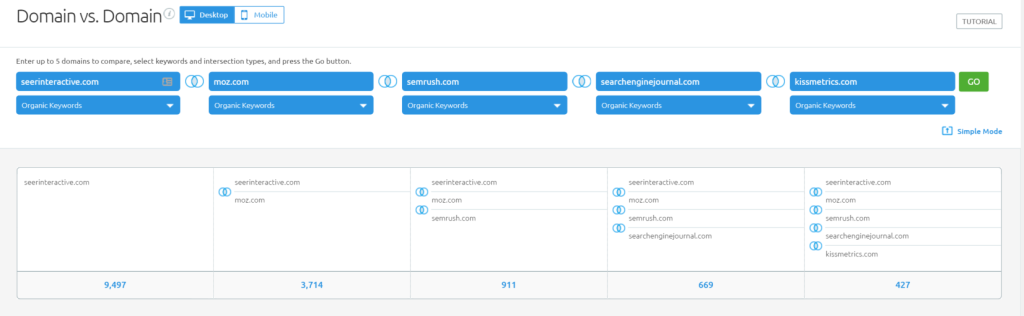
SEMrush will essentially perform a very basic gap analysis, identifying keywords where all of the domains rank, and reporting on what position each domain ranks in. It does not, however, tell you what URL is ranking for each domain, which makes it difficult to manually compare pages.
In order to get a more in depth look, you can still use SEMrush but will need to export rankings for each of the domains and use spreadsheets and VLOOKUP to compare URLs.
Mobile User Experience
Find out how many of a domain’s pages are not mobile-friendly.
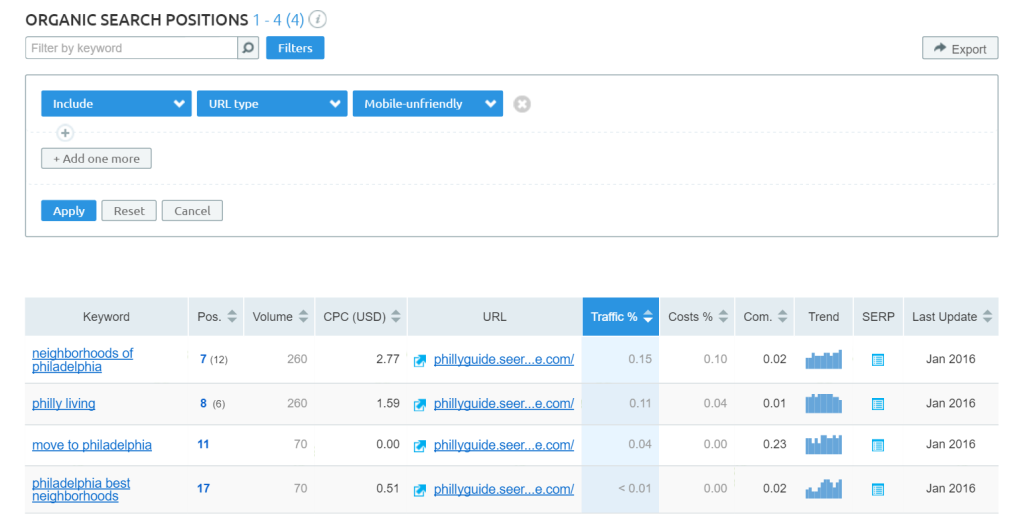
Up top, next to the domain you’ve selected, you can switch between desktop and mobile rankings. Click on the mobile tab, which now presents several additional filter features. Create the following filter to find mobile-friendly pages: Include > URL type > mobile-unfriendly
**At the time of this publishing, SEMrush was only able to report URLs that are mobile-unfriendly.**
Mobile Data
With the mobile tab, you can find all the same data as desktop EXCEPT number of results, keyword type and category. The mobile tab adds one additional feature, which is the mobile-friendly designation.
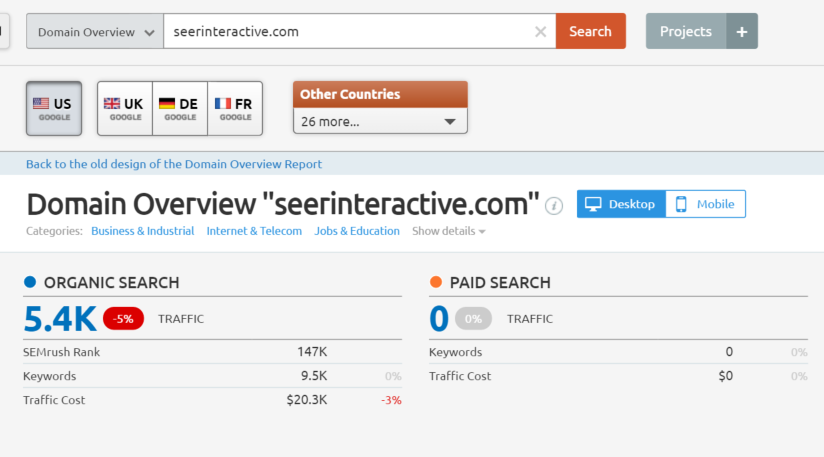
Backlinks
All of the following features are located under SEMrush’s Backlinks tab.
Find all backlinks to an entire site (root domain, including all subdomains)
Enter a site’s root domain into the search box and make sure the Root Domain box is selected below the search box. SEMrush will default to a snapshot overview page but by selecting the Backlinks submenu on the Backlinks sidebar you can see a full list of backlinks. This list operates similar to the Positions database and will find all of the backlinks to the root domain that SEMrush has in its index.
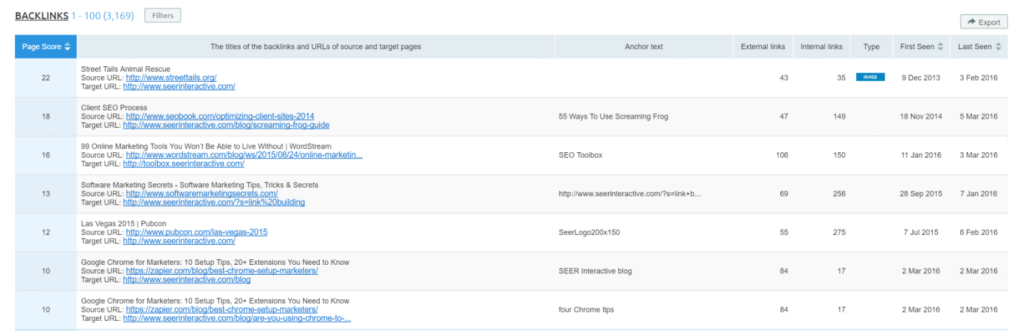
Find all backlinks to a domain (excluding all subdomains)
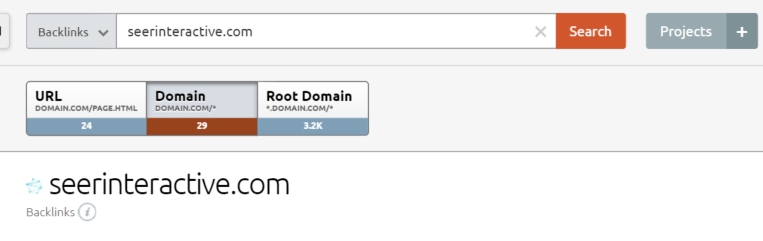
By selecting the Domain box below the search bar, you can instruct SEMrush to exclude all subdomain backlinks. A word of caution: this will exclude backlinks to www. pages (since www. is a technically a subdomain).
Find all backlinks to a specific subdomain
If you want to look at to a specific n subdomain, select the Domain box and enter that subdomain into the search bar. Do not include the HTTP header or SEMrush will default to backlinks for that specific page.
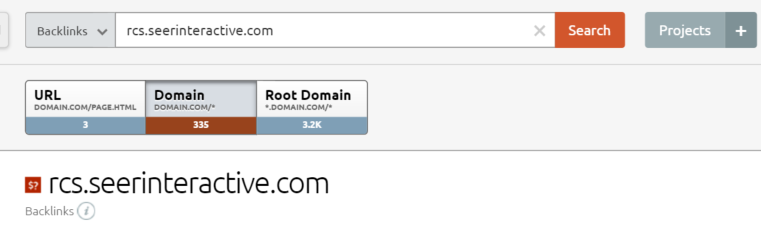
Find all backlinks to a specific URL
Enter a specific page URL into the search bar. Including the HTTP header will instruct SEMrush to look at page-specific metrics.
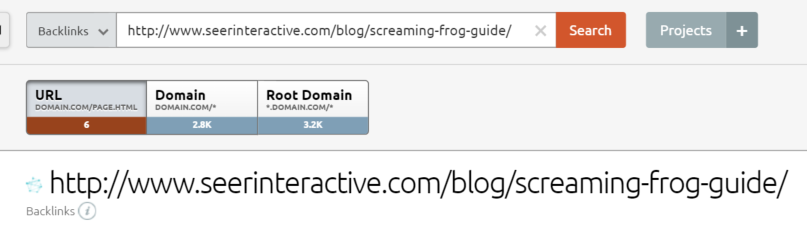
Find how many other internal/external links (to any site/page) are on a source URL
Within its list of backlinks, an interesting metric SEMrush provides is the number of internal and external links present on the source URL. A high volume of external links could be an indicator that the site is low-quality or directory-focused.
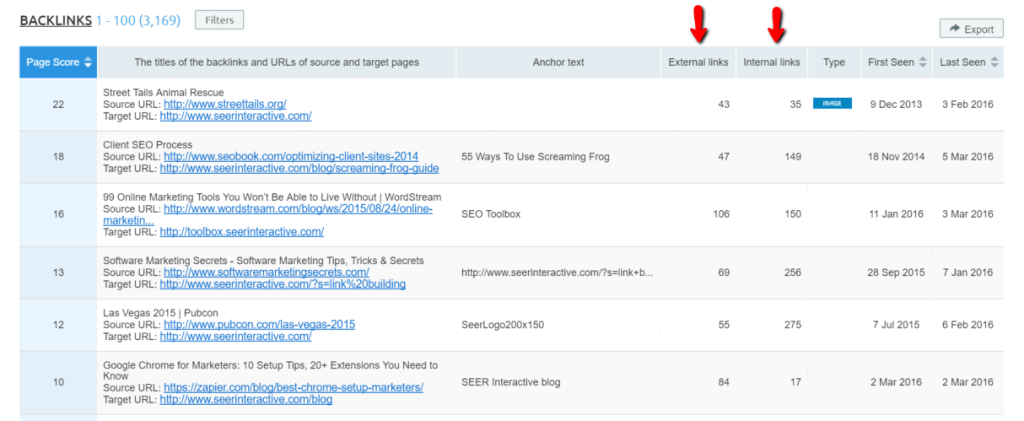
Find the estimated age of a backlink
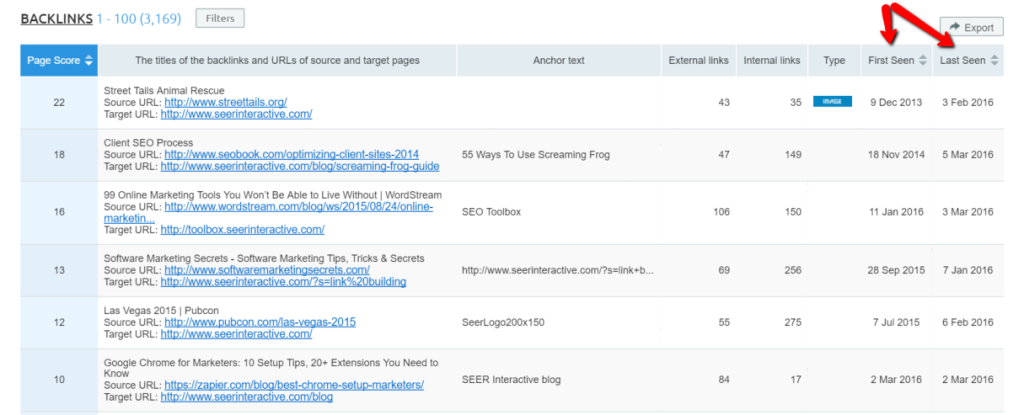
A common obstacle with backlink indexes is that they’re sometimes out of date. The First Seen and Last Seen columns can be useful to determine the estimated age of a backlink, although it’s still wise to use Screaming Frog’s custom search feature to crawl a list of backlink source pages and see if they’re still present.
Find backlinks with specific anchor text
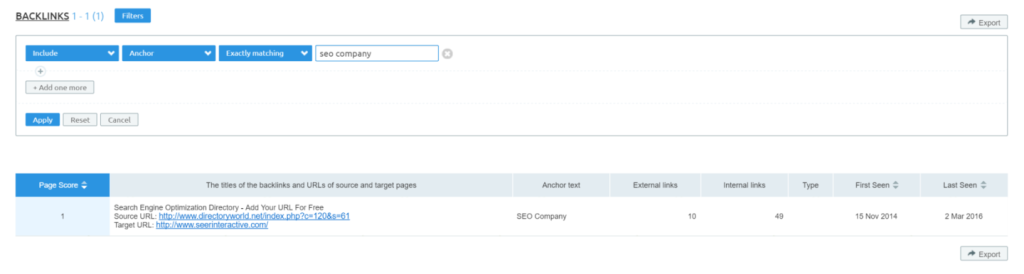
Say I want to find instances where external sites use specific anchor text. Create the filter: Include > Anchor > Exactly Matching > seo company
Unfortunately SEMrush does not allow you to sort anchor text using a “Containing” parameter, as that would be more useful than an exact match in most cases. The best bet here is to export a full list of backlinks and sort/filter using Excel.
Include/Exclude just image backlinks
If you want to evaluate image backlinks only, create the filter: Include > Type > Image
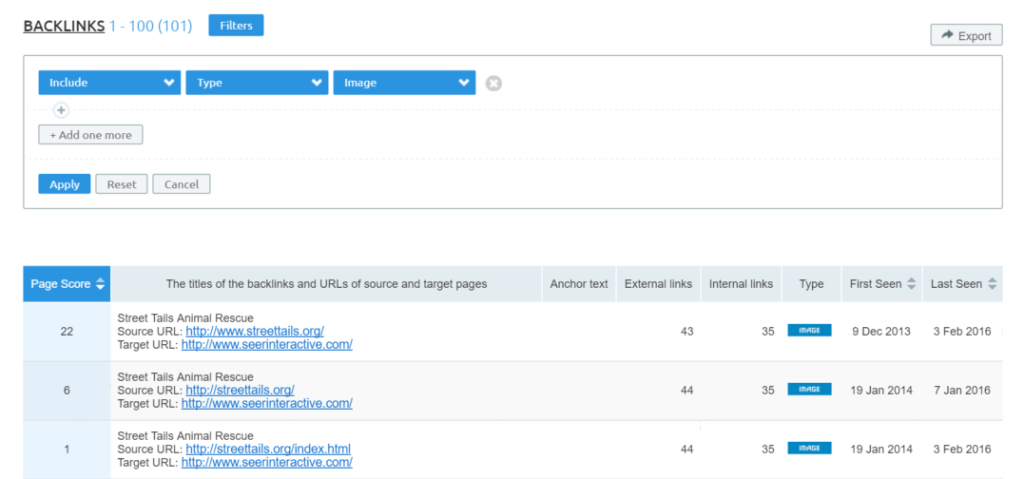
Include/Exclude just nofollow backlinks
Similar to image backlinks, you can create a filter for nofollow links, although you’ll probably want to exclude them. Create the filter: Exclude: Type > Nofollow.
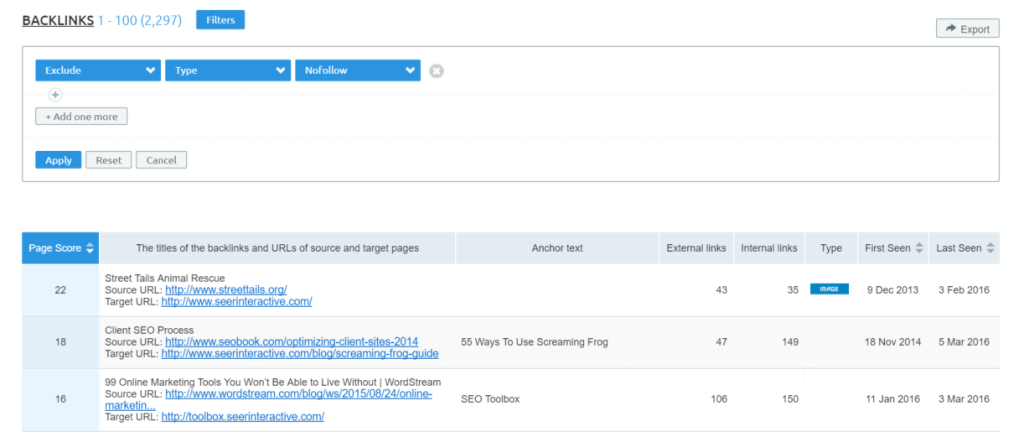
Include/Exclude backlinks from a specific referring domain
If you want to evaluate backlinks from a specific domain, create the filter: Include > Referring Domain > Exactly Matching > moz.com.
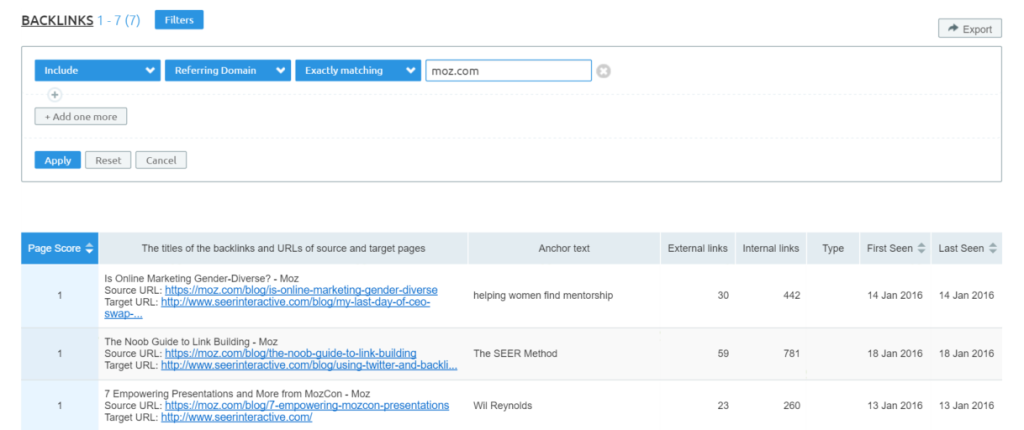
Include/Exclude from a specific domain suffix (ex: .edu)
This is one of my very favorite backlink filters and has a ton of uses. Maybe you want to see how many backlinks a site has from .edu domains. Create the filter: Include > Zone > .edu
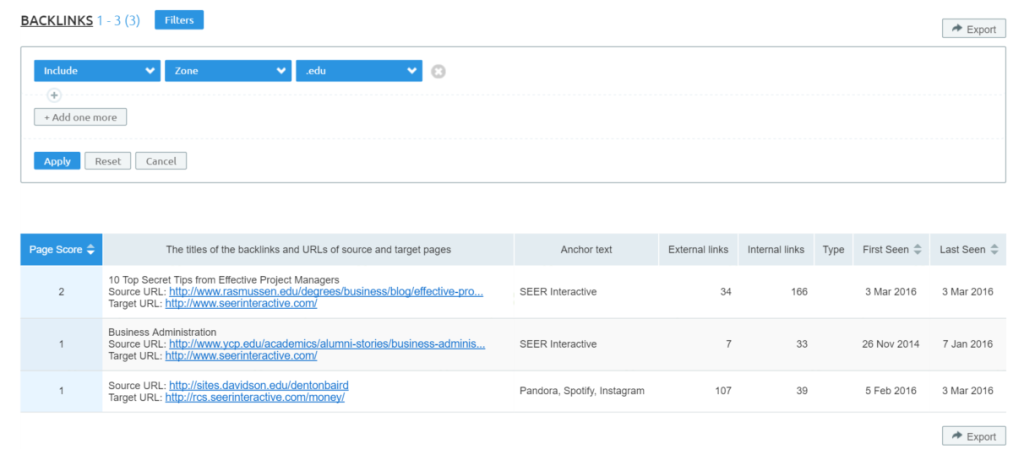 You might also want to find backlinks from foreign sites for international SEO. Create the same filter and choose the country-based suffix of your choice!
You might also want to find backlinks from foreign sites for international SEO. Create the same filter and choose the country-based suffix of your choice!
Analyze backlinks by IP address
SEMrush will let you get very technical and analyze backlinks by IP address. While this isn’t something that most of us do on a regular basis, it does show you:
- What IP addresses backlinks are coming from
- How many backlinks come from each IP address
- The number of total backlinks from each IP address
- The country where the IP address is located (plus an overview of how many referring domains are in each country).
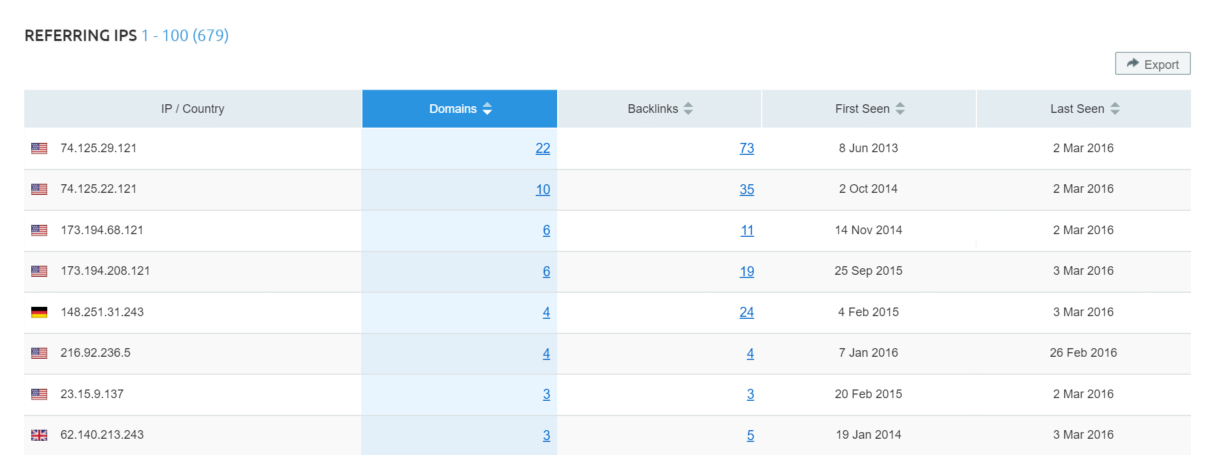
Find backlinks from a specific IP address
In the Referring IPs report, you can click on a specific IP address which will take you back to the general Backlinks report, with a preset filter for that IP address.
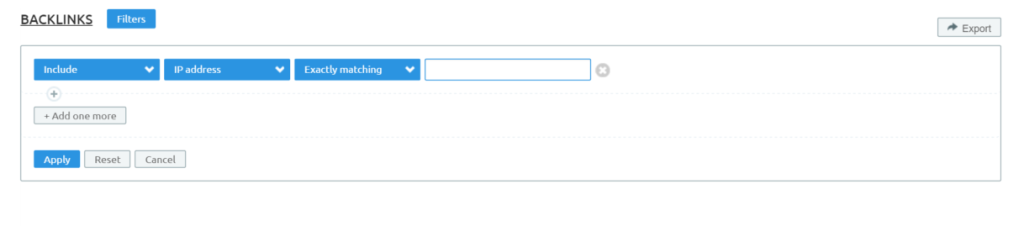
You can also head directly to the Backlinks report and create the filter: Include > IP address > Exactly matching > [IP address of your choice]
Include/Exclude sitewide links (ex: footer or header placements)
Here’s another very helpful feature. Sitewide (header, footer or sidebar placed) backlinks are going to clog up your backlink report if you export every single instance of them. Opt to exclude them using this filter: Exclude > Type > Sitewide.
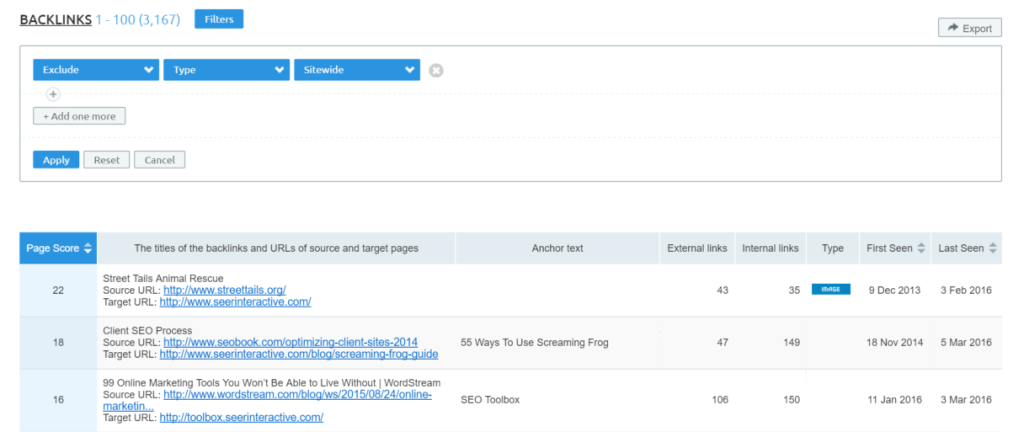
Find Backlink Anchor information
I don’t have a lot of love for the Backlink Anchors submenu, mostly because it’s incredibly limited in what it tells you, and has no filtering option. It’s different in that it looks at anchor text as the primary dimension and with that being said, here are a few things you can do with it:
- See how many domains are using a specific anchor text
- See how many backlinks use a specific anchor text
- Find out when anchor text was first/last used
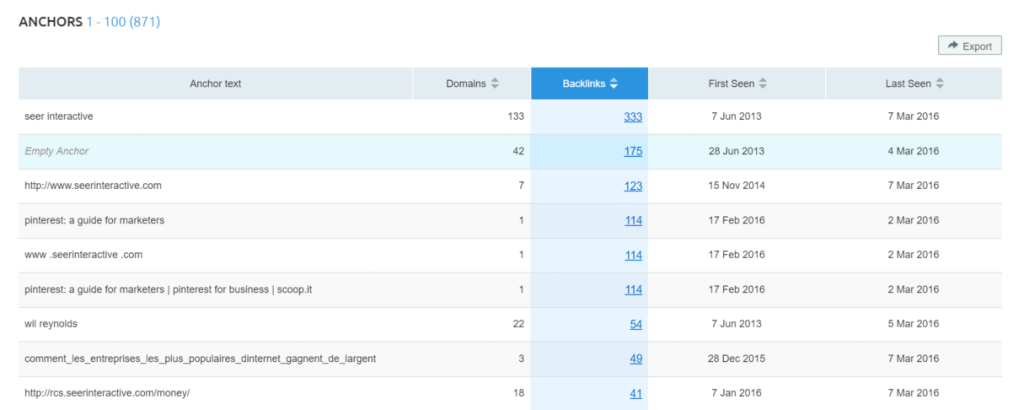
Compare backlinks for up to 5 domains at once
Under the “Backlinks Comparison” tab you can again enter 5 domains of your choosing and compare basic metrics about their backlink profiles. This will give you a quick overview of how competitors stack up according to SEMrush’s pre-selected metrics (it’s even color-coded red and green to show you the winners and losers in each category).
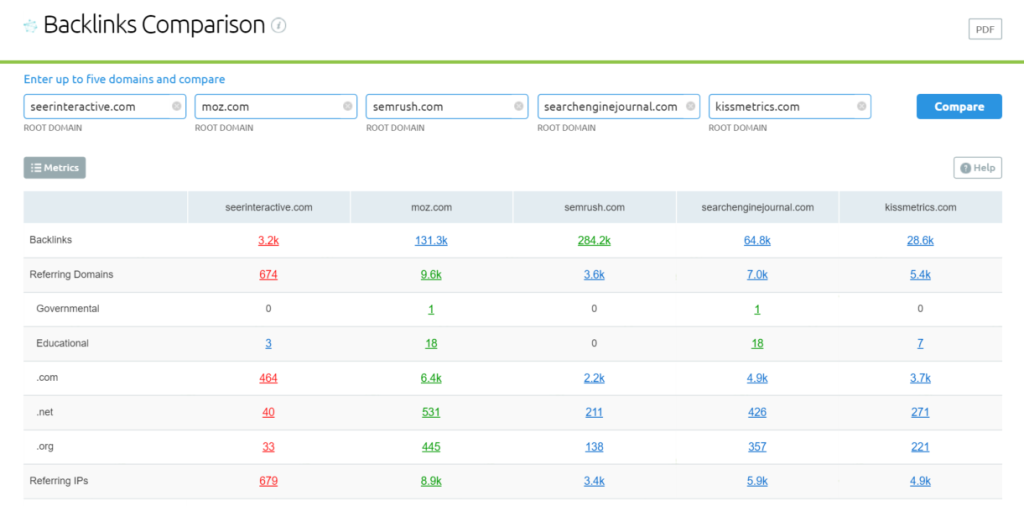
However, if you really want to produce a comprehensive analysis, you’re better off to export backlink full data for each competitor and use spreadsheets and VLOOKUP to dig deeper.
What are your favorite features in SEMrush? Share in the comments below, or send me a tweet @BerkleyBikes.