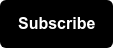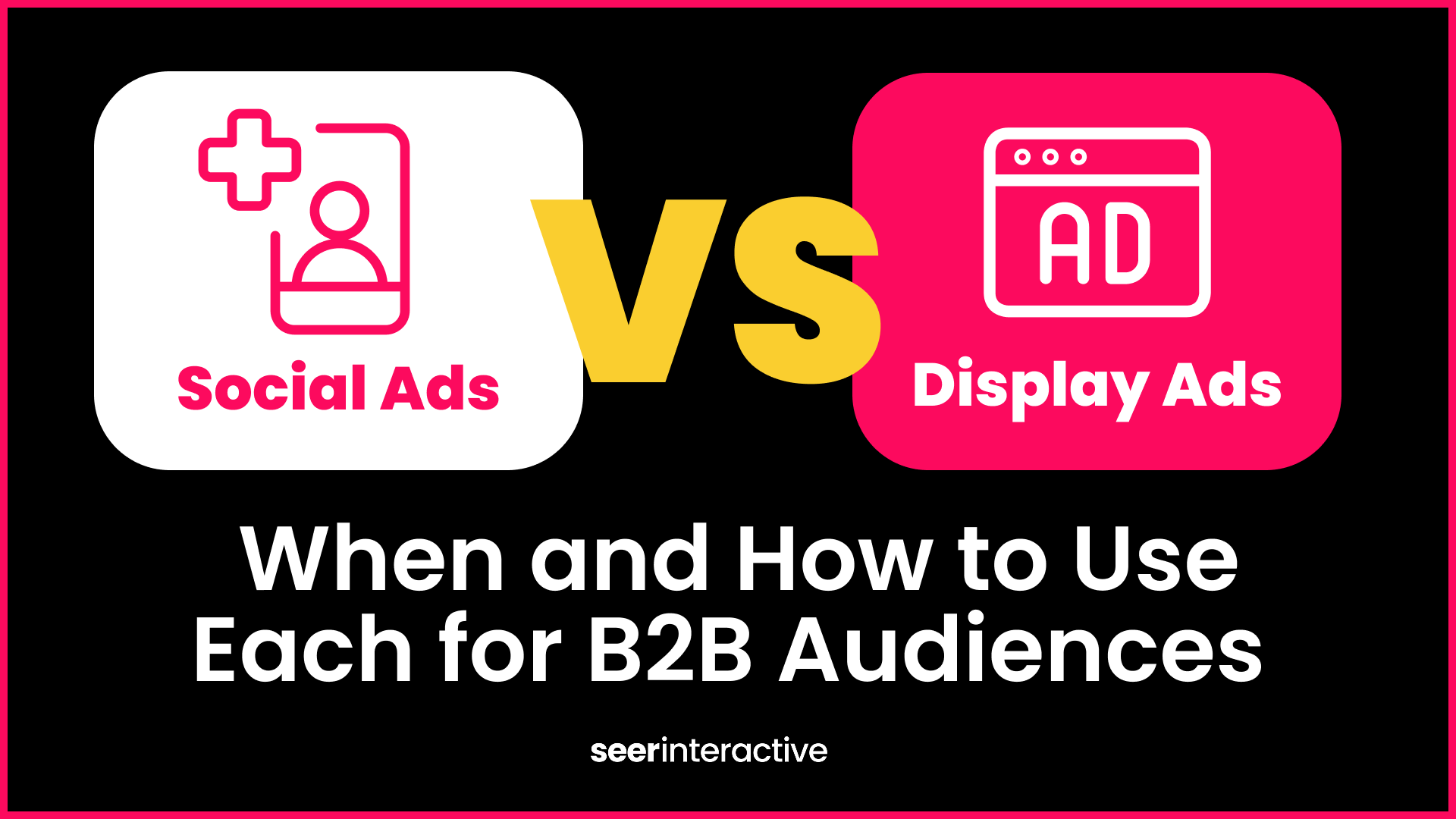Whether you’re venturing into PPC for the first time or consider yourself an industry-pro, setting a PPC budget is critical. At Seer, we often get questions from clients about how we’re calculating our PPC budgets. Do we make it up? Are there special calculators we use? What’s the data behind it?
Luckily, Google and Microsoft Advertising have tools that provide cost estimates. The empirical data from these tools can help determine and justify budgets. First things first though, you need to start with some goals.
Setting PPC Goals That Make Sense
Before choosing your keywords and plugging them into Google Ads Keyword Planner or Microsoft Advertising Intelligence, you need to determine what the goals are for your PPC project. Are you ready to go hard and fast to reach aggressive goals? Looking to play the long game and take your time? Are you interested in leads or conversions? Overall project goals should help determine PPC budget, especially when it comes to timing. Goals should align with core business objectives. For instance, a college’s CPA may be much higher than a gym advertising fitness classes. By comparing industry standards with internal marketing data, you’ll be able to set CPAs and goals that make sense for your business. Take a look at these common goals for businesses competing in the search landscape:
Brand Awareness
“We want to show our ad to as many people in our target audience as possible over the next 30 days.”
Lead Generation
"We want to acquire 100 customers in the next 7 days.”. “We want 70 users to complete our online form in the next 7 days.”
ROI-focused Customer Acquisition
"We want to acquire 10 customers in 7 days paying no more than $250 per customer (CPA).”
Generate Revenue
"We want to gain 25 conversions in the next 7 days.”
Already running Ads? Check out your Search Impression Share. By analyzing this data, you’ll be able to see the percentages of time that your ads were not showing on the Search network due to poor Ad Rank or insufficient budget. Adjust budgets accordingly to capture these missed audiences.
Creating a List of Keywords
After you have your goals, let’s start by creating a list of keywords that will help us achieve our advertising goals and determine where we want our PPC ads to show geographically. This is a blog post topic in and of itself (see here for some ideas) but once keywords and location targeting are set, we can turn to Google and Microsoft Advertising for a little assistance in determining our starting budgets.
For Google Ads estimates, we’ll use the Keyword Planner tool. For Microsoft Advertising estimates, we’ll use the Microsoft Advertising Intelligence tool, which is a Microsoft Excel plug-in.
PPC Budget Calculator Formulas
Not sure where to start? Check out the following formulas:
Traffic required to meet your goal:
- Required traffic = customers needed / conversion rate
Using your traffic and average CPC estimate, you’ll be able to build your budget with this formula:
- Traffic required * average CPC = total budget
Use that formula twice to estimate high and low ranges:
- Highest traffic required * highest average CPC = highest total budget
- Lowest traffic required * lowest average CPC = lowest total budget
How to Calculate Budget with Google Keyword Planner
In addition to providing cost and traffic estimates for our PPC budget, Google’s Keyword Planner can be used for finding new keyword ideas. But for our purposes, our keywords are set so let’s follow this step-by-step process to see how much money we may need to make magic happen on the internet.
- Access the Google Ads Keyword Planner by navigating to your Tools & Settings. Alternatively, search for “Keyword Planner” in the search feature.

- Select the account you’re working with. Next, choose “Get search volume and forecasts”.
- Enter your keyword list in the box or upload them via a csv file. If your ad group structure is already identified, the csv file upload option is preferable.

- After getting your results, be sure to redefine your results using geographic targeting. You can also choose whether you want your ads to show only on Google or on both Google and its Search Partners. You may also enter any negative keywords that you don’t want to trigger your ads using the “Negative Keywords” section at the top of the tool. Be sure to toggle the forecast range to see estimates for the next month, 6 months, etc.

- You may also adjust your desired conversion rate and value per conversion (CPA) by selecting the pencil below “Your plan… max. CPC”. If you’ve been running ads for a while now, Google Ads will also give you the option to use your account’s historical conversion rate and value.

- By navigating to “Keywords” on the left pane and then selecting the pencil icon next to the max CPC for your individuals, you’ll be able to set custom max. bids based on your desired budget.

How to Calculate PPC Budget Using Microsoft Advertising Intelligence
Like Keyword Planner, Microsoft Advertising Intelligence offers so much more than just providing cost estimates. Still, here’s a short step-by-step list for determining how much you should budget for your Microsoft Advertising campaigns.
- If you haven’t already, download the Microsoft Advertising Intelligence tool Excel add-on. Next, enter your keyword list in Excel.
- Navigate to “Microsoft Advertising Intelligence” in the top pane of your Excel document and select “Keyword Performance”.

- Sign in using your Microsoft Advertising username and password. Select your keywords, choose the devices to target, keyword match types, desired ad position, and a date range. Unlike Google, Microsoft Advertising can provide performance data for 30 days so you can easily see what level of monthly budget you might need.

- Hit submit. The performance data, with total cost, should appear in your Excel worksheet.

One of the great things about PPC advertising is that your budget can always be adjusted. So don’t panic if you’re not hitting your daily budget limit or if you’re consistently topping out early in the day. Just audit your budgets after you launch and be prepared to optimize your account and adjust your budgets when needed.
For some more PPC tips and suggestions, check out our other articles on PPC Budgeting Basics and Using Keyword Planner!
Happy PPC’ing!