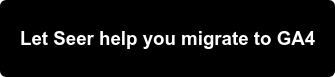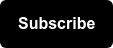It's been awhile since Google first introduced Google Analytics 4 aka "GA4" to the public back in October 2020 (ICYMI, read our post here).
Since then, we've seen the industry get excited about the eventual switchover from Universal Analytics to GA4 with a slew of webinars (like our Q&A in December 2020 where we answered over 40+ questions about GA4 from our community), video content from Google, and articles from thought leaders such as Simo Ahava.
While it's great to learn about GA4 second hand, it's even better to get into a test property and start playing around. Google is now making that possible with a new announcement, keep reading for more details!
Accessing the GA4 Demo Account
Google released a GA4 Demo Property to help users explore the new capabilities and test out answering key business questions using GA4 sample data. Using data from the Google Merchandise Store and the Flood-It! App, the public can now learn how to use GA4 with/without creating a test property.

You can learn more about the Demo Account from Google's Help Center here.
Make sure you are logged in with a Gmail account and the link below will automatically give you Read & Analyze access to the data.
Keep in mind that the demo account counts against the maximum number of accounts (100) you can use within a single Google account -- most users will not reach this limit unless they manage many accounts like say, an agency does.
Understanding the GA4 Demo Data
The benefit of the demo account vs your own test account is having access to several datasets that you might not need/use/have access to based on your business.
For example, you may not have app data now (but maybe you're developing an app in the next year), but it would still be good to have exposure to what this data would look like in GA4 so that you are ready for when you do have app data.

Types of GA4 Data Included
Below are some data types that will be available via the demo account for web and app data:
- Traffic: Where users are coming from
- Content: The pages they interacted with
- Transactions/Ecommerce: Transaction/Ecommerce details on the Google Merchandise Store site (includes on-site or in-app purchases)
- Event: Touchpoints of how users interacted with the site (includes on-site actions or level completions in an app game)
- Calculated Metrics: Data computed based on other metrics to generate averages or rates
Start Exploring GA4 Reports
One of the best ways to learn Google Analytics is by doing. Having a specific task or data point to look for helps provide structured learning.
In the next section, we’ll provide some questions for you to try answering to help you get used to GA4. The answers to each question are provided as well, so you can check your work (or work backwards if that's what you'd prefer!)
GA4 Exploration Exercise
Date Range: January 1, 2021 - January 31, 2021
Questions:
Demo Account > GA4 - Google Merchandise Store
- What is the average amount of views/user for the Google Online Store page?
- What is the average LTV (lifetime value) of a customer on Day 89?
- What percentage of users Added Items to Cart from Mobile?
Demo Account > GA4 - Flood-It!
- What Campaign (AKA Session Campaign) drove the most users and sessions to the app?
- Which in-app purchase generated the most revenue?
- The first_open event had the most hits. How many hits did it get?
Yay! You made it through my mini-assignment. If you want to take a quiz to truly test your GA4 smarts, we recommend this certification.
Scroll down a bit further for answers.
Answers:
Demo Account > GA4 - Google Merchandise Store
- 2.8
- One possible method of finding this information is by clicking into the Engagement report > Pages and screens
- $1.23
- One possible method of finding this information is by clicking into the Retention report > Overview
- 14%
- One possible method of finding this information is by clicking into the Analysis Hub > Shopping Behavior Funnel (date set to the last 28 days so the answer may change)

Demo Account > GA4 - Flood-It!
- ran ACi test App promotion-App-123
- One possible method of finding this information is by clicking into the Acquisition report > Overview > Sessions by Session Campaign
- extra_steps_pack_1
- One possible method of finding this information is by clicking into the Monetization report > In-app Purchases
- 9,243
- One possible method of finding this information is by clicking into the Conversion report > All Events
Conclusion
There you have it! You've succesfully dug into the GA4 Demo Account and hopefully learned a thing or two about the new reporting capabilities and UI redesign. Reach out to the Seer Analytics team to get started with GA4 today or sign up for the Seer Newsletter to get the latest updates and how-to’s for GA4.
If you have additional questions about the GA4 Demo Account, hit us up on Twitter (@SeerInteractive) or leave a comment below.