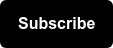Gone are the days of using an “industry standard” click-through rate. While these studies are fantastic information to understand how click-through rate (CTR) varies overall between industries and devices, why are we still using other domains’ data to make calculations that impact our bottom line, when we could use our own data?
The problem with using a standard CTR
The issue I have with those industry CTR studies is that there are so many unknowns. I have such a tough time pinning most of my clients into one of the prescribed buckets those studies use.
If I’ve got a finance software, does that fit in finance or software? Will their data account for my up-and-coming client’s smaller brand awareness if their finance data is based on nationally known banks? There are so many variables to consider that I just can’t and don’t want to try to figure it out.
Well, we don’t have to!
Why you should calculate your own CTR
Learn how to calculate your own CTR in our video tutorial.
Be able to project the impact of your work
When you’re pitching a content piece or a meta data change to your team and they want to know how much money this is going to bring in, multiplying your aggregate search volume by your CTR is going to be your starting point for projecting your traffic, before you bring in your conversion rate and conversion value.
Using your own CTR helps make your revenue projections that much more accurate. If I’m a financial software provider creating a long-form guide and I expect 100,000 searches per month using an industry standard CTR of 9.5% for position 3, and my true CTR for that position is 12%, I’m not accounting for 2,500 potential sessions when I do my conversion and revenue calculation.
Understand the impact of the changes you make on the site
When you change your page titles and/or meta descriptions or add or remove schema markup, don’t you want a true reading on the impact of your work? Being able to calculate your CTR for date ranges before and after those changes will give you a better indication of their impact.
Calculate the cost of inaction
Competitors creeping up on your SERP positions? See a shift in the SERP landscape that makes your positions shift, and need ammo to build the case for why you need resources to make proactive changes or react to a change that’s already hurting you? Using your true CTR to project the impact of the potential changes in revenue and traffic to a certain page will help you monetize the cost of not making changes, with more accuracy than before.
Your CTR curve is probably different than the ‘industry standard’
Using Seer’s data, let’s take a look at how non=standard our CTR is compared to the “industry standard” for the ‘Business’ industry.
| Position | Seer CTR | “Standard” CTR | Variance |
| 1 | 32.5% | 25.9% | +6.6 |
| 2 | 12.7% | 12.8% | -0.1 |
| 3 | 10.2% | 8.3% | +1.9 |
| 4 | 4.8% | 5.3% | -0.5 |
| 5 | 4.4% | 3.6% | +0.8 |
As you can see, not every position is a huge difference.
Let's get into a business owner’s mindset:
Let’s say my conversion rate is 10% and the value of a conversion is $20 (really, really fake numbers that I’m using for the sake of ease), and the sum of search volume for the terms I’m targeting is 50,000 MSV.
If I’m Wil hearing lil' ol' KJ saying I want to spend my time at $X/hr optimizing Seer’s content to get into the top three to try or to capture a featured snippet, and I hear that position 3 is going to get us 6,000 sessions and $12,000 per month (Seer true CTR)—or I hear that it’s going to make me 4,150 sessions and $8,300 each month—well, I think we all know Wil well enough.
Not so fast, there’s a few disclaimers
I’d be remiss as someone who failed multiple math classes in college (sorry, Dad) but now loves it as an adult not to say this before we get into the methodology.
Hard-and-fast rules:
- Use data collected after a major change. If you’ve redesigned your site, had any sort of migration or updated all of your meta data, combining data from before and after the change is going to dirty your data. Nobody likes dirty data.
- Use at least three months of data, please.
- Don’t you dare use the CTR from Google search console data. You will be averaging averages and that’s just … just don’t. We’ll show you how to calculate your own CTR instead.
- The presence of rich features will change your CTR. This is not accounted for in your GSC data, so keep that in mind.
About our methodology
We’ll use position “buckets” to account for the range of average positions that GSC data gives you. Anything under 1.5 will be “position 1”, 1.6 to 2.5 will be “position 2,” so on and so forth, using .5’s as the cut offs.
We’ll use those position buckets to sum the clicks and impressions for each position bucket and then divide them to get our CTR. This way, we aren’t averaging the average of the CTR for all of the position queries—we’re looking at it in aggregate.
We aren’t going to cover breaking out desktop and mobile data or branded and non-branded queries. I recognize the importance of this and do it when I make the calculations internally, but that requires more PowerBI knowledge than many people have patience for, so we’re going the quick-and-dirty, aggregate CTR curve route.
How to calculate your own CTR in Power BI using Google Search Console data:
- In Google Search Console, download a search performance report.
- You’ll want to use the new Search Console if you’re able, as it will provide more data from a greater date range.
- Download queries, impressions, clicks, and position.
- Import your data into PowerBI.
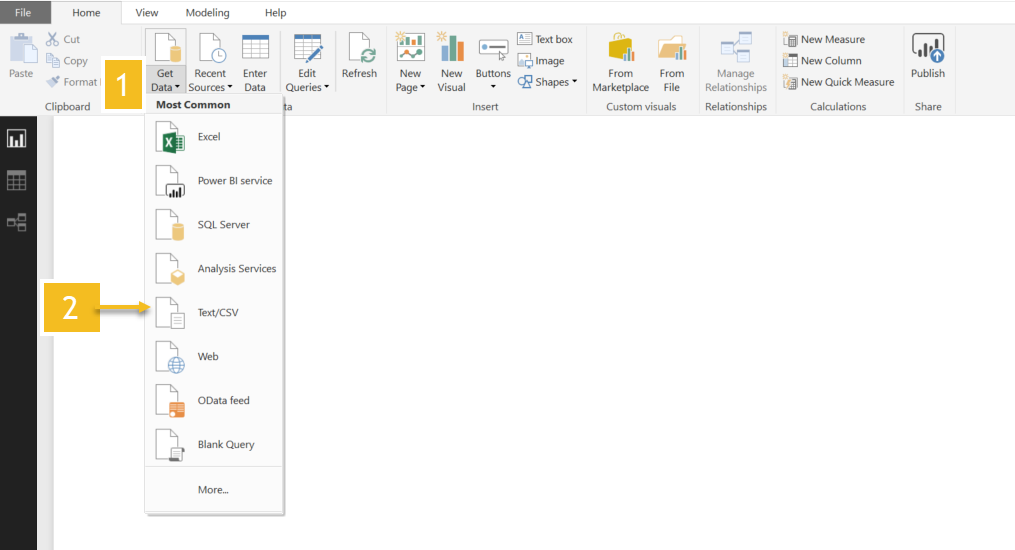
- In Query editor, create a custom column using the following formula to group positions. We’re going to call this Positions (plural), since GSC calls it ‘Position’ and we need a unique column name.
each if [Position] <= 1.5 then 1 else if [Position] <= 2.5 then 2 else if [Position] <= 3.5 then 3 else if [Position] <= 4.5 then 4 else if [Position] <= 5.5 then 5 else if [Position] <= 6.5 then 6 else if [Position] <= 7.5 then 7 else if [Position] <= 8.5 then 8 else if [Position] <= 9.5 then 9 else if [Position] <= 10.5 then 10 else if [Position] >= 10.6 then 11 else null
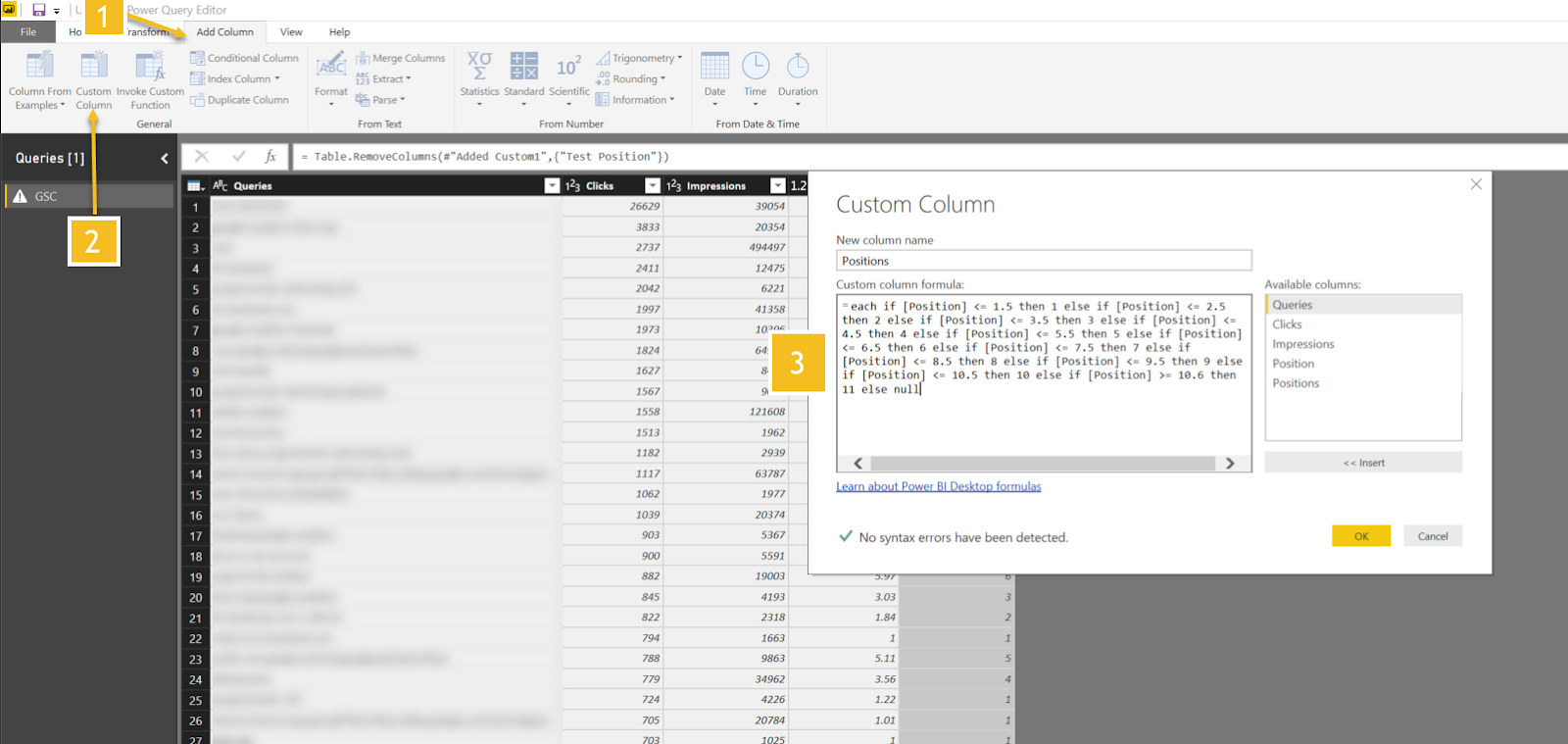
- Change the data type for all of your columns to the appropriate types. Close & Apply.
- In the Modeling ribbon, make a new measure to calculate your CTR. Right click on any of your metrics in the Fields area, then select “New Measure.”
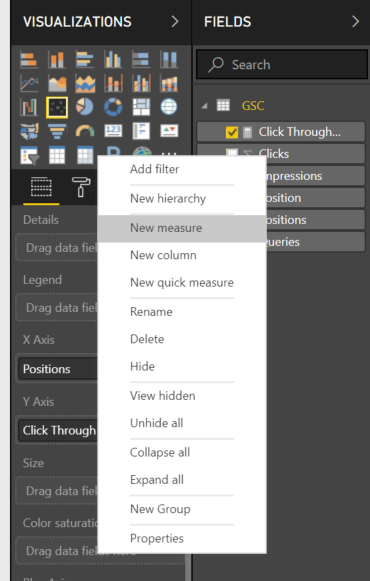
In the formula bar, paste the following:
Click Through Rate = SUM(GSC[Clicks])/SUM(GSC[Impressions])
Where we list “GSC” in the formula, this should be replaced with the name of your file—ours is named GSC for simplicity sake, but yours should match your filename.
- Make a scatter plot:
X axis: Positions (click the drop-down arrow and select “Don’t Summarize”).
Y axis: Click-through rate (your new measure!).
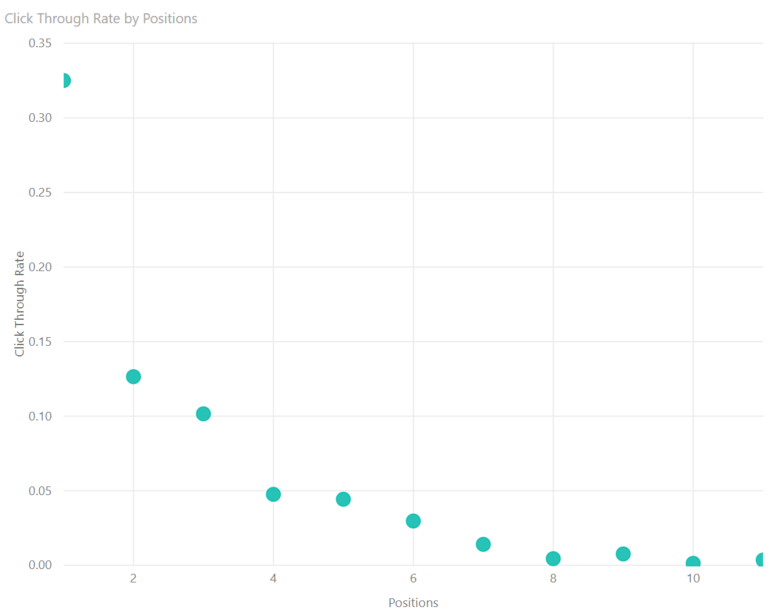
- Make a table: Select the down arrow and click “don’t summarize” for positions.
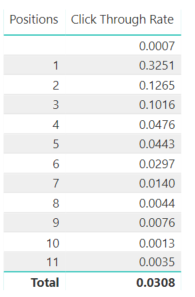
Of course, 11 is not “11”—it’s 11+. Seems like a straightforward enough way to improve the accuracy of your projections.
Check out this video to follow these steps in Power BI:
https://seerinteractive.wistia.com/medias/153mihx533?embedType=async&videoFoam=true&videoWidth=640
Now that you’ve got your own true CTR calculated, let us know in the comments other ways you’ve found to use it. If you’ve got any ideas for data points to add, share those ideas with us, too!
Want more tips on how to use data strategy to get insights about your website and performance? Sign up for our newsletter for all the latest articles from the Seer team!