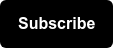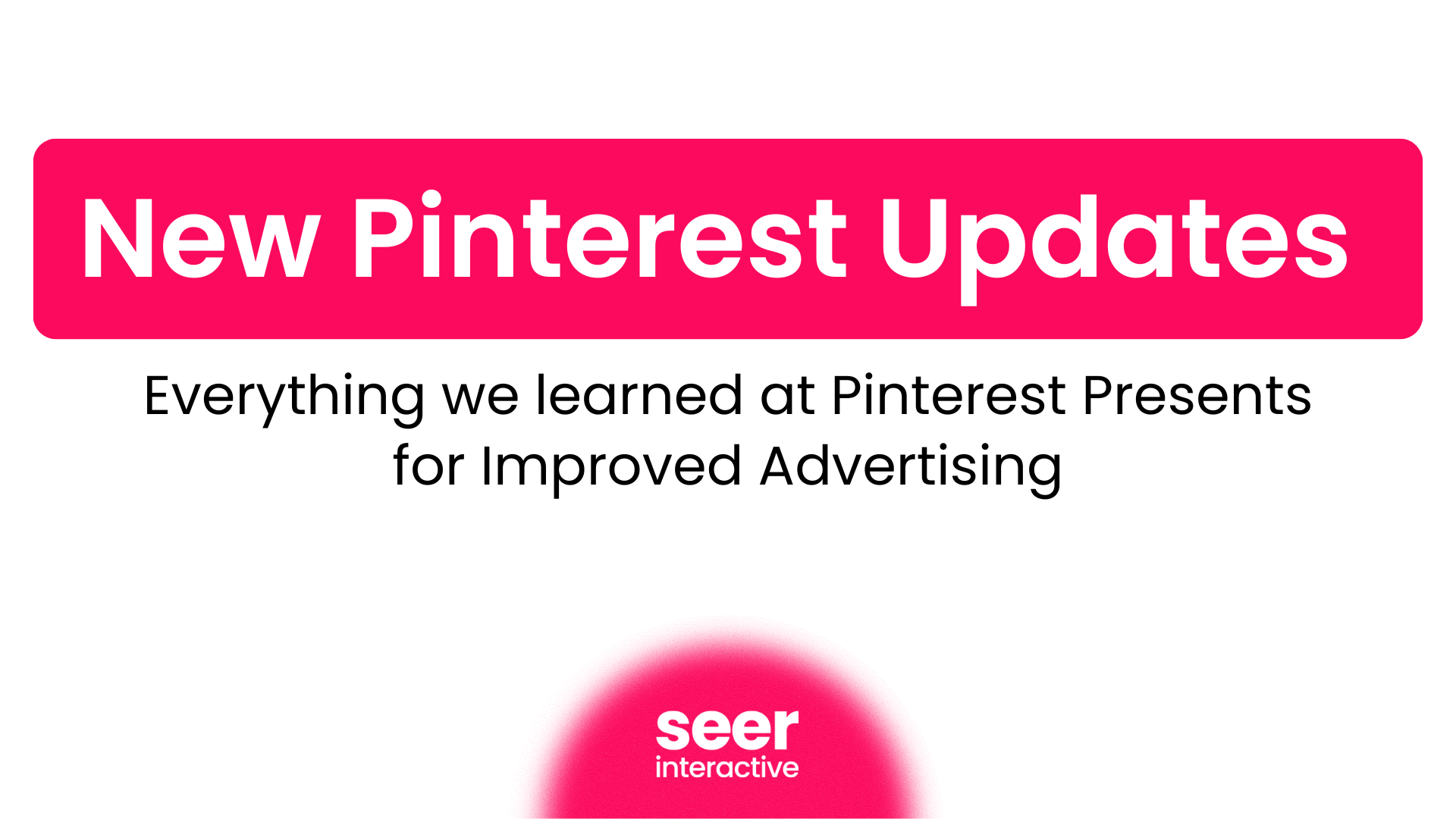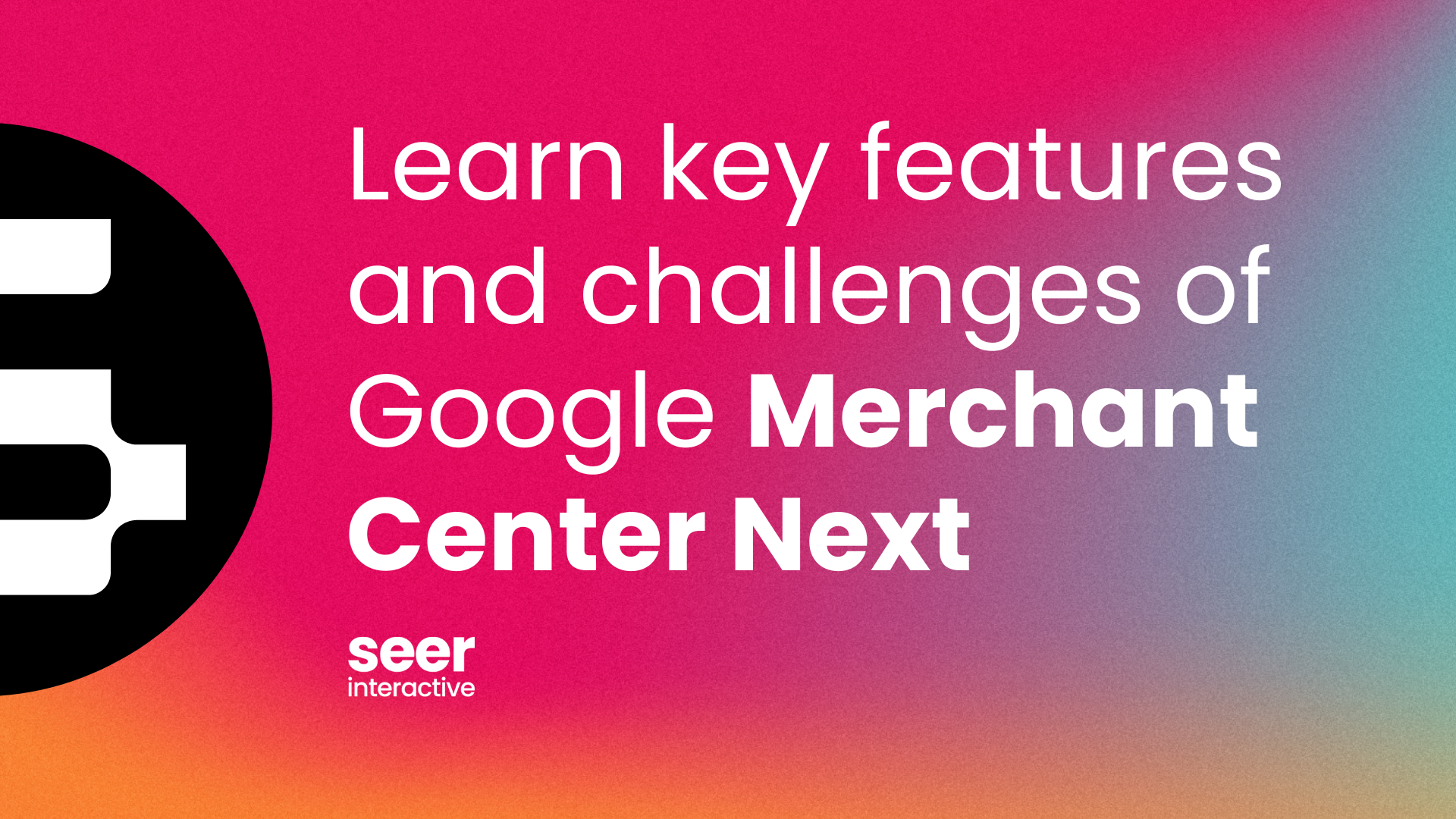Imagine this: You’re a marketer looking for ways to grow your business / client’s business by fully utilizing automation on your search campaigns. You’ve been using 3rd party bidding tools and strategies for a while now, but Google Smart Bidding is intriguing to you more and more. You’re asking yourself, “how can I leverage both platforms and get the best, most optimized results?”
Well, you’re in luck, because we’re about to jump right into how to leverage a 3rd party bidding platform (Kenshoo) alongside Google Smart Bidding.
I’ve talked a little bit about Budget Navigator in conjunction with KPO in my latest post for 3 Ways to Leverage Kenshoo and How we Use it at Seer, but below I will be expanding on the setup and benefits for leveraging both in conjunction.
Setting the Stage
What is Google Smart Bidding & which strategy can I use with Kenshoo?
Google Smart bidding is a myriad of bidding strategies that leverage machine learning to optimize your campaigns in every ad auction based on intent signals. These signals could include but are not limited to: demographics, geographic location, browsing history and device.
The bidding strategies from Google that work with Kenshoo (at this time) are:
- Target CPA: Aimed at driving max conversions within your budget, but at a target cost per acquisition (more info here!)
- Target ROAS: Aimed at driving max conversion value within your budget, but at a target return on ad spend.
Setting up Strategies for Success
You’re on board with testing both platforms together for optimal success on your campaigns. Great! Now what?
Setting up Google Bidding Strategies & Kenshoo Portfolios
How I’d recommend the approach for the test:
- Pull campaign performance based on your preferred time range (I recommend at least 90 days), but you know your account best, along with the fluctuations and seasonality.
- Isolate the highest CPA / ROAS campaigns
- Make sure there’s enough volume in those campaigns to ensure the test has enough data.
- Go into Google ads and adjust all your bidding strategies towards your goal - this would be between tCPA and tROAS.
- Pro Tip: Look at the last 30 days performance, and set your initial targets based on the average across those days.
- Once your campaigns sync into Kenshoo, take those campaigns that you’ve identified out of your Kenshoo Bidding Portfolio & place them into a Kenshoo Google Portfolio.
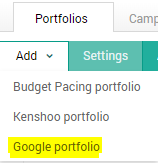
- Select those campaigns in the portfolio & label the portfolio.
- Pro Tip: Label your portfolio with the date you launch so you can quickly see when it was launched to measure impact pre / post-launch.
- Pro Tip #2: Always create portfolios based on your overall goals. If you need to set up two here, have at it!
- Example: Brand may have a way higher ROAS, or lower CPA, than nonbrand - break those out!
- Select your “Drive Action” selection:
- Conversions (Target CPA)
- Revenue (Target ROAS)
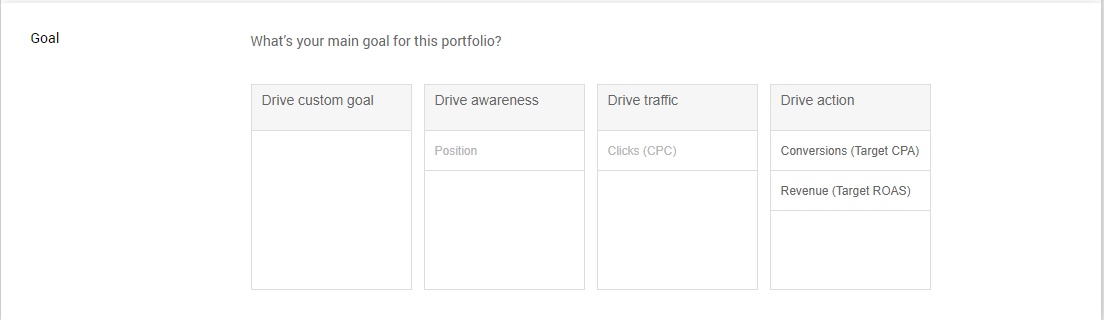
- From there, you’ll then identify your portfolio constraints.
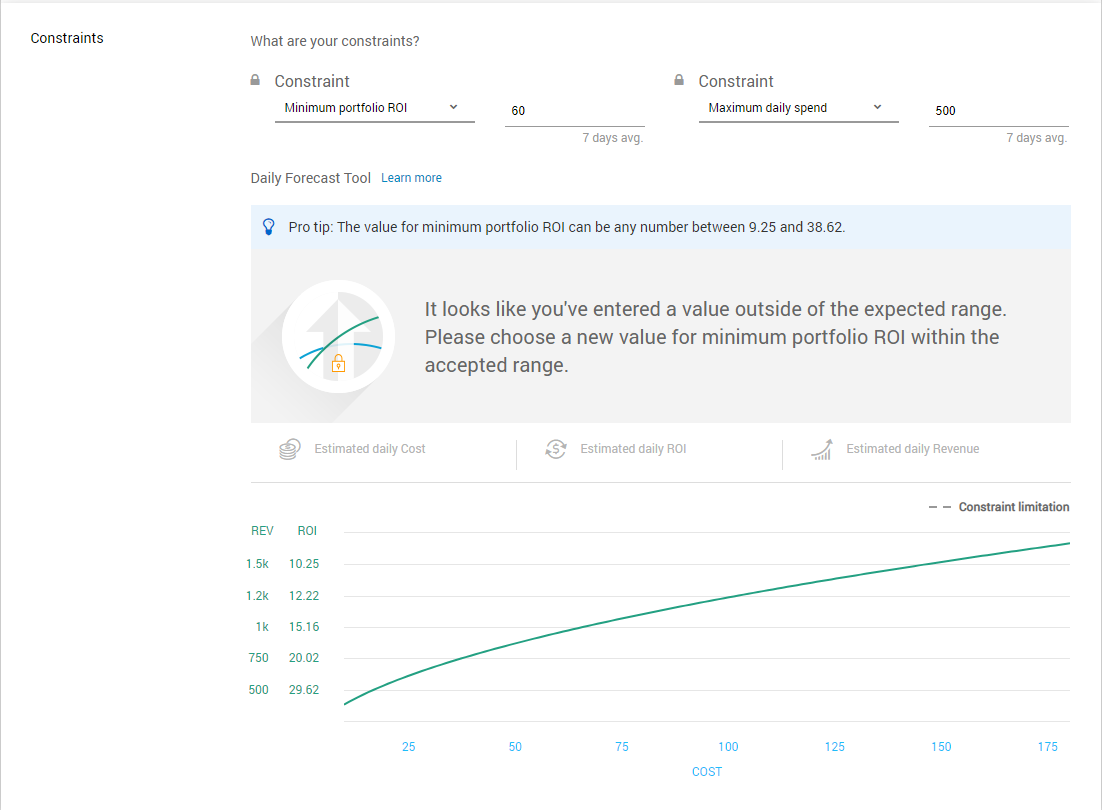
Play around with the portfolio ROI (in this case) and the max daily spend to see what your targets should be. Kenshoo will help you identify the right mix, based on your historical data in the selected campaigns.
Pay close attention to the tip above, for if you set it too high, you can drastically restrict your performance. I recommend to set within the range that they give you, and typically choose the lower end (in this ROAS case) and work my way up as data starts to populate.
Check and check: Kenshoo portfolio & Google bidding strategy all set up!!
But wait… there’s more.
Setting up Kenshoo Budget Navigator
What is Kenshoo Budget Navigator? It’s a tool that enables you to optimize your budgets using automation! Gone are the days of manually adjusting your budgets towards your goals. This tool will move the budget around based on where they are seeing performance (using many performance indicators) based on your thresholds you have set within your Kenshoo Portfolio.
How do I set up my Budget Navigator in Kenshoo? Head over to our blog post: 3 Ways to Leverage Kenshoo and How We Use it at Seer to read a step by step guide.
Important things to consider when setting up your Budget Navigator for our new portfolio:
- Allow at least 30 days of data to accumulate in your Kenshoo Portfolio before launching Budget Navigator.
- Remember that graph at the bottom of your constraints while you set up your portfolio that indicated daily spend (screenshot below)? It’s important to keep that in mind here!. You’ll want to make sure your Forecast in Kenshoo is aligning to what you typically spend.

Within the Budget Navigator set up, you can further define what you want your overall ROAS or CPA to look like based on the set of campaigns you have selected.
- Kenshoo Budget Navigator will start allocating your budget accordingly, as well as setting tCPA / tROAS goals for specific campaigns to meet the overall portfolio target.
You can play around with the targets highlighted in the image below, to hit your business goals.
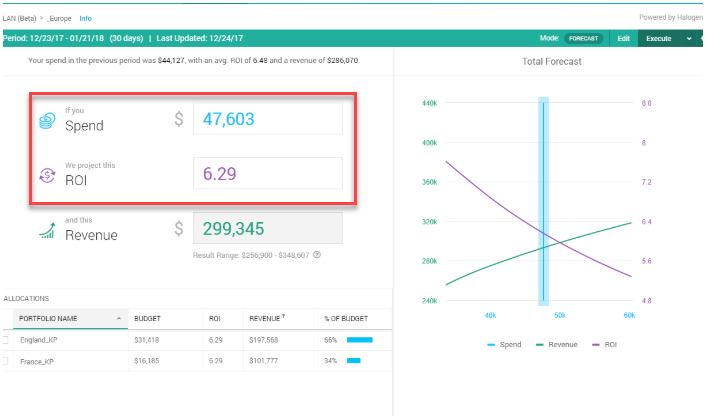
Keep a close eye on your set up to ensure your spending towards your allocated budget that is set in Kenshoo Budget Navigator, and that your overall goals are being met.
But if you’ve got all this automation set up, why stop there?
You can actually get performance for this specific portfolio sent directly to your email EVERY MORNING!
At the top navigation, you’ll see “Reports” with a drop down menu which will include “Scheduled Exports”. The report you’ll want to search for is “KPO Health”.
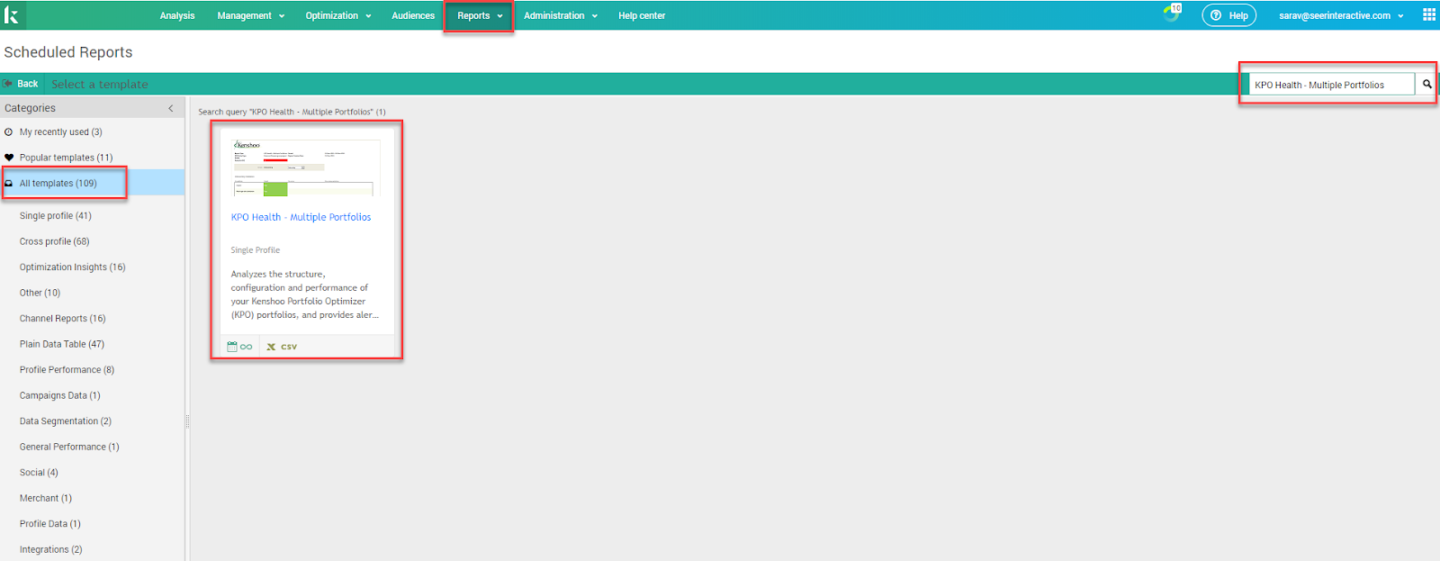
Once in the report creation section:
- Give your report a name.
- Set up a destination to be your email, and whomever else is working on the account
- Schedule the report out!
- I recommend at least weekly on Mondays, for the output will be as granular as a week over week view. You can also adjust this to be a daily average, if you prefer, once downloaded.
- Save & Run!
The output will look something like this:
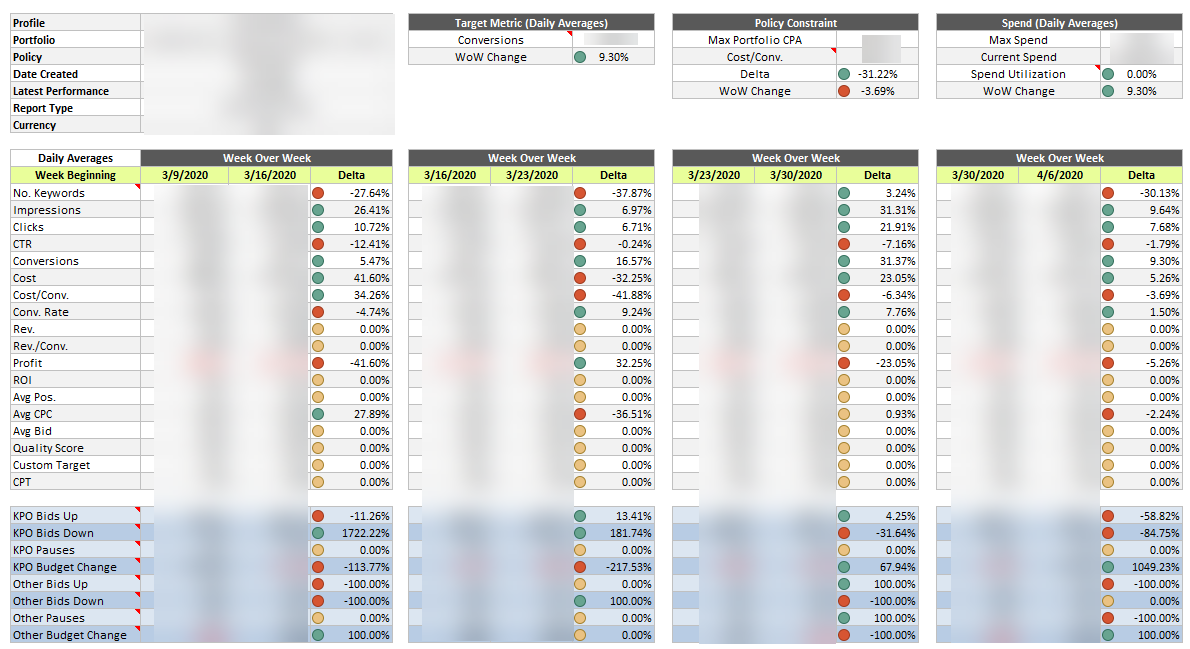
Benefits of this report:
- See performance as it pertains to shift in the state of the business, or economy, to understand which portfolio / campaigns should be looked into.
- Understand impact from when you launched the portfolio + budget navigator from a WoW perspective.
- Quickly and easily see your portfolio health without even having to open up Kenshoo to stay on top of your client's performance.
- Automation to flag if something may not be right in your campaigns within the portfolio:
- If impressions are drastically down WoW, this would flag to me that maybe a campaign stopped running and/or has disapprovals.
- If spend & CPCs are drastically up, was there an increase in competition? why? I’d look into it & share insights with your client / leadership team.
Ultimately, it’s all about testing and monitoring. If you’re able to validate that this setup is optimally running, roll this out across another batch of campaigns! But always keep in mind to always set up your portfolios based on your overall goals. Since implementing this strategy on one of our accounts here at Seer, we've seen CPA decrease -27% and CVR increase +10%. We'd say that's a win!
Learn more about how to combine Google and Kenshoo smart bidding efforts here.