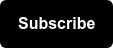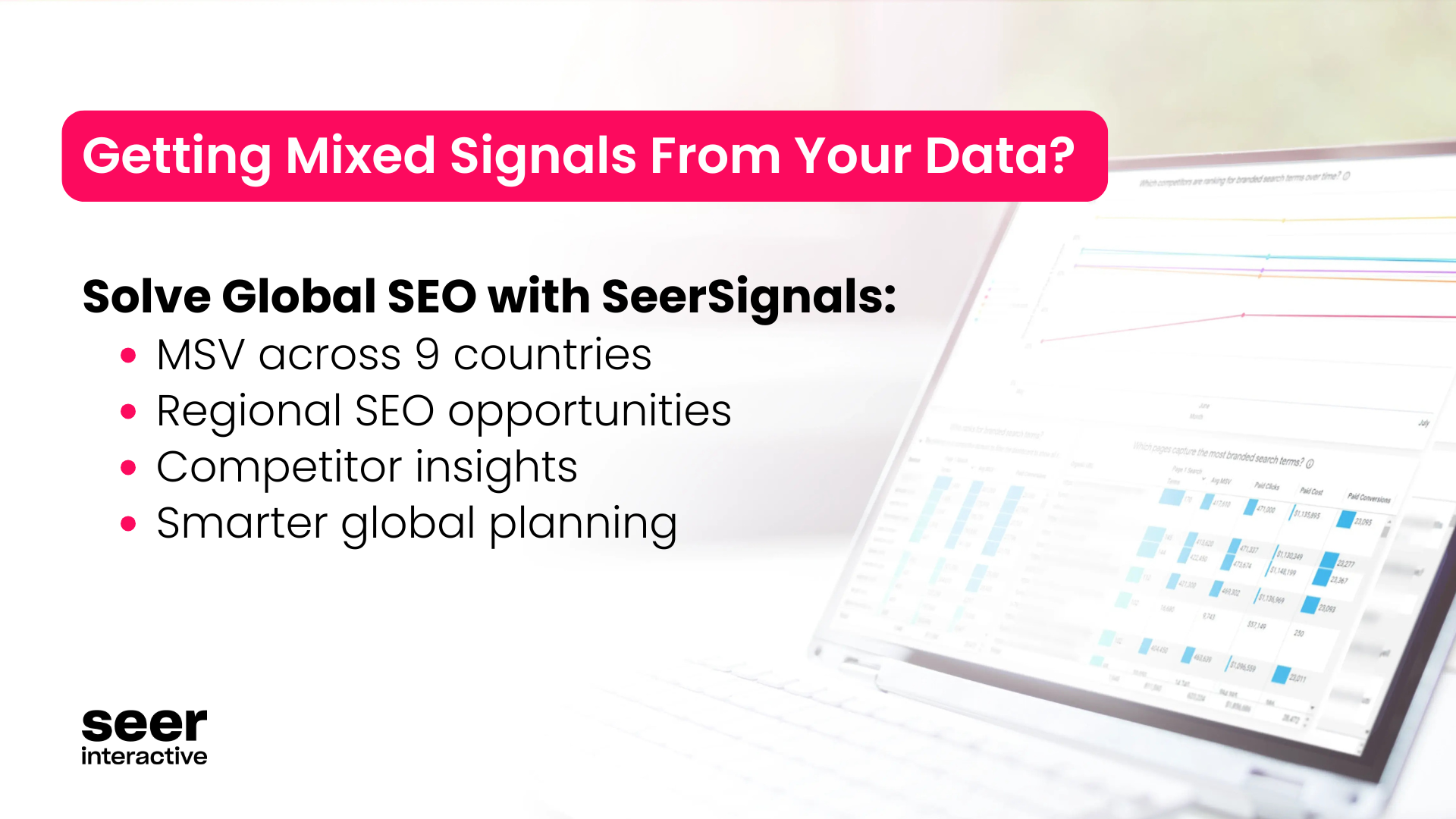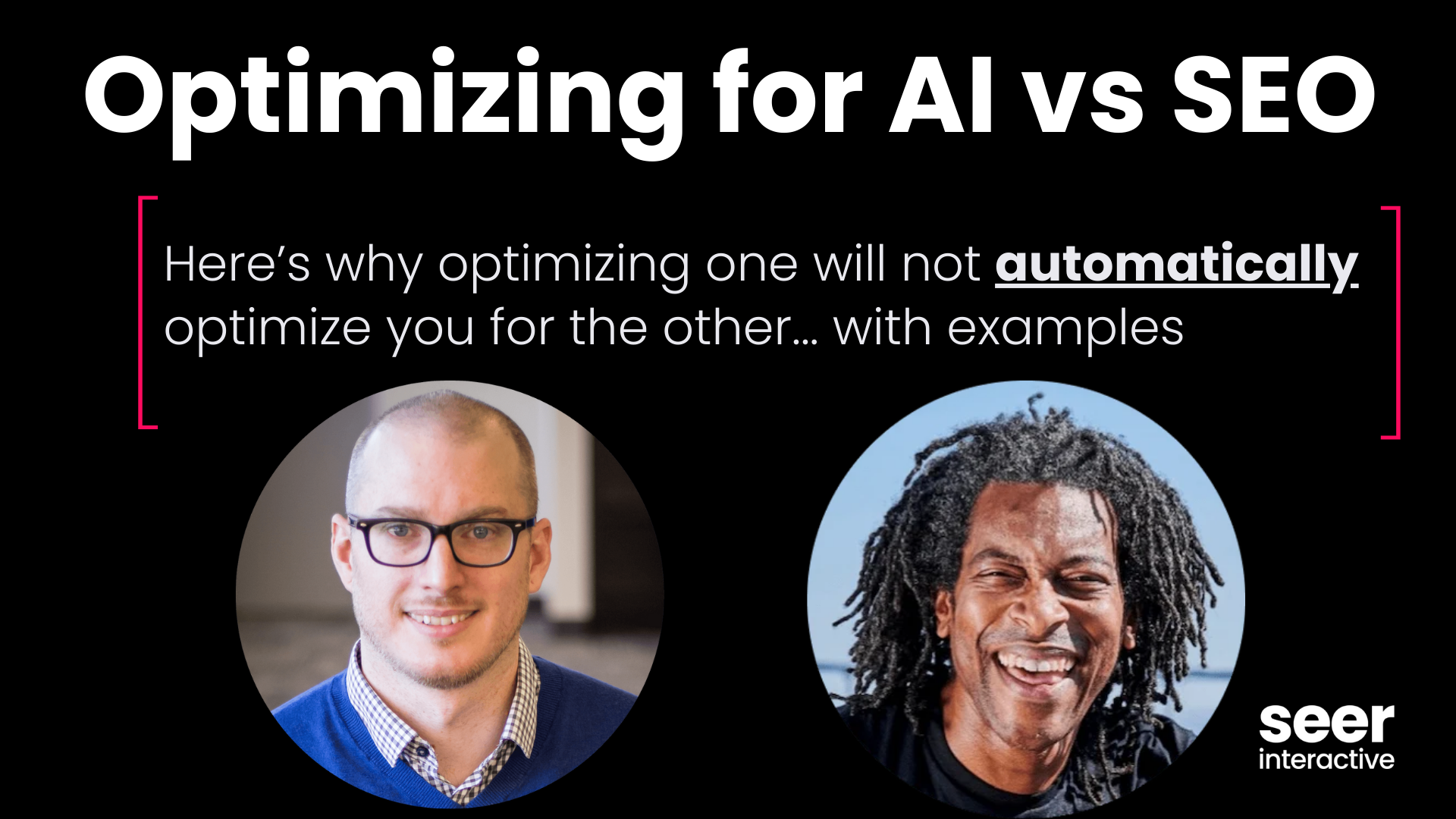Whether you’re a seasoned SEO professional or taking your first go at optimizing the keywords on your website, Google Search Console is a great place to start.
While keyword research tools can give you a great understanding of search demand and help you find new content opportunities to target, your website is likely sitting on a gold mine of keywords already. Many of which are ranking just a bit too low to generate any meaningful traffic.
In this post, I’ll explain three simple ways to improve your keyword rankings using Google Search Console, so you can make quick and informed optimizations to reach more users.
Find and Optimize “Striking Distance” Keywords
New content opportunities are a great way to get more visitors to your site, but oftentimes, your pages will have valuable keywords ranking just a bit too low to get clicks. Finding these keywords and optimizing for them through metadata and on-page copy edits can help boost their rankings and generate clicks.
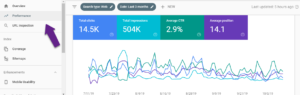
Here’s how you do it:
- Open Google Search Console
- Click on Search Results (Located Under Performance Tab)
- Click “Average CTR” and “Average Position” so the data populates below
- Scroll down and sort by CTR (low to high)
- Choose valuable keywords that are ranking well but not getting many clicks
- Make metadata and copy edits targeting these keywords
Find Long-Tail Keywords Already Related to Your Page
You might not think of Google Search Console as a keyword research tool, but in some ways, it can be. The Queries Report in GSC not only tells you which keywords get clicks for which pages, it also can tell you which long-tail keywords your page is relevant for that you could further optimize within your content.
Here’s how to do that:
- Open Google Search Console
- Click on Search Results (Under Performance)
- Click “+ New” in the filter row, then click “Page...”
- Type in the URL you wish to optimize and click “Apply”
- Scroll down to see the keywords for which your page has shown in Google search results
- Look for long-tail keyword opportunities to further optimize
- Make metadata and copy edits targeting these keywords
Uncover Competing Keywords Ranking on Multiple Pages
When the same keyword ranks for multiple URLs on the same website, these pages will compete with one another for visibility, which ultimately can impact both pages’ organic keyword rankings. In Google Search Console, you can find competing pages and edit the on-page copy and metadata to help search engines choose one page over the other.
To do this:
- Open Google Search Console
- Click on Search Results (Under Performance)
- Click “+ New” in the filter row, then click “Query...”
- Type in a valuable target keyword
- Scroll down and click the “Pages” tab (Next to Queries, Countries, Devices etc.) to view all pages that rank for that keyword
- Look for pages competing for impressions and clicks for the same keyword
- Make metadata and copy edits to optimize the keywords on the most appropriate page, and remove these keywords from the other pages wherever possible
Want to do this at scale?
These approaches are great for quick-and-easy, one-off keyword optimizations, but if there’s one thing to know about Seer, it’s that WE LOVE BIG DATA.
So, if you’re looking to take your keyword optimizations to the next level, stay tuned for our upcoming blog on how to integrate your Google Search Console data with Google Ads data to uncover valuable, converting keywords to optimize—at scale!