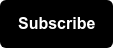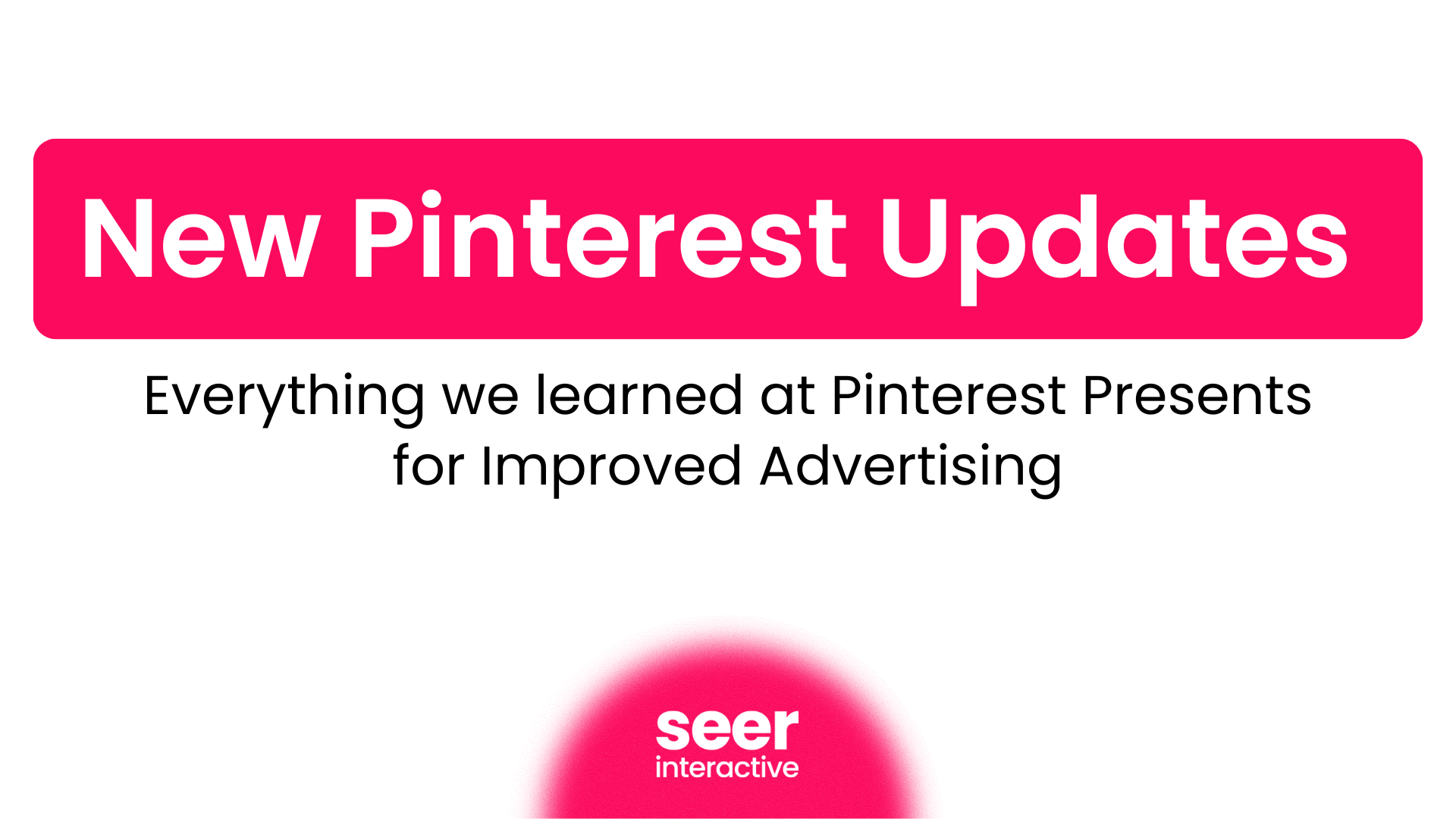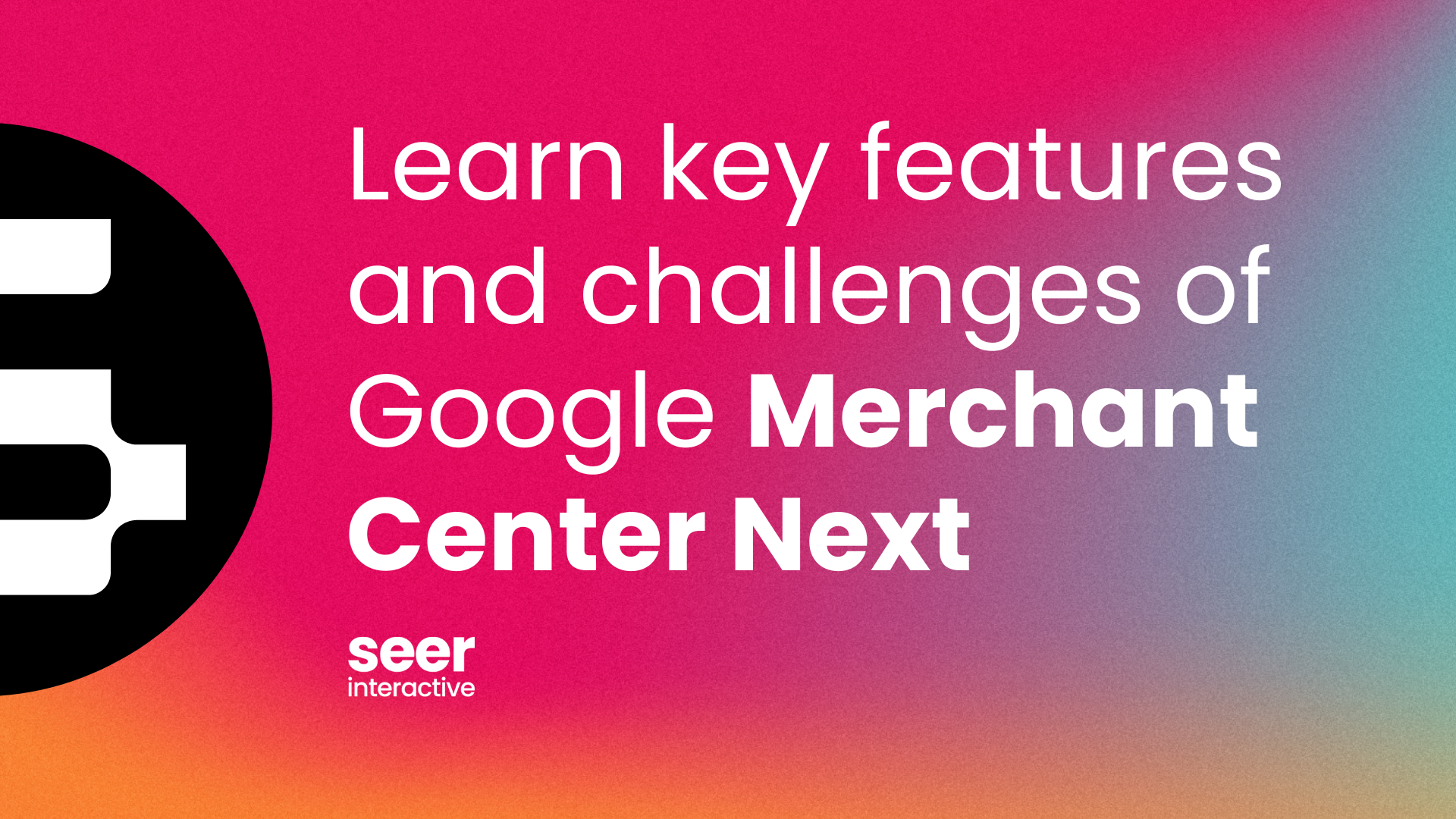Kenshoo… have ya heard of it? If you’re in the digital marketing space, you probably have... and for good reasons. Being able to integrate multiple channels into one platform and optimize your campaigns where you’re seeing return and not what channel you’re on is huge! Kenshoo improves our clients’ results by leveraging automation, saving us time and giving us the data we need to make more informed, strategic decisions to further grow the account.
So what are our 3 top favorite features at Seer? Let’s dig right in.
Campaign Mirroring
This is one of my favorite features when it comes to launching a new set of campaigns, going through an account-wide restructure, or simply just adding in new keywords into existing campaigns.
Typically, when we launch a net-new client, we like to evaluate their current Paid Search account structure. More times than not, this leads to a restructure. Well, with Kenshoo Mirroring, you only have to upload into one platform & then mirror it on over to Microsoft Ads or Yahoo.
How this works
Step 1:
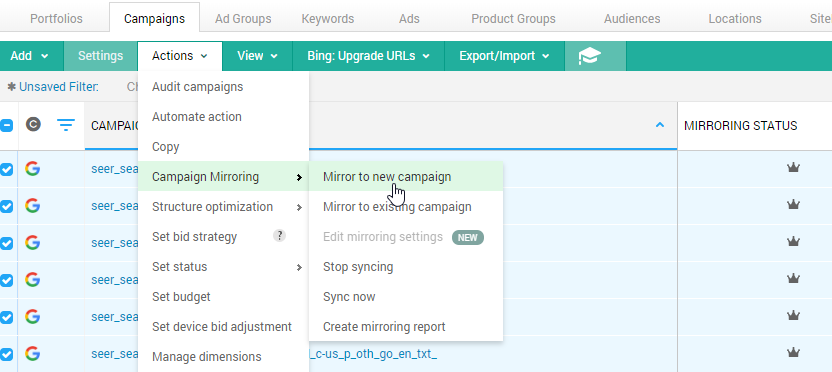
💡 Pro Tip: If you already have campaigns live & you don’t want to launch net new campaigns on either platform, you can mirror the campaign set up to an existing campaign as well. From there, for example, your Google and Microsoft Ads campaigns will forever live in parity.
You’re probably thinking… But Google performs SO differently than my Microsoft Ads campaigns. I don’t want them in parity across every entity in the account. You’re in luck!
Step 2:
Choose which attributes you want to be synced across channels (Kenshoo has a full list of what is and is not synced, for once you’re ready to utilize this feature - reach out to them for it!)
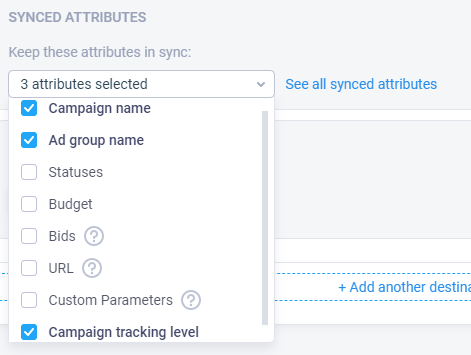
💡 Pro Tip: If you have a unique identifier in the campaign name, ad group name, etc. and you need to not keep them 1:1, there’s a “Find and Replace” feature.
- At Seer, we differentiate Google (_go_) and Microsoft Ads (_bi_) in our campaign names.
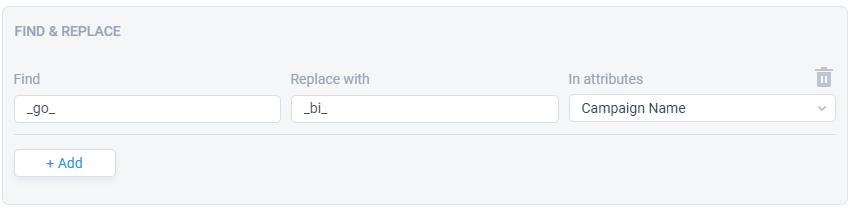
Step #3:
Now you just select “Mirror” and you’re good to go.
"How does this save you guys time at Seer?" Great question!
A couple of examples below:
- I need to run a promotion for Black Friday
- I’m able to get everything all set up accordingly in Google ads across multiple product lines, which generally takes some time to make sure it’s 100% accurate. From there, Kenshoo will sync over promotional ad copy, sitelinks, etc. into Microsoft Ads for me, without me even thinking about it!
- I have a huge keyword expansion
- Luckily with Kenshoo, I’m able to upload the keywords into my Source campaign & they will automatically get pulled into my Microsoft Ads campaigns.
KPO Portfolio
I love portfolio bidding… it doesn’t just look at a single campaign, a single channel, but both together. You can group your campaigns by goal, across both Google Ads and Microsoft Ads. The portfolio will then optimize towards the specific campaign or keyword that is generating the most value for you, based on your criteria set.
When you’re thinking about how to set up a portfolio that’s going to kill it, thinking about what your goals are. If it’s revenue, great! How does that differ based on Brand or NonBrand keywords? What should your ROAS be for both Brand and NonBrand campaigns in order to get you to that overall account goal? From there, break out your portfolios into a Brand and NonBrand portfolio and set up your structure accordingly.
Kenshoo offers two types of portfolios:
- Kenshoo Portfolio
- Google Portfolio

💡 Pro Tip: Google Portfolio works best if utilizing Budget Navigator as well, which I’ll speak to below.
Quick client wins:
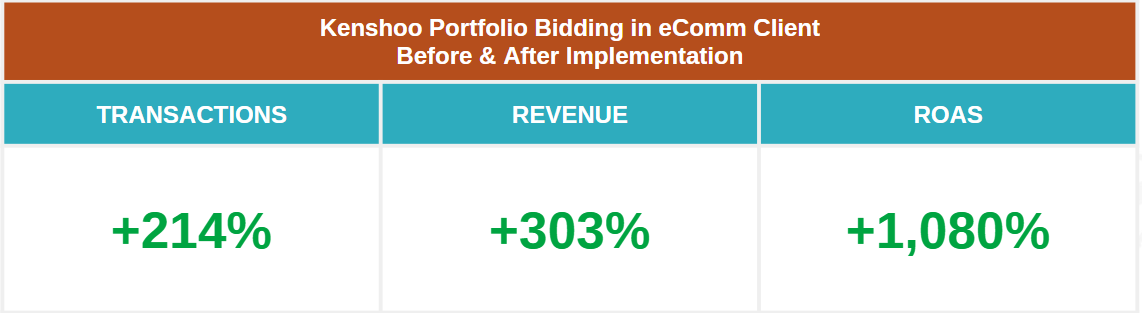
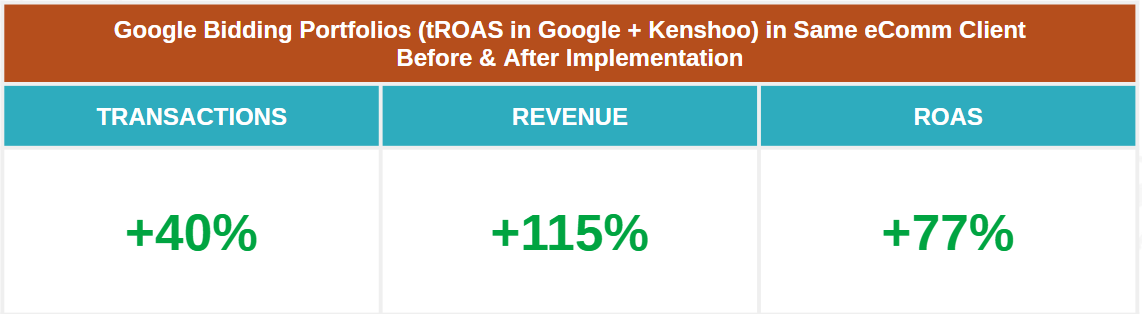
Budget Navigator
Budget Navigator is an optimization tool that enables you to optimize your budgets across campaigns that can be found within a specific portfolio. It adjusts your budgets based on where Kenshoo is seeing performance from on any given day or hour. By layering on Budget Navigator to your portfolio set up, you can further optimize towards your client's business goals without going over your allocated budget.
After your portfolio’s are set up, and in a place you like, you can move on to creating a Budget Navigator Plan.
💡 Pro Tip: I recommend waiting for your portfolio to run for 30 days to ensure the account has enough data before putting them into Budget Navigator. This allows the portfolio to adjust your bids set previously, based on the data in your profile.
Step 1:
Create your investment, with the goal type of revenue, conversions, clicks or a custom metric (this would have to be configured in your profile settings).
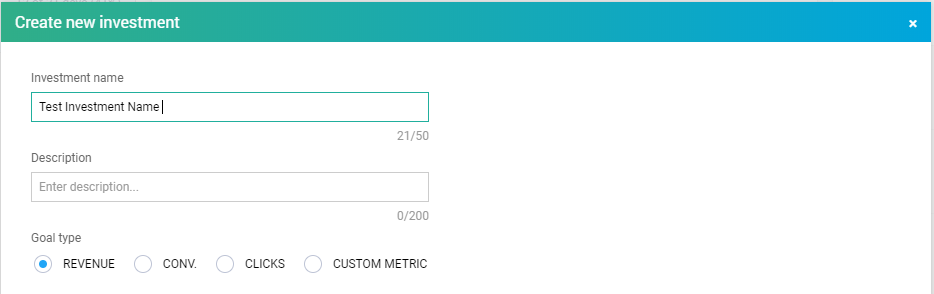
Step 2:
Choose the plan period. Is your budget plan monthly? If so, choose a monthly investment. Is your budget fluid throughout the year? If so, choose a longer date range.
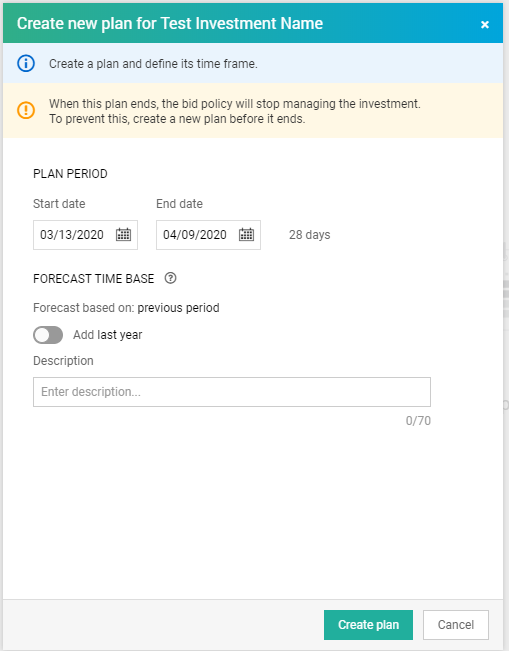
Step 3:
Set the budget, and Kenshoo will forecast out what it expects to see (based on historical data) for your ROR and Revenue… if revenue was your goal of course. It’ll adjust based on what you set in the investment plan.
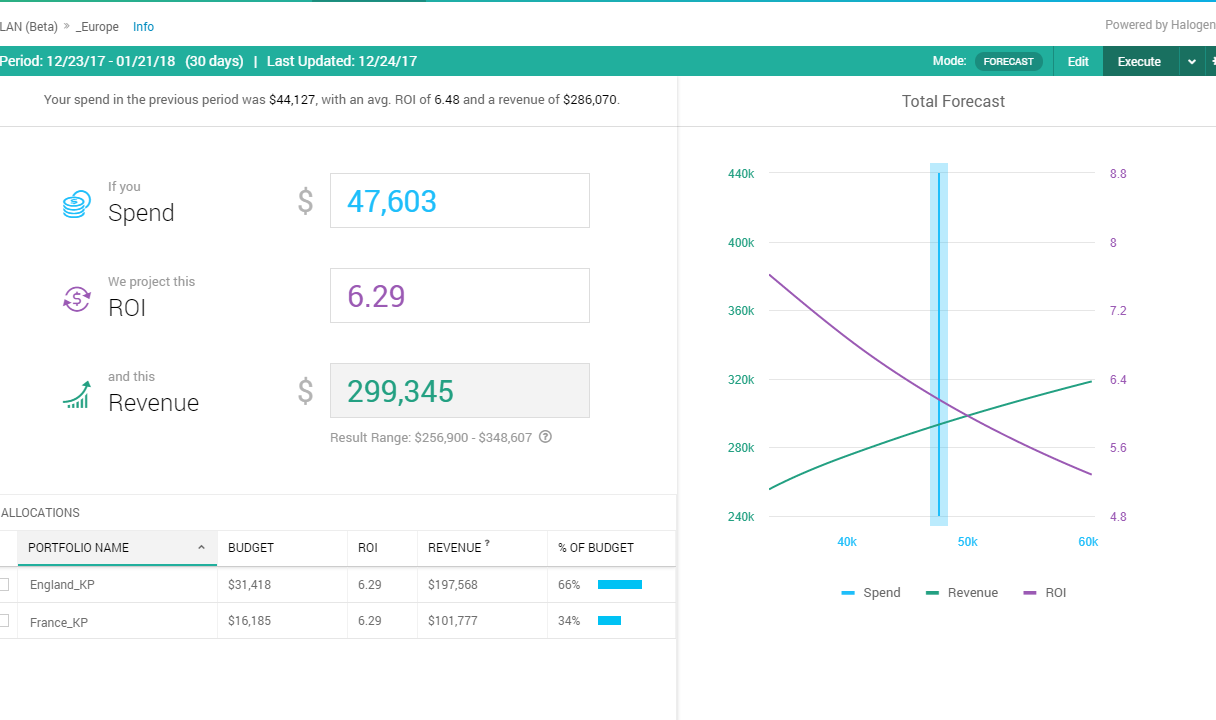
Step 4:
From the same screenshot above, hit “Execute” and BAM you’re rockin’ and rollin’ with that Budget Navigator.
As always, MONITOR YOUR PERFORMANCE! Don’t just set it and forget it. If the plan is not doing what you’d like, you can always edit your plan and execute a new one to achieve your goals. Although you don’t have to manage budgets manually using Budget Navigator (saving you that time, amiright?), still keep a pulse on how it’s spending so you don’t end up under-delivering or overspending.
Live Into Automation
In the end, Kenshoo will save you time to focus on the more strategic paths forward for your accounts. It’s becoming more important than ever to live into the automation, and stop with the manual bidding and budgeting. Let’s start executing wildly innovative strategies that enable you to more efficiently hit your clients’ overall business objectives.