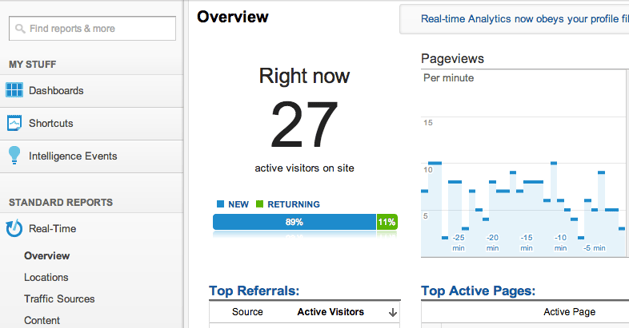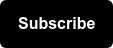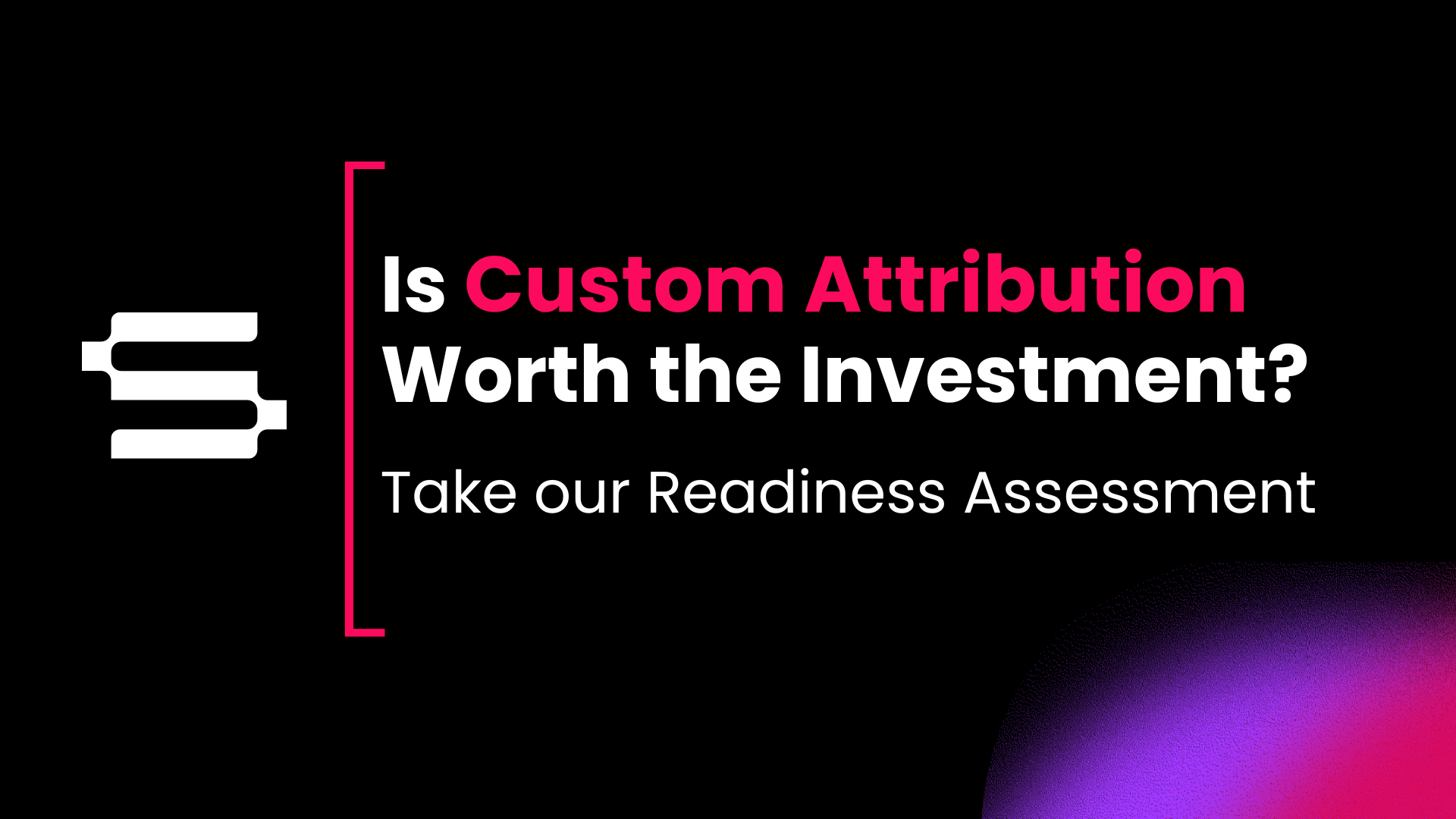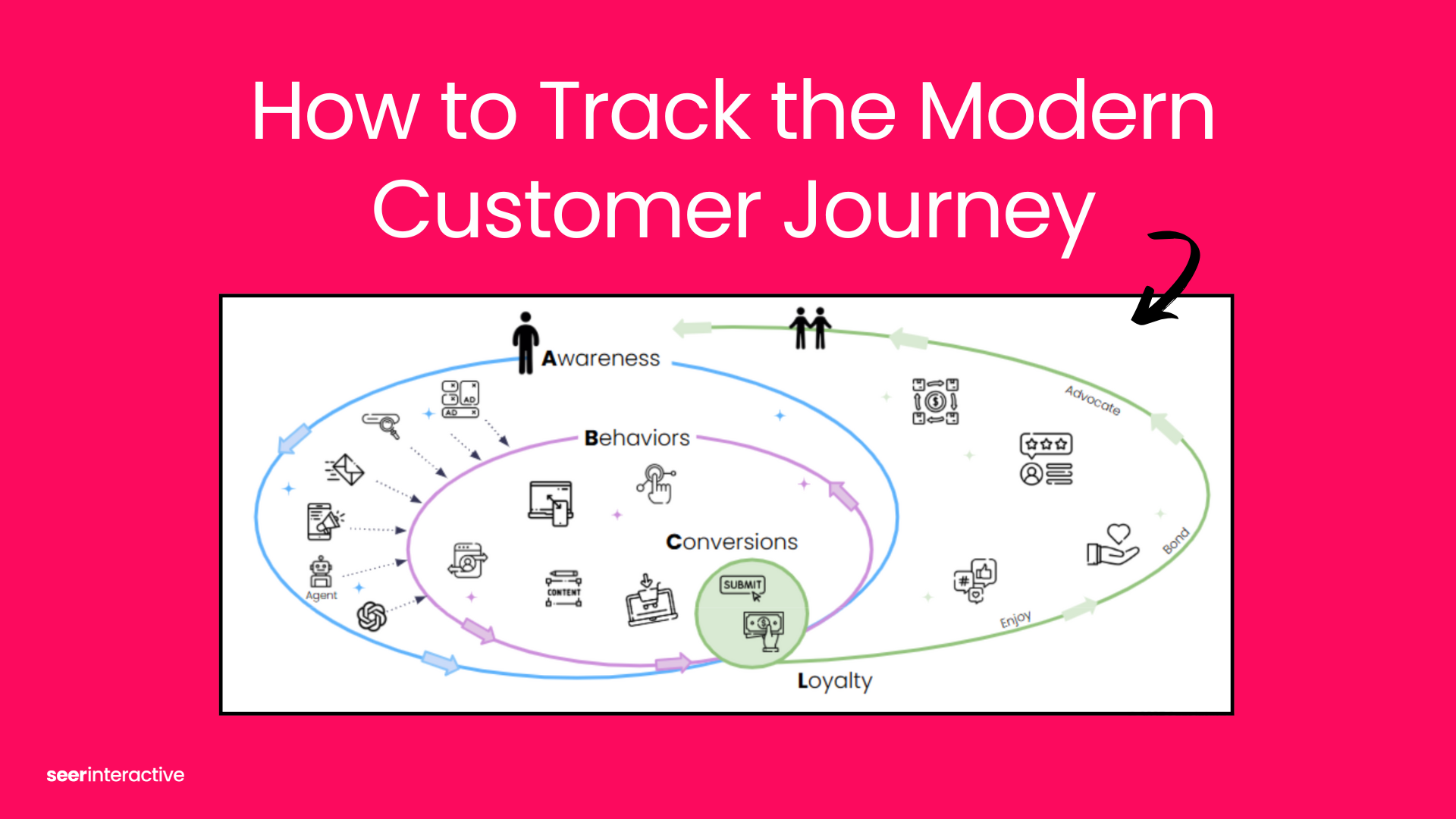You have a blog. You spend hours writing great content on your blog. So why not take a few minutes to set up Google Analytics to monitor your stats? It's a no brainer - If you commit a few minutes now to set up your Google Analytics to track, then you'll be able to let the data you get help inform your strategies, topics, and promotion.
My goal: To help you set up Google Analytics for your blog in less than five minutes, so you can focus on your content and not the setup.
Instructions below include step by step directions to add Google Analytics to your blog on Blogger, WordPress, and Tumblr.
How to create a Google Analytics account
If you're brand new to Google Analytics, the starting point is to create a new account.
1. Visit Google.com/analytics and either enter your existing Google account information or create a new account

2. Sign up to start using Google Analytics
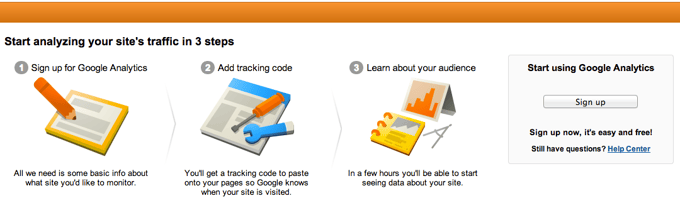
3. Fill out information, then click Get Tracking ID
![]()
4. Keep the tracking code open for each of the next steps
![]()
5. In another tab or window, open your blog
How to add Google Analytics to Blogger
1. Log into Blogger
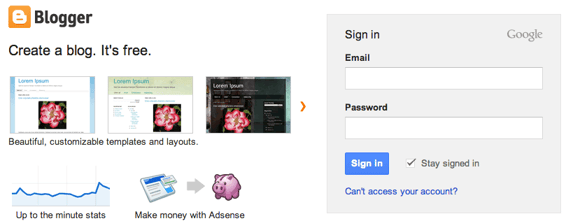
2. In the left navigation, select Settings
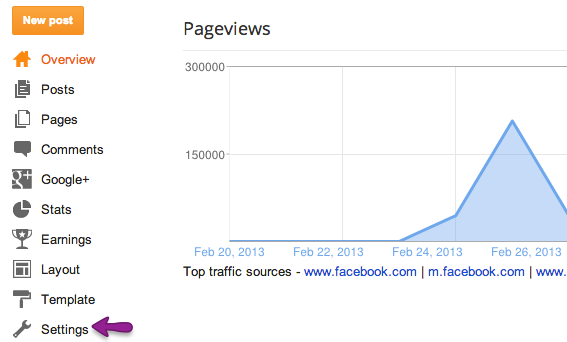
3. Under Settings, select Other
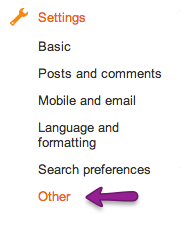
4. Enter the full web property ID, including UA-
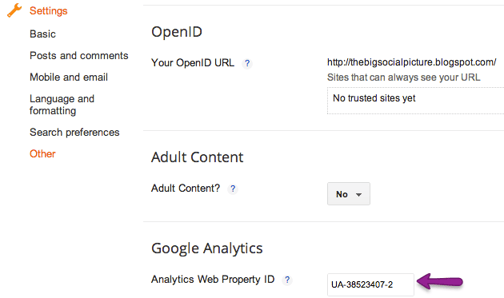
5. Hit Save Settings
![]()
How to add Google Analytics to WordPress
There are two ways to add Google Analytics to WordPress. It can either be done manually or using a plugin. You could add the Google Analytics code to WordPress manually quite easily following these steps:
1. In the side navigation, select Appearance then Editor
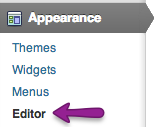
2. On the right side, select the Header template
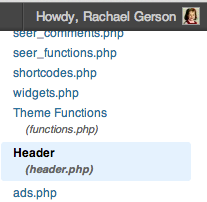
3. Copy the full Google Analytics code and paste before the closing </head> tag
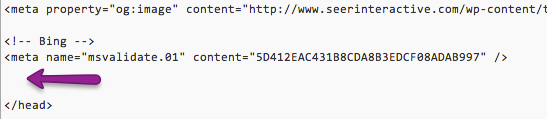
Now the code should look like this:
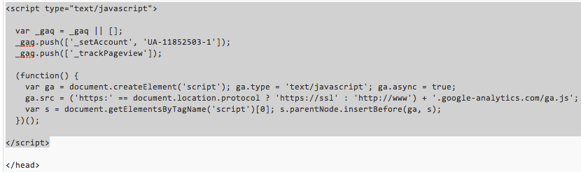
4. Click Update File
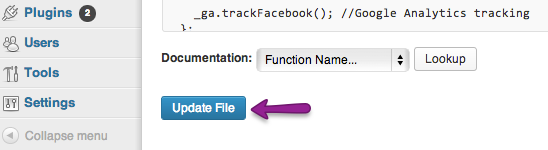
That said, why wouldn't you take your analysis potential a step further while also making your setup a little easier? Google Analytics for WordPress is a fantastic plugin that makes it simple not only to install Google Analytics, but to easily get access to advanced features without needing a lot of technical skill.
1. Click on Plugins then Add New
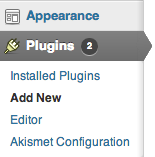
2. Search for Google Analytics for WordPress, then click Install Now
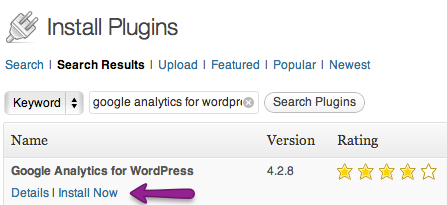
3. Click Activate Plugin
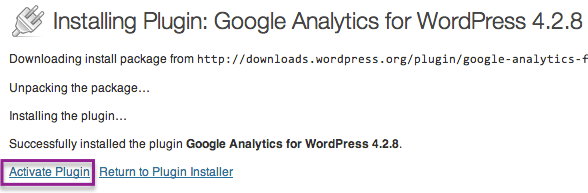
4. Click Settings
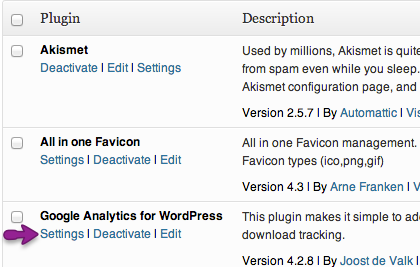
5. Either connect the plugin to your GA account or switch to manually add the UA code
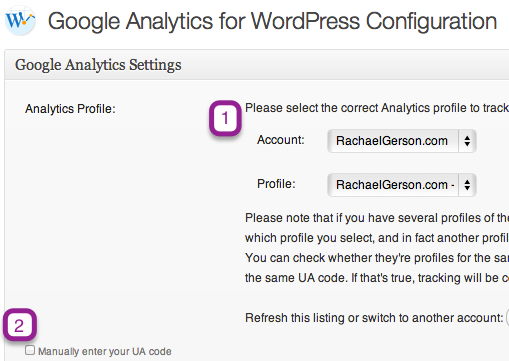
If you opt to manually enter your UA code, it will look like this:
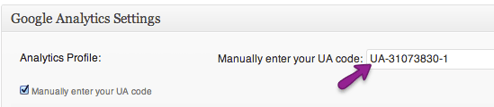
6. Edit the Google Analytics plugin settings, then click Update Google Analytics Settings
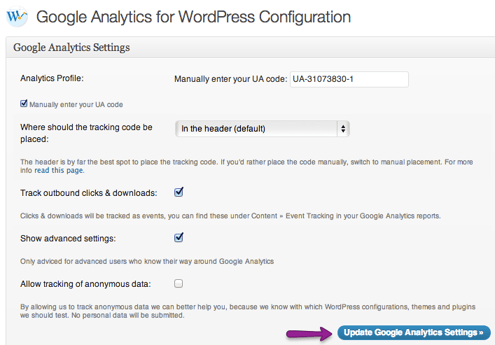
Note: Google Analytics can only be used on WordPress.org blogs, not on WordPress.com blogs, at this time.
How to add Google Analytics to Tumblr
1. Log into Tumblr
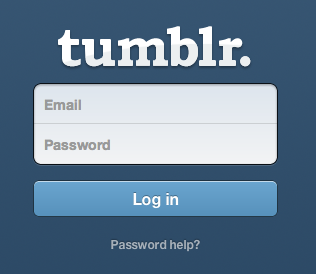
2. Click on your site

3. Click on the Customize button at the bottom right of the page
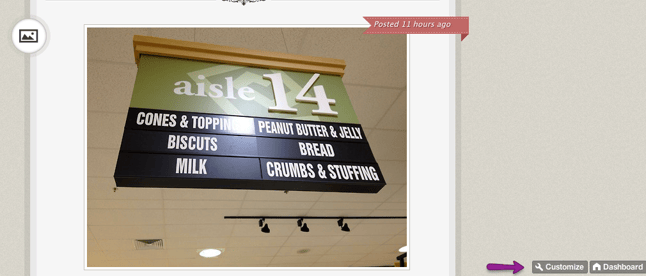
4. In the theme settings, find where to enter the Google Analytics UA Code.
Note: This can vary by theme.
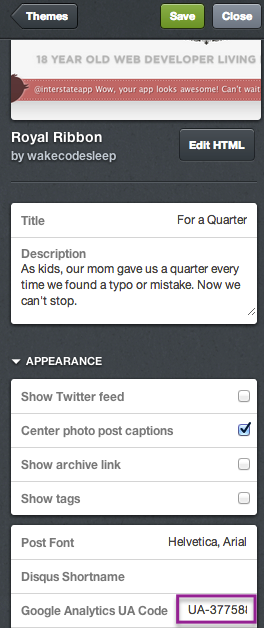
Alternately, you could also click Edit HTML and place the full GA code prior to the closing </head> tag.
5. Hit save

Double check to make sure your tracking is working
1. Visit your site and keep the tab open
2. Go back into Google Analytics and click on the Reporting tab at the top

3. In the left navigation, click on Real-Time then click on any of the Real-Time report options
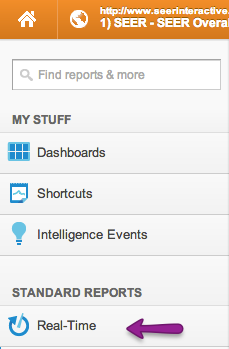
4. If your tracking works, you'll see data about the active visitors on your site. Success!
Happy analyzing :)
-Rachael